Changing Data Files(修改数据文件)
可用以下几种方法来修改数据文件中的对象,例如绘图、数据窗口和文本框:
| • | 把一个绘图从一个版面(或从Navigator导航器上的一个绘图结点)拖拽到另一版面。这会调出一Paste Special(特殊粘贴)对话框(图 72)。 |
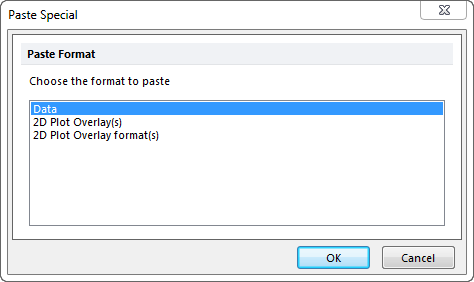
Figure 7.2 Paste Special Dialog
选择Paste Special(特殊粘贴)对话框中的Data(数据)后,您可能会看见Select Drag and Drop Action Dialog (选择拖放操作)对话框(图73,您可在次对话框中选择replace the existing overlays on the plot(替换绘图中已有的叠加图层)或者add the files to the plot as new overlays(把文件作为新的叠加图层添加到绘图中)。
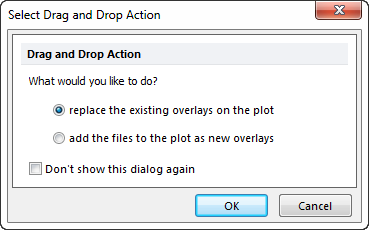
Figure 7.3 Select Drag and Drop Action Dialog
| • | 右击绘图,从弹出菜单中选择Next(下一项)、Prev(前一项)或者Change File(修改文件)。 |
| • | 使用以下命令Data(数据)→Change Data on All / Selection group(修改所有群组/选中群组上的数据)来更改选中对象(或者所有对象)上的文件。 |
弹出窗口中,Next(下一项)和Prev(前一项)会分别更改数据列表上的数据到下一个和前一个文件(这个根据增大值而定)。Change File(修改文件)会调出Select a Data File(选择一个数据文件)对话框。
如果你在绘图上不仅有底层数据层(底层数据层指第一层),请使用Select a Data File(选择一个数据文件)对话框下半区来选择修改哪一层(Base overlay(底层数据层)、All overlays(所有数据层)、Select from the list(从列表选择))。
