创建和应用快照
可利用快照来记住不同样本或分析运行中多个门、标识和象限的位置。可通过以下步骤手动创建快照,也可通过使用“循环快照”自动创建快照。
要在包含绘图和数据的版面上创建快照:
| 1. | 通过View(视图)标签→Tools(工具)→Snapshots(快照),来打开Snapshots(快照) 导航器。 |
| 2. | 通过快照的方式来保存门、标识和象限的位置。 |
| 3. | 点击绿色加号按钮 |
| 4. | 在Snapshots(快照) 导航器中为该快照输入一个名字。 |
现在,版面上的门、标识和象限的位置就和您刚创建的快照一起保存了(快照1位于图918中)。
要创建多个快照:
| 5. | 重复上面第1-4步,为新快照命名(Snapshot 1(快照1)、Snapshot 2(快照2)和Snapshot 3(快照3),显示于下面的图中)。 |
当上面的第1-4完成后,要应用一个快照,
| 6. | 移动门、标识或者象限到一个新位置。 |
| 7. | 在快照导航器中选择您想要应用的快照。 |
| 8. | 点击导航器中的闪电图标(提示信息:“应用快照”) |
| a. | 或者,从快照导航器中拖拽快照名字到版面上一个空白地方,将起放下。 |
| b. | 注意,在图9中,19快照2已经被应用来自动更改Gate 1的形状、Gate 2的位置、标识的位置和象限的位置和类型。 |
使用文件夹图标,可在版面上创建和/或组织任意数量的快照(提示信息:“创建一个新文件夹”)。一旦创建一个文件夹,您可以将任何存在的快照拖拽到文件夹中,或从文件夹中拖出。
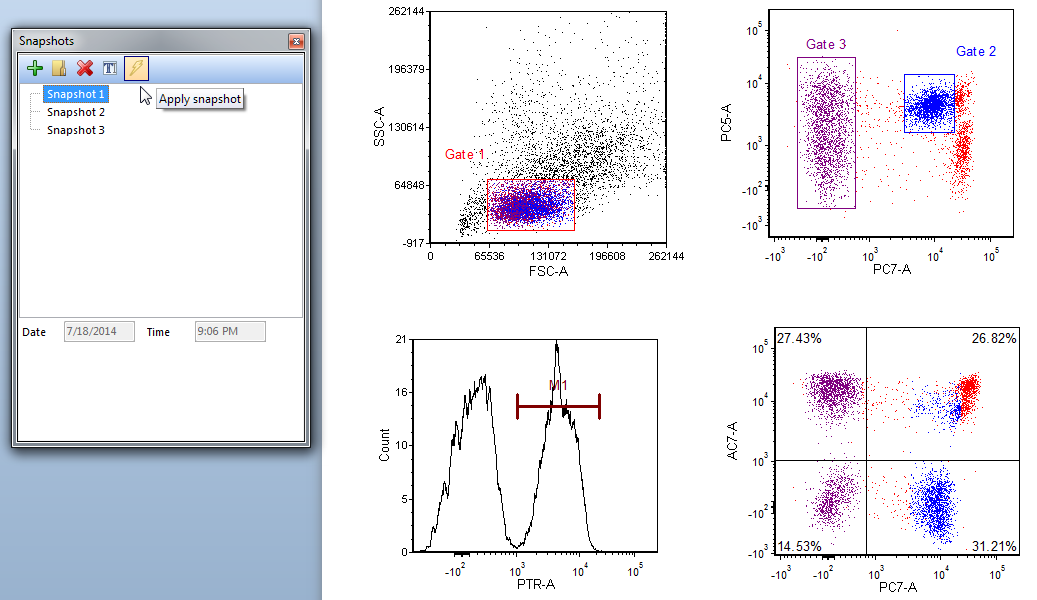
9.18 Snapshot 1 from the Snapshot navigator is applied to the layout. Note the position and style of Gate 1, the position of Gate 2, the Position of M1, and the position and style of the Quadrants.
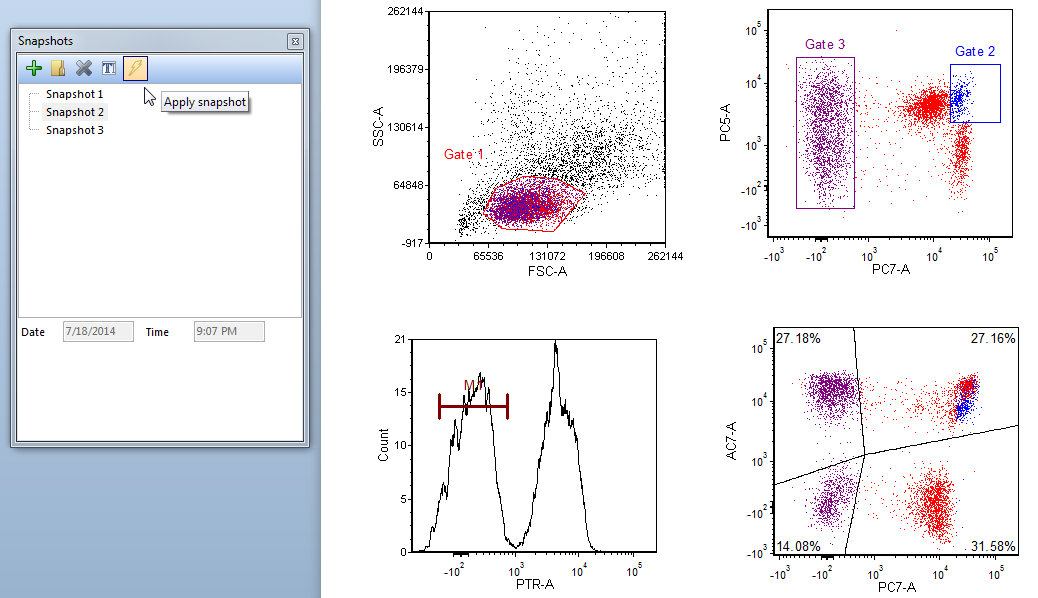
9.19 Snapshot 2 from the Snapshot navigator has now been applied to the layout. Note the changes from Snapshot 1 to the position and style of Gate 1, the position of Gate 2, the Position of M1, and the position and style of the Quadrants.
