下拉自定义标记
此Dropdown listDisplay type (下拉列表显示类型)将允许用户在版面的一个下拉列表中创建一个逗号分隔值列表。要创建一个Dropdown list:
| 1. | Create a new Custom Token(创建一个新的自定义标记)带有或者不带有文本。 |
| 2. | 通过从Custom Token(自定义标记)窗口拖放自定义标记到版面上,来让其插入。 |
| 3. | 双击版面中的自定义标记,用以打开Edit(编辑)自定义标记对话框。 |
| 4. | 将Display type(显示类型)更改为Dropdown 列表。 |
| 5. | 在文本域列表中输入一列逗号分隔选项(或者,通过点击 |
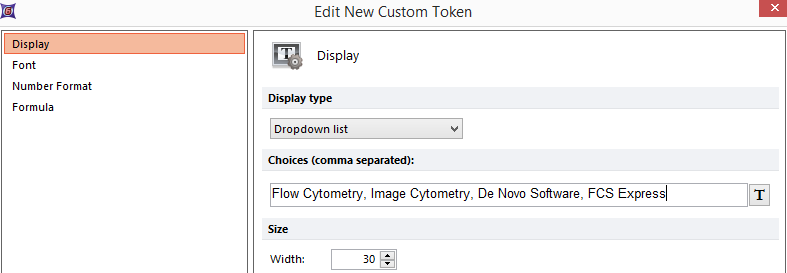
Figure 19.67 Enter a list of choices separated by a comma to be displayed in the dropdown list.
| 6. | 点击OK。 |
在插入标记的版面中的文本框内,会出现一个空白框(图1967)。
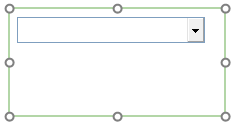
Figure 19.68 An empty dropdown list box appears in the layout where the token was originally inserted.
| 7. | 点击下拉箭头,来揭开下拉列表的内容(图1968)。 |
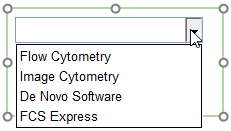
Figure 19.69 Once the dropdown arrow is pressed a list of the comma separated choice that were entered will appear.
| 8. | 点击下拉列表中的任何选项来填充文本框(图19)69)。 |
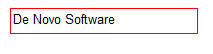
Figure 19.70 The dropdown list after the "De Novo Software" choice was selected.
一旦选择一个选项,Custom Token(自定义标记)窗口中的自定义标记的 值将反映下拉列表中做出的选择。此Custom Token(自定义标记)可以从自定义 标记窗口拖放到版面上的任何位置。当从Custom Tokens(自定义标记)窗口拖拽一个标记时,将使用“标签”的默认展示类型,因此只展示在下拉列表中选择的值。当下拉列表中该值被更新,自定义标记也将随之更新图1970)
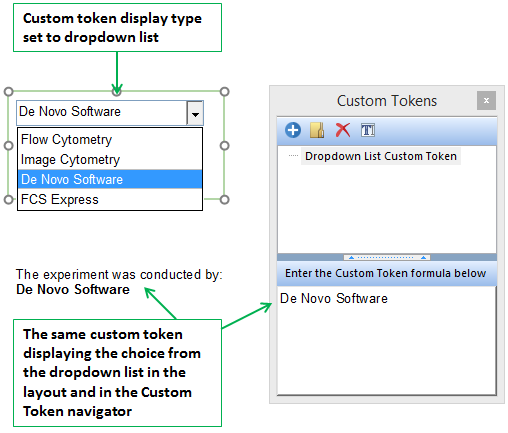
Figure 19.71 The value of "De Novo Software" was chosen from the dropdown list. The value was updated in the Custom Token navigator and also in the secondary text box containing the token.
