Inserting Tables
Tables can be inserted into a Text Box by either of the following methods:
| • | If the Text box is in edit mode, select theTexttab→Insert Text→Insert Tablecommand. |
| • | Right-click in the Text Box and selectTable→Insert Tablefrom the pop-up menu. |
TheInsert Tabledialog will appear (Figure 6.6) where you can choose the number of rows and columns, as well as the size of the table.We recommend keeping the setting at autosize for the best performance.To save these settings for creating future tables, click on theRemember dimensions for new tablescheckbox.
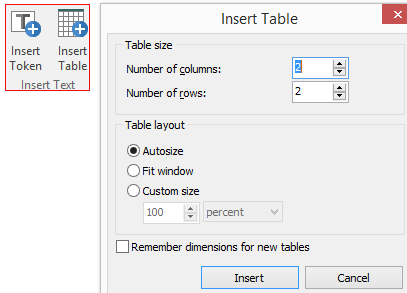
Figure 6.6 - Insert Table Ribbon and Dialog
Tables can also be:
| • | PastedfromMicrosoft Word.Simply copy the table to the clipboard in Word, then select theHome→Clipboard→Pastecommand (or use theCtrl+Vkeyboard shortcut). |
| • | PastedfromMicrosoft Excel.Simply copy the table to the clipboard in Excel, then select theHome→Clipboard→Pastecommand (or use theCtrl+Vkeyboard shortcut) |
