Adding Files to the Data List
Two methods can be used to add data sets to the Data List:
| • | Add files directly without searching. |
| 2. | Click on the + button to bring up the Select a Data File dialog. |
| 3. | Select the appropriate files and click on the Open button to add the files to the Data List. This dialog allows you to add multiple files at once using standard Windows techniques (e.g., Shift-Click or Ctrl-Click to select multiple files at the same time). |
Note: If you have set an active Panel, you can simply choose the first file/tube in your Panel, and FCS Express will ask if you want to automatically load the rest of the files/tubes in the Panel.
| • | Search for files or conditionally select files. |
If you do not know where your data files are located, or if you wish to select files based on one or more conditions, you can perform a search.
Note: FCS Express Version 4 is no longer limited to opening only FCS files. Therefore, to properly utilize functions which are related to Keywords, you must highlight the appropriate data set/file (so that FCS Express knows which type of Keywords to display) before doing a keyword search.
| 2. | Click on the Search button to bring up the Find Data Files dialog (Figure 20.2). |
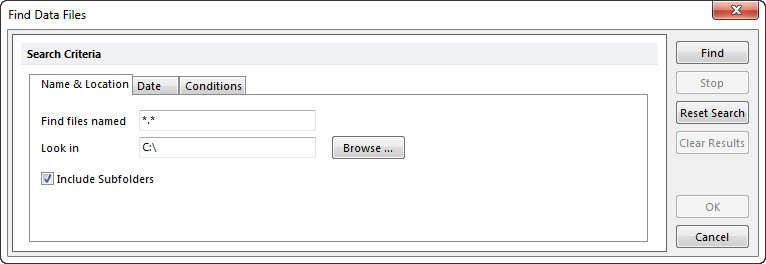
Figure 20.2 Find Data Files Dialog
Select one or more of the three tabs at the top of the Find Data Files dialog to set search criteria for finding the files you want to add to the Data List. All the search criteria work together, so you can select any combination before clicking the Find button.
| • | On the Name & Location tab, click the Browse button, navigate to the directory to search, then press the Find button. Note: Setting an appropriate directory on the Name & Location tab first will make searches faster even if you are using the date or keyword conditions below. |
| • | To search for files based on their date, click on the Date tab and enter the search criteria. |
| • | To search for files based on the value of a keyword, select the Conditions tab. (Recall that you must highlight/select a data set/file in the Data List for Keyword searches to work properly.) By default, there are no conditions set, so click the Add Condition button. A new line appears in the table, and the first column will be unavailable. Click on the button in the Keyword column and select a keyword (e.g., $TOT for total number of events) from the Please select a keyword dialog. You can also type in the keyword within the field. In the Relation and Value columns, select the keyword range to search. For example, to search for files with more than 20000 events, select > (for less than) in the Relation column, then enter 20000 in the Value column. |
| • | To search for files based on more than one keyword, click on the Add Condition button again. This time, select the Operator from the first column. The Operator default is AND to specify both keyword conditions must be met. Otherwise, select the operator OR to specify either keyword condition may be met. After selecting the operator, enter the Keyword, Relation and Value options as before. |
When you are ready to run the search, click on the Find button. Remember that all of the conditions work together, so you can select a starting folder, date criteria, and keyword conditions before starting the search.
While FCS Express is finding the files that match your search requirements, the window will expand to include the Search Results field. As files are found, they will be added to that field. To halt the search before it is complete, click on the Stop button. Figure 20.3 shows a search for all files within a specified directory with greater than 20,000 cells acquired.
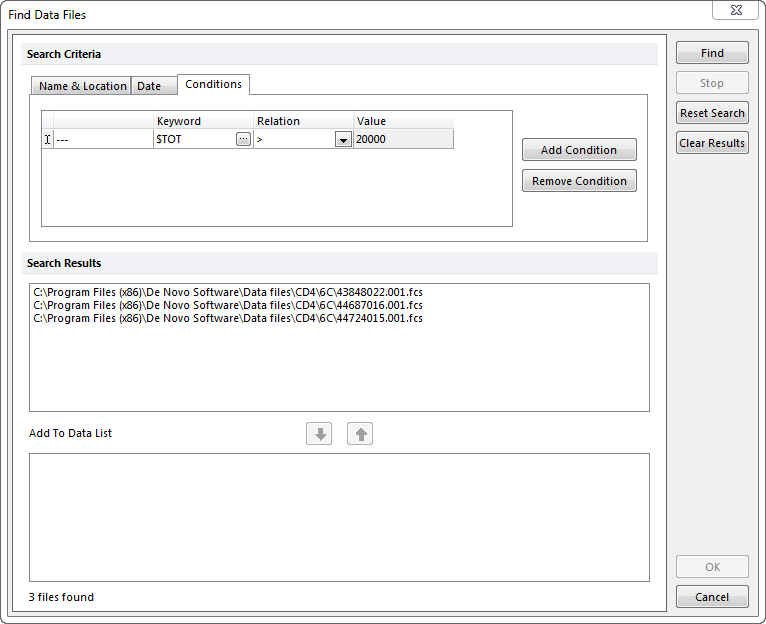
Figure 20.3 Search Files by Keyword
Once all the files have been found, add the files you want to use in the Data List. To add files individually, click on a file name to select it. To select more files, press Ctrl (or Shift) while you click on a file name, then press OK. Once the appropriate files have been highlighted, press the Down Arrow button. To remove files from entry into the Data List, select the files to be removed and click the Up Arrow button. When you have finished choosing files for the Data List, press OK.
If you wish to perform a second search, first add the files from the current search, then perform subsequent searches. When files are added to the Data List and an active Panel is set, each group of files (representing the tubes of the Panel) will appear in alternating colors. This makes it easier to distinguish between the different files of a Panel.
