Adding Items to Reports
An item is something that is exported from FCS Express to a particular report. Reports usually contain multiple items. Whenever you add an item to a report, it is added to the bottom of the list of existing items in the report. To see all the items contained in a report, expand the report by clicking on the + to the left of the report name. You can reorder the items in the report by selecting item(s) and dragging them to a new order position. You can also drag item(s) from one report to another.
Items can only be added to the Batch Process Actions list after a Report has been added because the item must be added directly to a report. There are four methods to add items to reports:
| • | Adding items from a Text Box or a Statistics window. |
If you have a layout with an open statistics window or with tokens in a text box, you can add some or all of these items to an existing report. Perform the steps as follows:
| 1. | Open the Batch Actions window by using the Batch→Batch Processing→Batch Actions command. |
| 2. | Make sure you have a report in the Batch Process Actions list. |
| 3. | Dock the Batch Actions window (or position it such that you can view the statistics window or Text Box in the layout). |
| 4. | To add statistics, highlight the cell(s) in the statistics grid and drag them onto the report in the Batch Process Actions area. When the report is highlighted, release the mouse button. |
| 5. | To add token(s) from a Text Box, highlight one or more tokens and drag them onto the report in the Batch Process Actions area. Once the report is highlighted, release the mouse button. |
Perform the steps as follows:
| 1. | Open the Batch Actions window by using the Batch→Batch Processing→Batch Actions command. |
| 2. | Make sure you have a report in the Batch Process Actions list. |
| 3. | Click on the page of the layout containing the plot(s) from which the items will be added. |
| 4. | Drag and drop the plot or gate onto the report in the Batch Process Actions area. When the report is highlighted, release the mouse button. |
| 5. | Double-click Statistic token or Keyword token from the Paste Special dialog. |
| 6. | Select the item(s) from the Statistic list box or the Please select one or more keywords dialog. |
Note: Multiple items may be selected and added while holding down CTRL on the keyboard.
| • | Adding items from the Add Item to Report list. |
When you first open the Batch Actions window, the items in the Add Item to Report section will be disabled. After adding a report to the Batch Process Actions list, items appropriate to that report type will be enabled. To add an item to a report:
| 1. | Open the Batch Actions window by using the Batch→Batch Processing→Batch Actions command. |
| 2. | Click on the report that will contain the item. |
| 3. | Click on an enabled item in the Add Item to Report section. |
| 4. | Once an item has been added to a report, you will need to configure the item’s "report-specific" property. This property tells FCS Express where to insert the item in the final report. |
| 1. | Open the Batch Actions window by using the Batch→Batch Processing→Batch Actions command. |
| 2. | Right click on the report that will contain the item. |
| 3. | Mouse over Add Item. |
| 4. | Choose an item from the list of available items in the dropdown. |
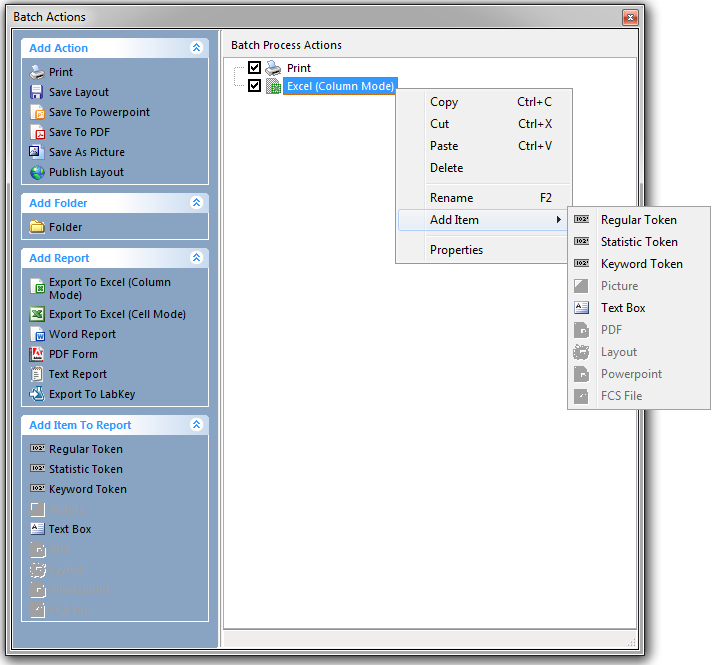
Figure 20.26) Adding items to a batch action by right clicking on the action.
