Arranging Columns in Reports
Columns for any report can easily be rearranged.
To rearrange columns:
| 1. | Click on the column header to select it. |
| 2. | Click and hold on the column header. |
| 3. | Drag the column header to a new location (green arrows will indicate where the column will be placed) (Figure 32.28). |
| ▪ | In the example below the column header for Windows User Name was dragged between IP Address and Login. |
| 4. | Drop the column header by releasing the mouse button (Figure 32.29). |
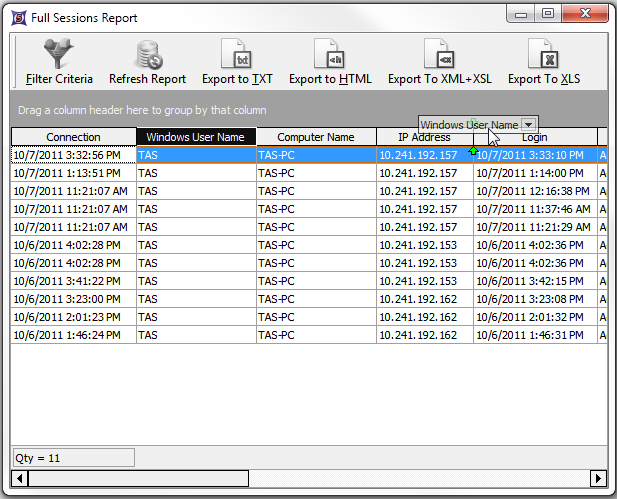 Figure 32.25 Dragging a column to a new location. |
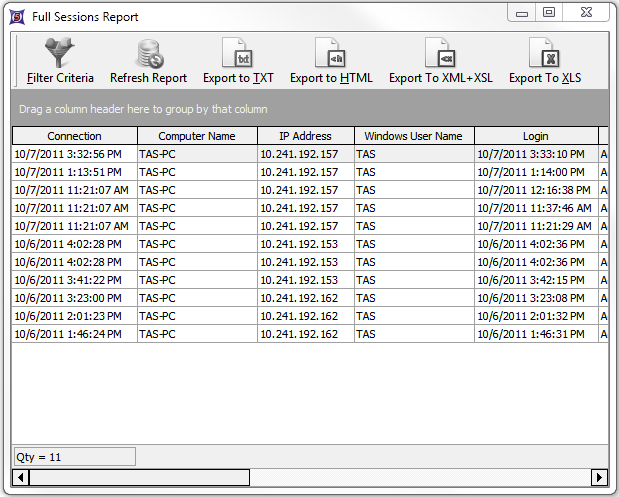 Figure 32.26 The report after the column has been moved. |
Date range filtering may also be done on any column, group, or custom filter using the Filter Criteria button.
