Closing Layouts
More than one layout can be open in FCS Express at any time. There are two methods to close the current layout:
| • | Activate the layout that you want to close (you can use View→Windows→Switch Windows, if necessary) and select File tab→Close. If the only layout that is open is a blank layout which has not been changed, this will close (Exit) FCS Express. |
| • | If more than one layout file is open, you can click on either of the two "x" icons in the upper right of the application window. |
Note: If more than one layout is open, both the Close Program "x" icon, located at the extreme upper right corner of the window at the same level as the window title, and the Close Layout "x" icon, located on the level of the Tab names, act the same way (Figure 4.6). Only the current layout will be closed. However, if only one layout is open, clicking on the Close Program "x" will close (Exit) FCS Express, while clicking on the lower (Close Layout) "x" will only exit the program if the layout you are closing has not been changed.
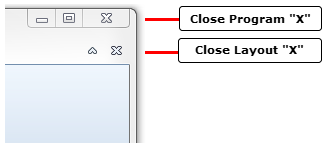
Figure 4.6 Close icons
| • | To close all of the open layout files, select the File tab→Close All. A new, blank layout will be launched after the others are closed. |
If any layout has not been saved when you try to close it, you will be prompted to save it. It is also possible to change your default Save Options so that the layout will close without being prompted to save. In this case, all changes will be discarded without altering the original layout.
