Compensation Digitization Errors
Sometimes compensation will introduce a digitization error as seen in the red box in the figure below. The digitization error of the FL1-H (+) population in the lower right-hand quadrant after compensation (figure T8.30) can easily be corrected by adding a range of random values. Digitization errors and adding a range of random values is further discussed in Editing a Compensation Definition topic. Please follow the steps below to learn how to correct for digitization errors.
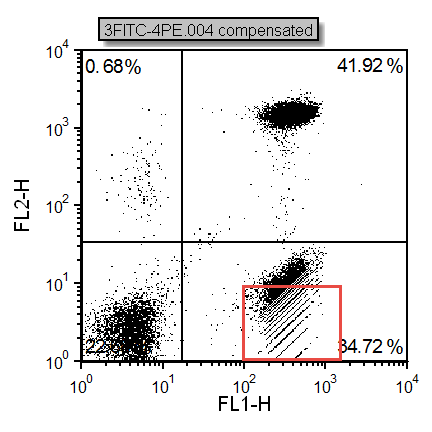
Figure T8.30 - Digitization errors can be seen highlighted in the red box.
| 1. | Select File tab→Open Layout. |
| 2. | Open the layout ManualComp.fey found in the Tutorial Sample Data archive. |
| 3. | Click on the Digitization Errors page tab. |
Notice the digitization error of the FL1-H (+) population in the lower right-hand quadrant after compensation. To correct for the digitization error:
| 4. | Select the Data→Data Info→Compensations command |
| 5. | Select the Create Manually folder→DigitizationError compensation definition (figure T8.31) |
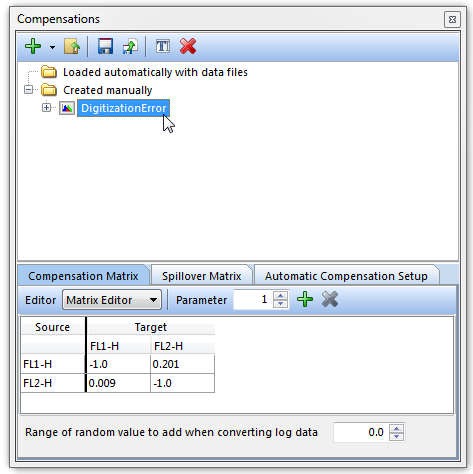
Figure T8.31 - Selecting the DigitizationError compensation definition for editing.
| 6. | Select the Create Manually folder→DigitizationError compensation definition (figure T8.31). |
| 7. | Type 2.0 in the Range of random value to add when converting log data field (indicated by red box in Figure T8.32). |
The plot will update in real time to reflect the change and the FITC(+) population in the lower right quadrant will now appear without the digitization error. The random value entered above was added to visually correct the data displayed in the 2D plot.
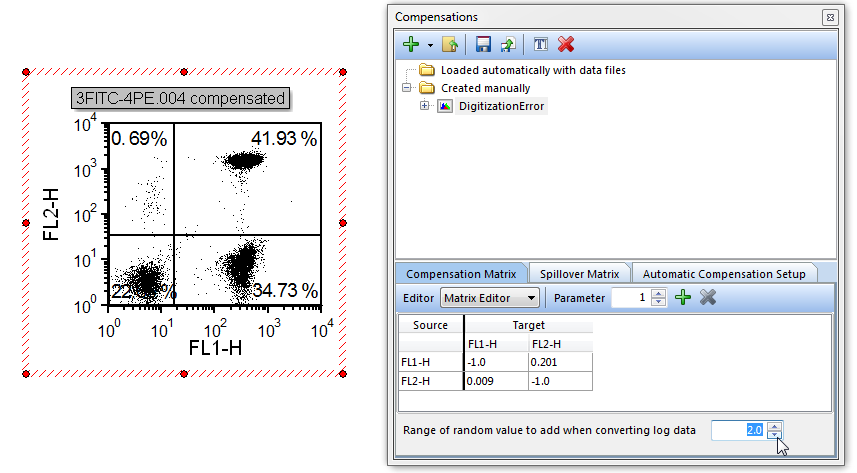
Figure T8.32 - Changing the Range of random value to add when converting log data to 2.0.
