Data Parameter Tokens
Data Parameter tokens provide a shortcut to a column of data in a data set. Data Parameter tokens are normally used for evaluating numeric data from a parameter in a custom token, for instance, the mean value of a particular parameter (Figure 19.21).
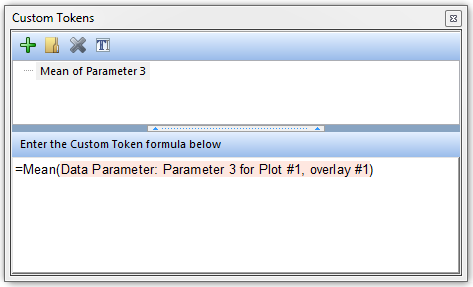
Figure 19.21 A Data Parameter token for Parameter 3 of plot 1 being used in a custom token formula to calculate the Mean of Parameter 3.
To insert a Data Parameter token:
| 1. | Right-click on a Text Box. |
| 2. | Select Insert Token from the pop-up menu. Scroll the list box until you see the Data Parameter token type, if necessary (Figure 19.22). |
| 3. | Choose the Data Parameter token and click the Insert button. |
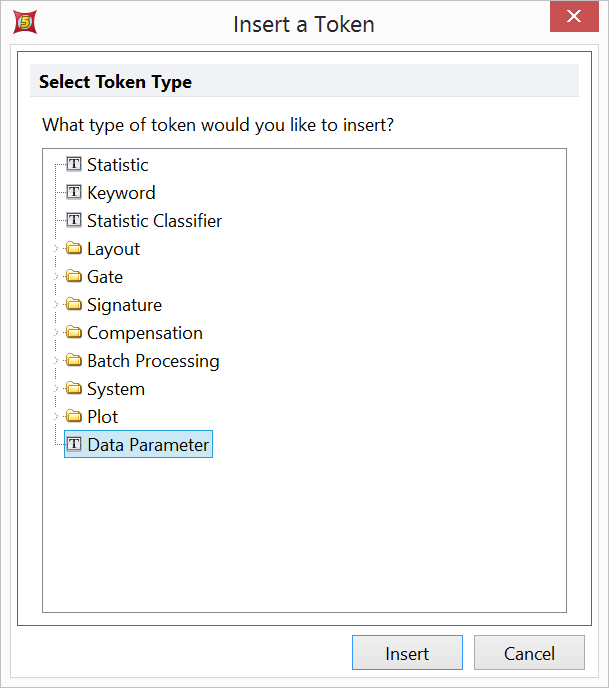
Figure 19.22 Data Parameter Tokens
Upon choosing to insert a Data Parameter token, the Create Data Parameter dialog will open (Figure 19.23). After selecting the Data Source, choose which Gate and Parameter to derive the column of data from in the Parameter category.
| ▪ | Choosing Macro from the Output As dropdown will retrieve all values and input them in the function without using any text derived values. |
| ▪ | Choosing Data Values from the Output As dropdown will retrieve all values and input them in the function as text derived value (Not recommended for large data sets) |
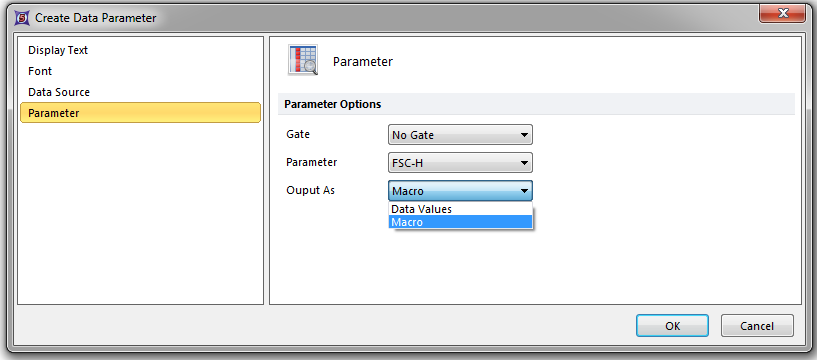
Figure 19.23 Create Data Parameter token dialog.
