Formatting 3D Options
FCS Express also allows you to view your histogram overlays in 3D.
In the course of this example we will:
| • | Acquire an overview of the 3D options. |
| • | Turn 3D on. |
| • | Change the 3D percent. |
We will use the histogram shown in Figure T3.26.
| 1. | Right-click on the histogram and select Format. The Formatting window appears (Figure T3.31). |
| 2. | Click on the Plot 3D Options category under the Histogram sub-menu ( |
| 3. | Check View in 3 Dimensions ( |
| 4. | Change the 3D % to 100% ( |
| 5. | Adjust the Zoom slider to 70% ( |
| 6. | Adjust the Vertical offset slider to approximately 10% ( |
Press OK to accept the changes.
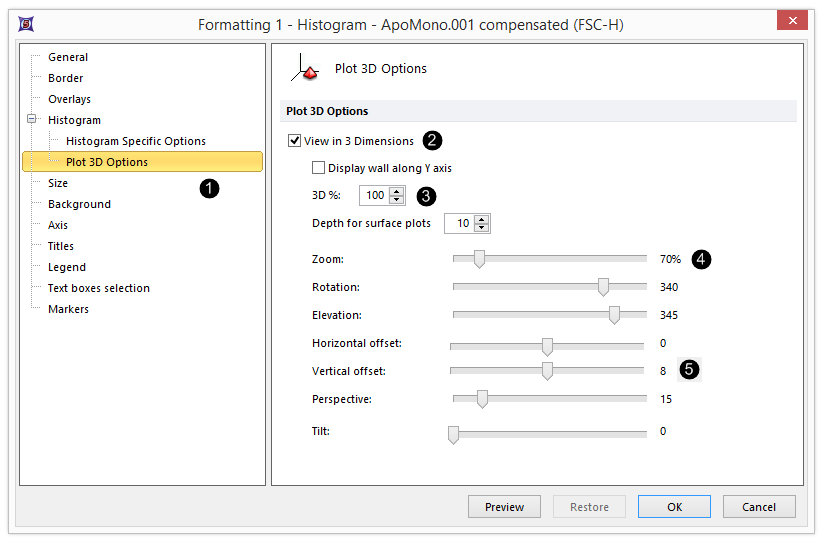
Figure T3.31 Histogram 3D Options
The plot should now look similar to Figure T3.32.
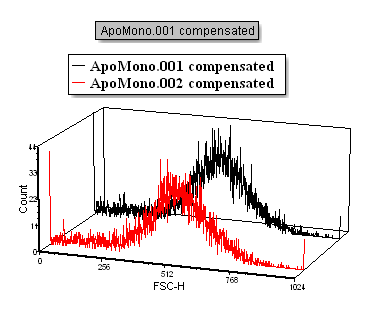
Figure T3.32 Histogram with 3D Overlays
