Moving Gates
In the course of this example we will:
| • | Activate a gate |
| • | Move a gate |
We will continue using the same layout as we were using above.
| 1. | Click anywhere inside the "Whole Cells" gate. This will activate the gate. You know the gate is activated when there are resizing handles (red squares) on the corners (Figure T4.17). |
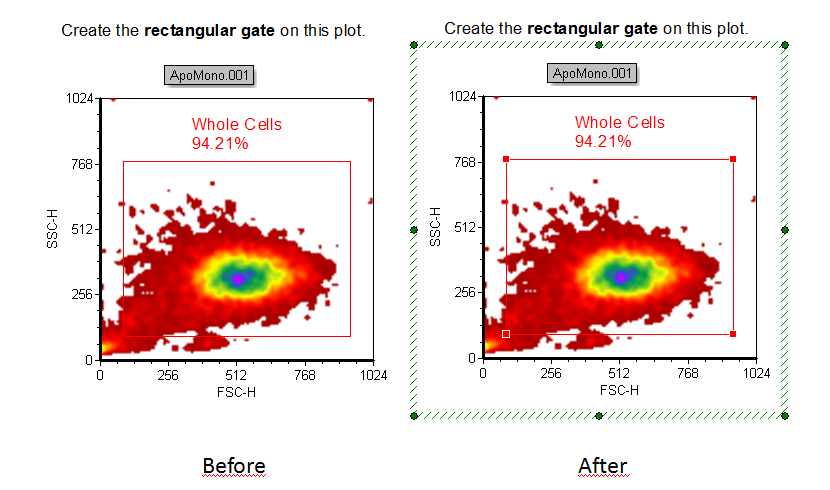
Figure T4.17 Gate activation by clicking on it
| 2. | Press and hold down the left mouse button anywhere inside the gate. |
| 3. | Move the mouse while holding down the mouse button. An outline of the gate will move as you move the mouse. |
| 4. | Release the mouse button when the gate is in the new, desired position. |
Note: You can press Esc on the keyboard while moving a gate (Steps 1-3) to cancel the action.
The next topic is resizing a gate.
