Printing Pages from a Layout
To print a page (or range of pages) from the layout, select the File tab→Print (Figure 4.12). A standard Print gallery will appear and allow you to select what you wish to print. The printed pages will look exactly as they appear within the page borders on the screen.
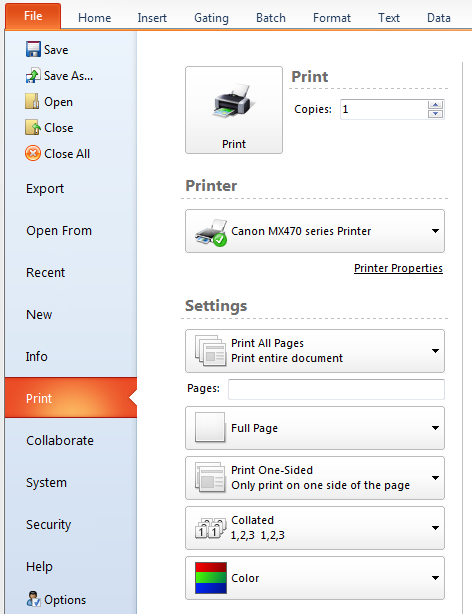
Figure 4.12 Print Setup Dialog
The current Printer and Printer Properties may be accessed or changed in the Printer section.
The Settings section will allow you to:
| 1. | Choose which pages to print (Print All Pages, Print Current Page, or Custom Range). |
| 2. | Choose the number of pages to print per printed page. |
| 3. | Choose to print on a full page or to print multiple pages per page. |
| 4. | Choose to print on one side or both sides of the paper. |
| 5. | Choose collated or uncollated. |
| 6. | Choose to print in color or grayscale. |
