Snapshots
Snapshots in FCS Express 5 provide a way to easily save multiple gate, quadrant, or marker positions for quick access across samples in your analysis. Snapshots can be manually defined by working with the Snapshots Navigator or automatically each time a gate is moved while advancing through the Data List using the Data tab→ Next/Prev commands, or during Batch Processing. Automatically created Snapshots do not appear in the Snapshots navigator.
The Snapshots navigator can be opened from the View tab→Tools→Snapshots. The Snapshots navigator (Figure 9.17) includes the following options:
| • | Create a new Snapshot - Creates a new Snapshot of the current gate, marker, and quadrant positions. |
| • | Create a new Folder - Creates a new folder in the Snapshot navigator to organize Snapshots from the analysis. |
| • | Delete - Deletes the selected Snapshot in the navigator. |
| • | Rename the selected Snapshot - Renames the selected Snapshot in the navigator. |
| • | Apply Snapshot - Applies the selected Snapshot to the layout. |
| • | Snapshot Time and Date - Records the Date and Time that a Snapshot of the layout was created. |
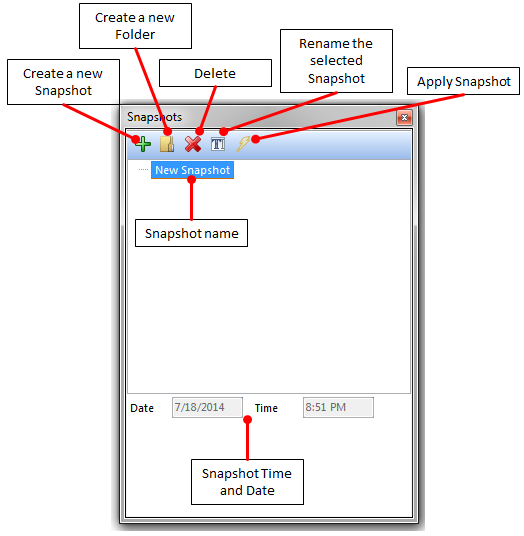
Figure 9.17 The commands available in the Snapshots navigator.
