Table Properties
The Table Properties window is accessed by right clicking on a table→Table→Table Properties and is divided into 3 tabs as outlined below.
| • | Table Tab. |
These settings apply to the whole table (Figure 6.6):
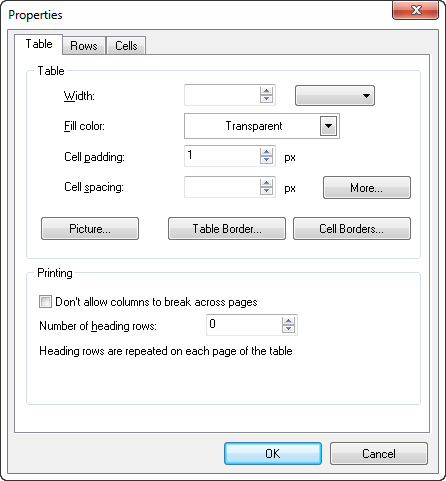
Figure 6.6 Table Properties - Table Tab
| o | Width |
Set the table width in pixels or as a percentage of Text Box width. (Note: Most users find changing the width of individual columns works better than using this option to determine table width.)
| o | Fill Color |
Choose the background color of the table.
| o | Cell padding |
Set the amount of space between the text of a cell and its border.
| o | Cell spacing |
Set the amount of space between cells.
| o | Picture |
Load a picture as the background of the table.
| o | Table Border |
Set the color and width of the table border (the outer frame of the table).
| o | Cell Border |
Set the color and width of the individual cell borders.
| o | Printing |
Allows you to choose to not to allow columns to break across pages during printing.
Allows you to choose a number of heading rows depending on your needs.
| • | Rows Tab |
These options apply to the vertical alignment of the selected row(s) (Figure 6.7).
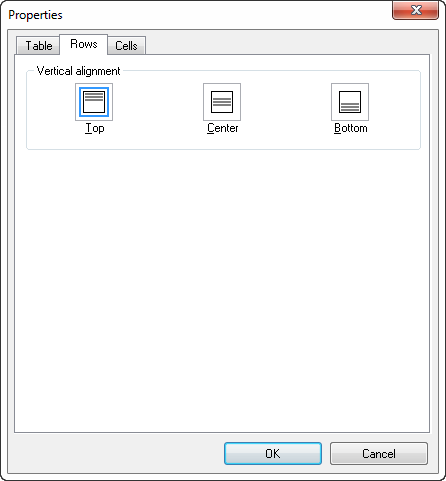
Figure 6.7 Table Properties - Rows Tab
| o | Top |
Align text to the top of the selected rows.
| o | Center |
Align text to the center of the selected rows.
| o | Bottom |
Align text to the bottom of the selected rows.
| • | Cells Tab |
These settings apply to the selected cell(s) (Figure 6.8).
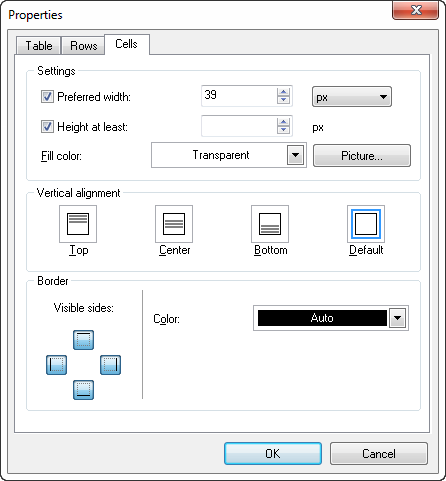
Figure 6.8 Table Properties - Cells Tab
| o | Width |
Set the width of the current or selected cells.
| o | Height |
Set the height of the current or selected cells.
| o | Fill Color |
Set the background color of the current or selected cells.
| o | Picture |
Load a picture as the background of the current or selected cells.
| o | Vertical alignment |
Set the vertical alignment of the current or selected cells. (Note: To align a full Row, use the Table Properties - Rows Tab.)
| o | Border |
Set the color of the current or selected cell borders.
