The File tab
The File tab (Figure 3.7) contains multiple groups of items in a list at the left. Clicking on any item on the left will open a new item section on the right specific for that item. The main items and their sub items are as follows:
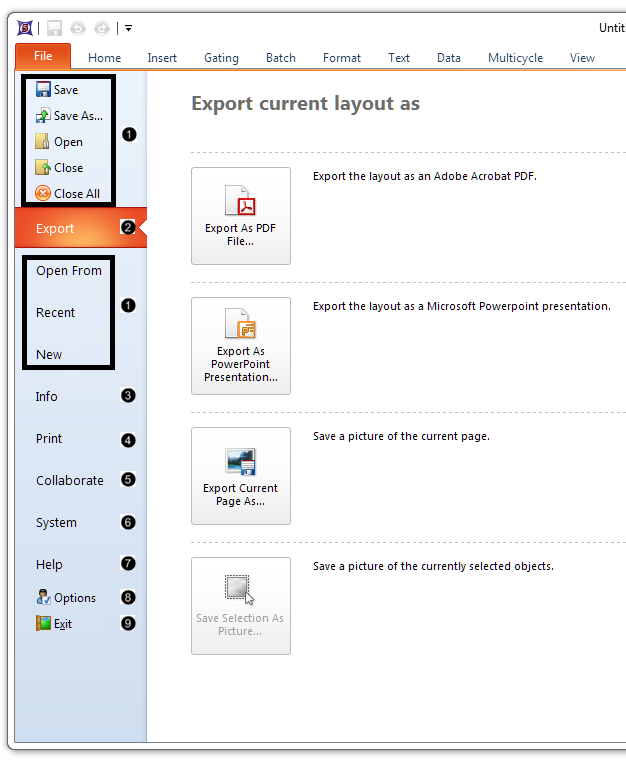
Figure 3.7 File tab
| • | Save, Save as..., Open, Close, Close All, Open From, Recent, New ( |
These items allow the user to create, open, save, and close layouts. The Open From command also allows the user to import BD FACSDiva and BD Accuri C6 files.
| • | Export ( |
The Export item allows you to export your layout to a PowerPoint presentation or a PDF. In addition, you can save the current page or selected items as a Picture.
| • | Info ( |
This item allows you to:
| o | View information about the current layout |
| o | View the log of all changes that were ever made to the layout (if you have purchased the logging add-on) |
| o | Create and manage the set of electronic signatures for this layout, and sign or unsign the layout (if you have purchased the security add-on) |
| • | Print ( |
This item is used to:
| o | Select a printer, which pages to print, and other options before printing |
| o | Choose to print Color or Grayscale |
| • | Collaborate ( |
This item is for:
| o | Publishing your layout using the De Novo Software Publishing service |
| o | Managing the layouts you have published |
| o | Connecting with other users and working together in real-time via the FCS Express Collaboration portal |
With this command, you can:
| o | Logout the Current User |
| o | Edit information for the current user |
| o | Restore Options to default values |
| o | Reset toolbars to default settings |
| o | Show background tasks to Manage print jobs, downloads and other tasks that are running in the background |
| o | Logout the current user |
| o | Change your configuration |
| • | Help ( |
With this item, you can:
| o | Show the help system's table of contents, and search its contents. |
| o | View tutorials about using FCS Express. |
| o | Open the integrated help system and/or the PDF manual. |
| o | Launch the De Novo Software website in your internet browser. |
| o | Open the About screen to view information about the version of FCS Express that is running |
| o | Visit the online forum. |
Note: If security is activated, there will be an additional item available labeled "Security".
The Options button (![]() ) brings up the FCS Express User Options dialog where you can completely customize the working environment for a selected user by selecting the defaults (Options) for essentially every object category in FCS Express.
) brings up the FCS Express User Options dialog where you can completely customize the working environment for a selected user by selecting the defaults (Options) for essentially every object category in FCS Express.
The Exit button (![]() ) closes FCS Express. You will be prompted to save your layout if it has changed during your session.
) closes FCS Express. You will be prompted to save your layout if it has changed during your session.
