The Quick Access Toolbar
With the default Quick Access Toolbar, there are icons (Figure 3.8) to Save the current layout or to Undo and Redo the last user action. FCS Express remembers every action that you have taken. Therefore, you can undo an unlimited number of actions, allowing you to revert to any earlier state of your layout.
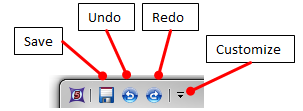
Figure 3.8 Quick Access Toolbar Icons
Clicking the Customize command (tooltip "More Buttons"), brings up a gallery (Figure 3.9) which allows you to fully customize the interface.
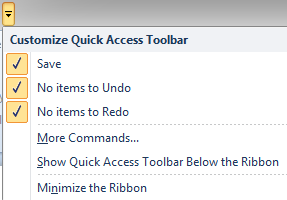
Figure 3.9 Customize Menu
The More Commands... item brings up a Customize dialog (Figure 3.10) with Toolbars, Commands, and Options tabs, where you can hide or reorganize any of the Ribbon groups and the individual commands that appear in the groups.
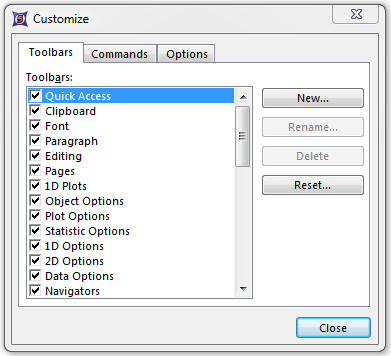
Figure 3.10 Customize Dialog
Under File tab→System→Restore Options dropdown, the Reset Toolbars to Default Settings command will revert your changes to the manufacturer default.
