Advanced Open Data Dialog Tabs
The five tabs for the Advanced Open Data Dialog are listed and explained below. If the checkbox Show full path is checked for Selected Files under any of the first three tabs, the full pathway will be displayed for each file instead of only the filename.
•File Dialog is the first tab and from the user may click Select data file button (outlined in red in Figure 8.35 below) to access the Select data file window to access file(s) on workstation or network.
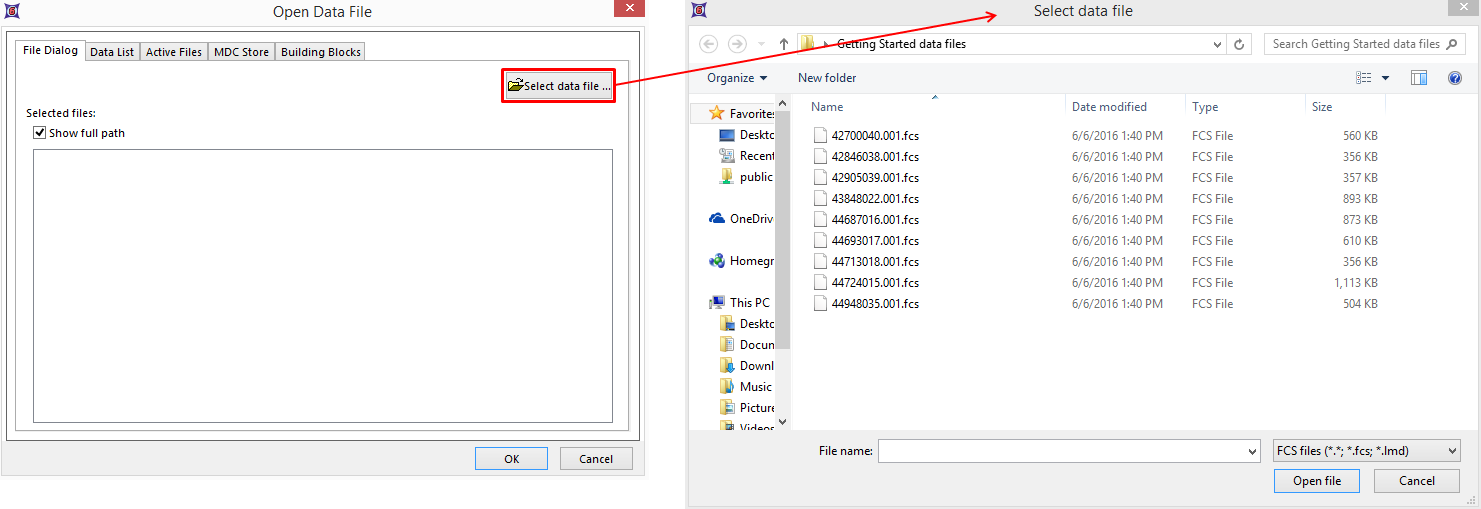
Figure 8.35 - File tab to Select data file dialog
•Data List is the second tab from which the user may select file(s) currently added to the Data List for the layout (Figure 8.36).
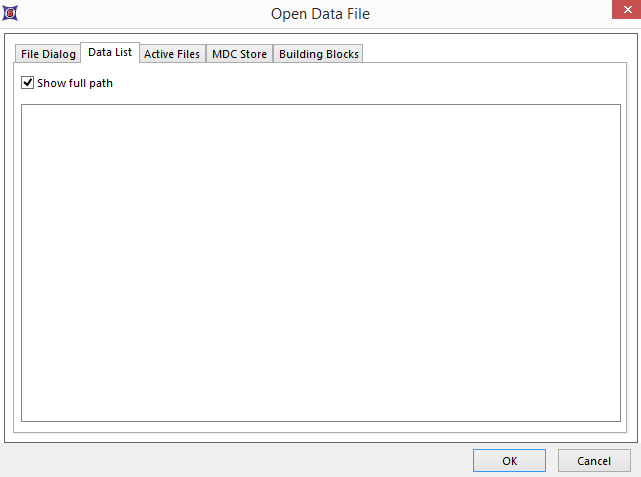
Figure 8.36 - Advanced Open Data Dialog Data List tab
•Active Files is the third tab from which the user may select file(s) currently used within the layout (Figure 8.37).
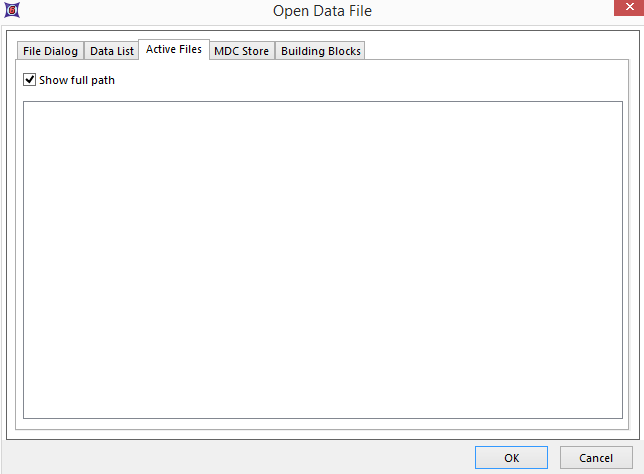
Figure 8.37 - Active Files tab
•MDC Store is the fourth tab from which the user may select file(s) if connected to his/her database (Figure 8.38). The Database Type drop down list includes SQL Server 2000, SQL Server 2005+, Oracle, and SQL Server 2000+ OLEDB. If the checkbox Remember me on this computer is checked, the user's credentials for the server will be remembered. The MDC Store tab is only available in FCS Express Image or Plus.
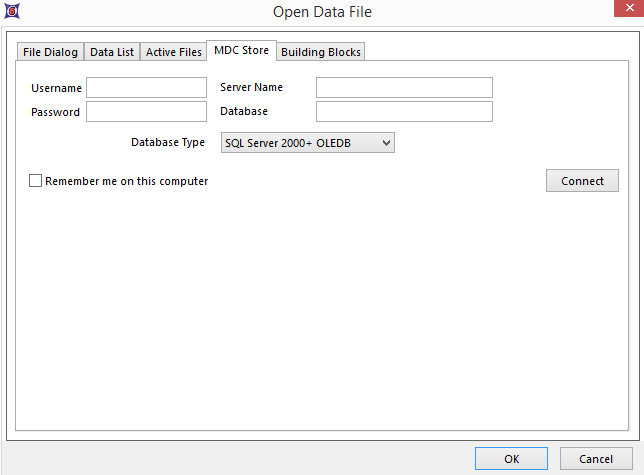
Figure 8.38 - MDC Store tab
•Building Blocks is the fifth tab from which the user may select file(s) to Load cell images, Load Background Images, and Arrange fields by physical position (Figure 8.39). Arranging fields by physical position allows you to use the position of the fields to populate regions of a picture plot. You can also define the default cell width and height as well as the plane and timepoint. The Building Blocks tab is only available in FCS Express Image or Plus.
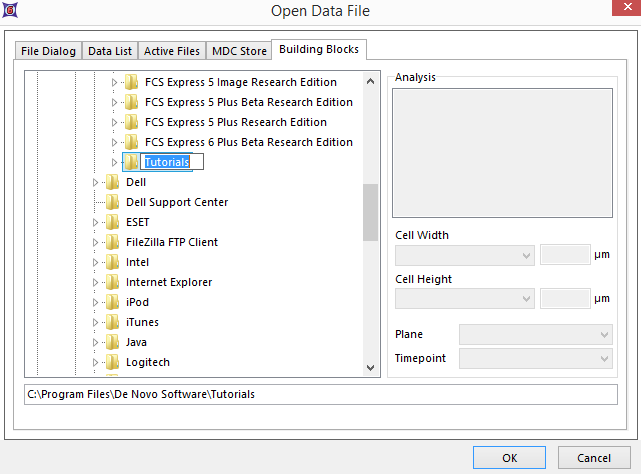
Figure 8.39 - Building Blocks tab
