Aligning Objects
The sides, tops, bottoms, centers, heights and/or widths of objects can be easily aligned.
To align multiple items, first select the objects you wish to align, and then go to Home→Editing→Arrange or Align. This will bring a list of the alignment tools that can be used to align your selected objects. (Figure 4.38).
Clicking on Align, under the Position Objects section, will open the Alignment dialog window, as seen in Figure 4.
Note: The Distribute Equally item in the Align dialog ensures that there is an equal distance, horizontally or vertically, between all the selected objects.
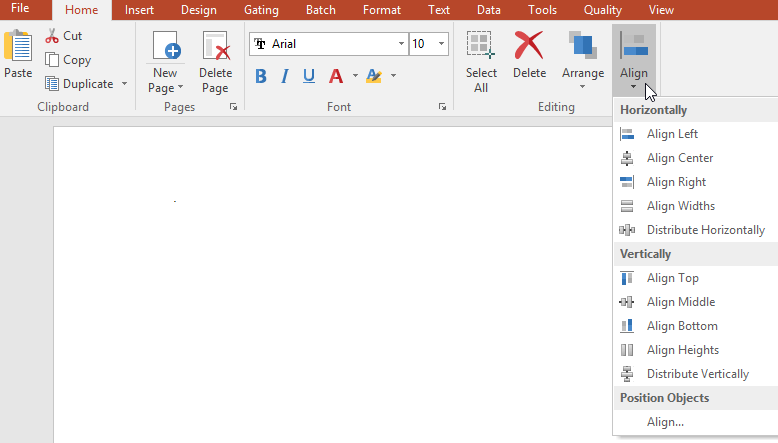
Figure 4.38 Align Menu
Objects are aligned with respect to the first item selected. For example, if you select several items, use the Home→Editing→Align→Align Top command, the tops of all the items will be placed in the same position as the first selected item. An example of objects whose horizontal centers were aligned is shown in Figure 4.39.

Figure 4.39 - Before Alignment (left); After Alignment of Tops (right)
To make multiple objects the same size:
1. Select the object(s) you wish to resize.
2. Ctrl + Click on the objects to be resized.
3. Use both Home→Editing→Align→Align Widths and Home→Editing→Align→Align Heights commands. All objects will be resized to the dimensions of the first object you selected.
