Always Display Selection Dialog
When the default preferences are used, inserting a plot will insert the same data file as previously selected. To select alternate files, the When creating a new plot, always display the selection dialog preference can be set in Options.
1.Select the File tab (circled in red in the upper left-hand corner of Figure T2.9).
2.Select Options (shown in the lower left of Figure T2.9).
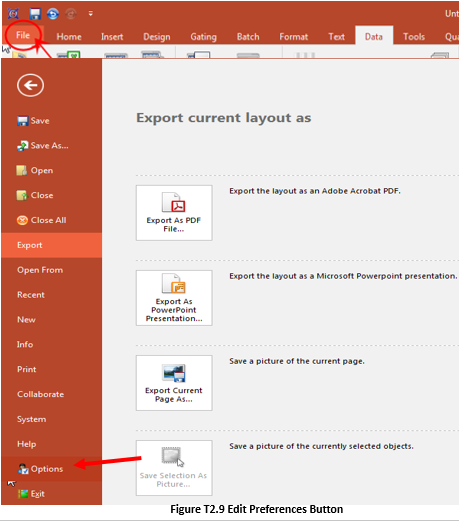
The FCS Express User Options dialog will appear (Figure T2.10).
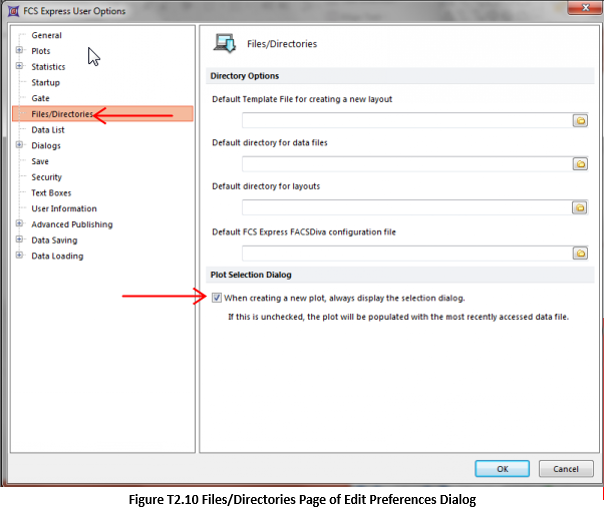
3.Select the Files/Directories category from the left column.
4.Select the checkbox for When creating a new plot, always display the selection dialog (Figure T2.10).
5.Click OK.
Now we will open a data file and insert a 2D plot.
6.Select the Insert→2D Plots→Dot command.
The Select a Data File dialog box will appear, as previously shown in Figure T2.2.
7.Select the file GFPsample.002 from the Select a Data File dialog box.
8.Select Open.
An Open 2D Plots dialog box for file GFPsample.002 appears (Figure T2.11). This is where you can select the desired X and Y parameters for the 2D plot.
9.Select OK to select the default parameters on the Open 2D Plots dialog box.
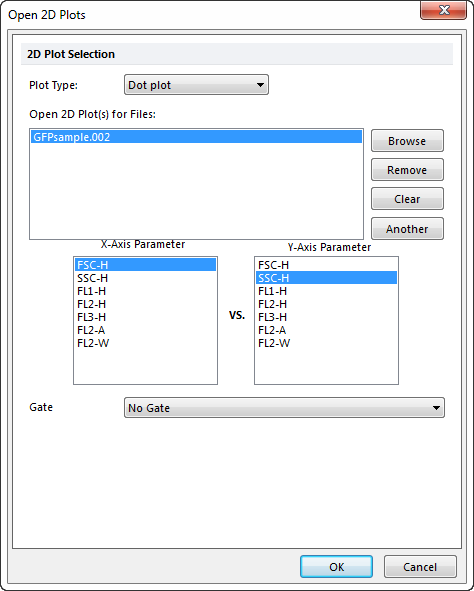
Figure T2.11 Open 2D Plots Dialog
The 2D dot plot of GFPsample.002 will now appear on the layout as shown in Figure T2.12.

Finally, we will insert plots from Windows Explorer.
