Background
The Background options (Figure 8.61) allow you to change the background appearance of an object. To customize the background, click on the object or border. When an object is in edit or selected mode, the background is the area within the red or green outline.
You can format the background in one of two ways:
•Select the object(s) and use the Format→Object Options→Fill command.
•Right-click on the object, select Format from the pop-up menu, and choose the Background category.
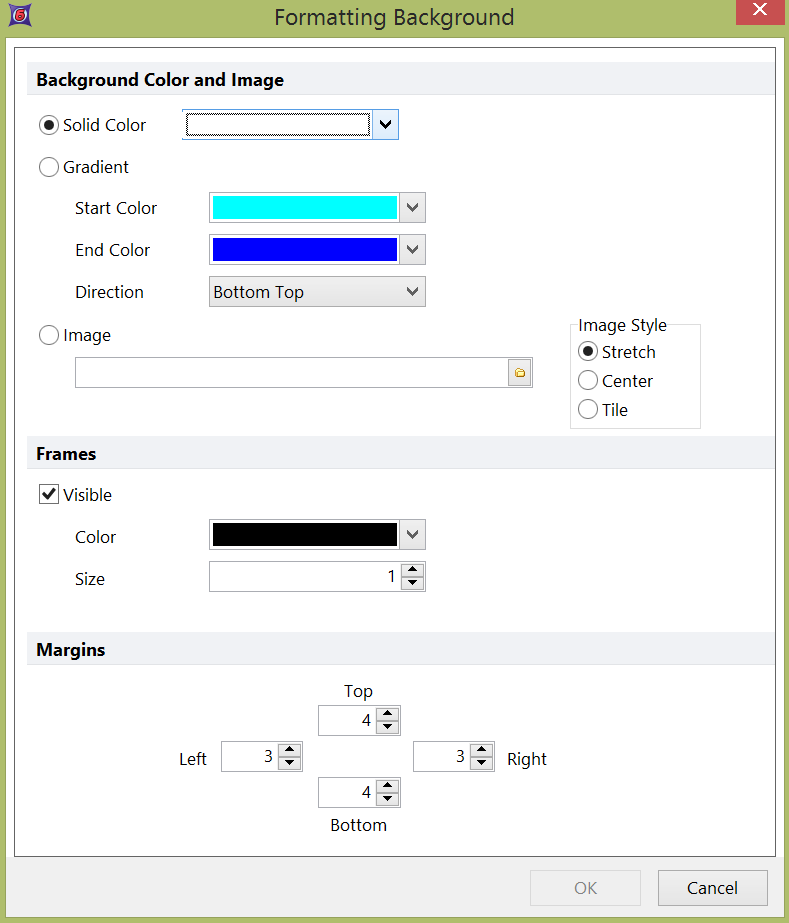
Figure 8.61 Formatting Background dialog for a plot
Once the dialog opens, select a background color (solid or a gradient of colors). Alternatively, an image can be centered, stretched, or tiled in the background.
With some objects (e.g., text boxes, gate views, or shapes) the dialog title is Formatting Fill/Background. With these items, you can also choose a pattern as a fill or make the background transparent. Transparency allows any object which is behind the item to show through. Plots do not support the Transparent option.
With the Margins options (seen when formatting plots), you can set the space around the margin of the plot. This is most useful when the text on the right-most x-axis label of the plot is being cut off. To correct this, increase the right margin percentage to increase the space between the right margin and the end of the x-axis.
The Frames option (for plots) controls whether or not frame lines are visible on top and to the right of the plot. You can also set the color and thickness of the frame lines.
