Creating a User Security Group
To create a new Security Group, use the File tab→Security→Security Group Definitions command. The Security Group Definitions dialog will appear (Figure 38.26).
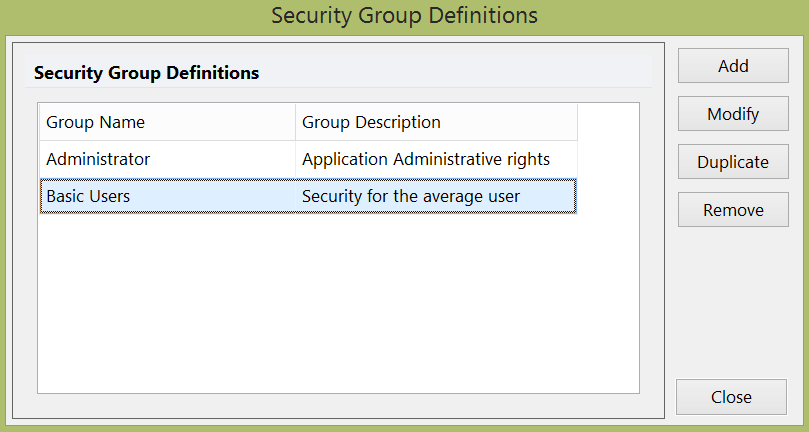
Figure 38.26 Security Group Definitions Dialog
The security groups are listed in alphabetical order. Click on the Add button to create a new group and bring up the Security Group Definition dialog (Figure 38.27).
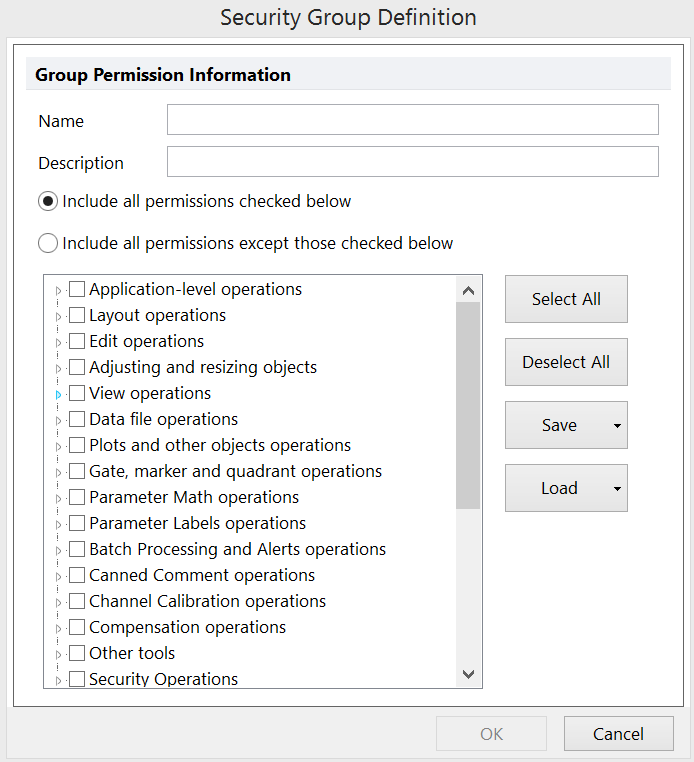
Figure 38.27 Adding a New Security Group
Assign a Name and optional Description to the Group. To select all permissions associated within a category, click on the checkbox next to the title. To view all associated permissions within a category, click on the triangle next to the checkbox. To select an individual permission, check the checkbox to the left of the permission. Using the radio buttons, you can choose to either include all checked permissions, or include all permissions except those that are checked. When you are finished defining the group permissions, click OK.
To view a list of Available Security Group Permissions in FCS Express 6, click here.
