Editing Custom Tokens
You can edit the formula of a Custom Token directly in the Custom Tokens window by simply clicking on an available Custom Token from the list.
If you have already inserted a Custom Token into a text box, you can open an Edit dialog (Figure 19.47) by either of the following methods:
•right-click on the Custom Token in the Text Box and choose Format Token from the pop-up menu, or
•double-click on the token in the text box.
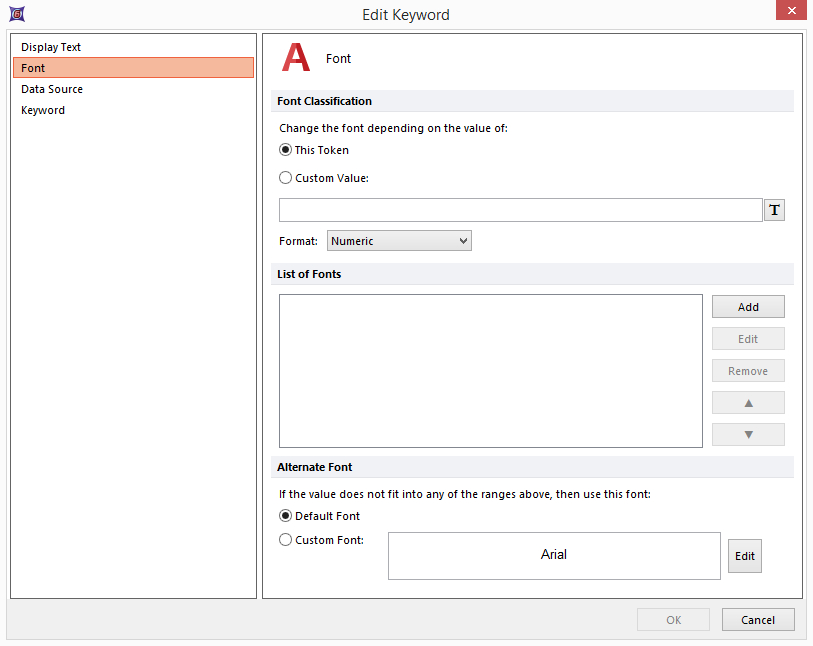
Figure 19.47 Editing a Custom Token -- Font Page
By default, Custom Tokens will contain 2 decimal places. You can edit the number of decimal places under the Number Format page of the dialog. On this page of dialog, you can also edit the Rounding Mode (from either Standard, Down, Up, or Truncate) and whether or not the value shows trailing zeroes.
On the Font page of the dialog, you can modify which font to use for the token depending on the value of the token or a custom value. Click Add to bring up a Create Classification dialog (Figure 19.48). To change the font style or color for a range of values, select the Custom Font radio button and click the Edit button. Then set the range and click OK. Repeat for other ranges.
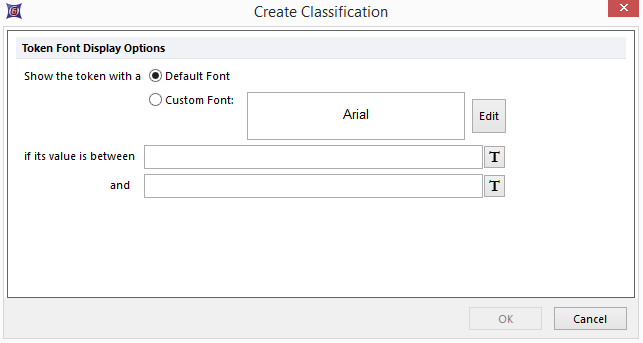
Figure 19.48 Create Classification Dialog
If you edit the formula of a Custom Token in a text box (as opposed to editing it in the Custom Token window), you will be prompted whether you want to modify the existing token (throughout the layout), or create a new token that only applies to that text box. If you choose Create New, a new token with a default name will be created. To modify the default name, right-click on the new token in the Custom Token window, select Rename from the pop-up menu, and edit the name.
