Layout Navigator Features
The Layout Navigator is organized by the Pages of the layout. Notice that the current page, Page 1, is highlighted, as shown in Figure T14.7. Under the Page all the plots on that page are listed. Under each plot the filename, gating, and other information is listed. We will now explore the many features of the Layout Navigator.
1.Hover the mouse over the Page 2 listing on the Layout Navigator, as indicated by the cursor in Figure T14.7.
A thumbnail image of the actual layout page will appear, as shown in Figure T14.7. This is a helpful, quick reminder of the layout of plots on a page that may not be currently visible. This feature also applies to the plot listings in the Layout Navigator. If you hover the mouse over any of the plot listings in the Layout Navigator, a thumbnail of the plot will appear.
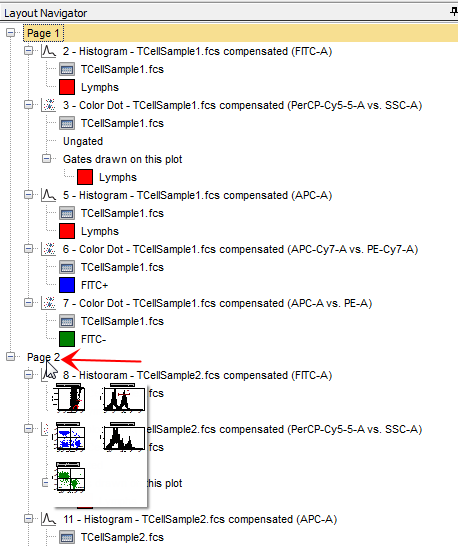
Figure T14.7 Image of Page 2 on the Layout Navigator
2.Click on Page 2 in the Layout Navigator.
Page 2 of the layout now appears with five plots, as shown in Figure T14.8. This demonstrates another way of changing pages within the layout. This page looks just like the thumbnail that was previously displayed on the Layout Navigator, shown in Figure T14.7. Also notice that Page 2 is now highlighted on the Layout Navigator indicating that this is the currently displayed page.
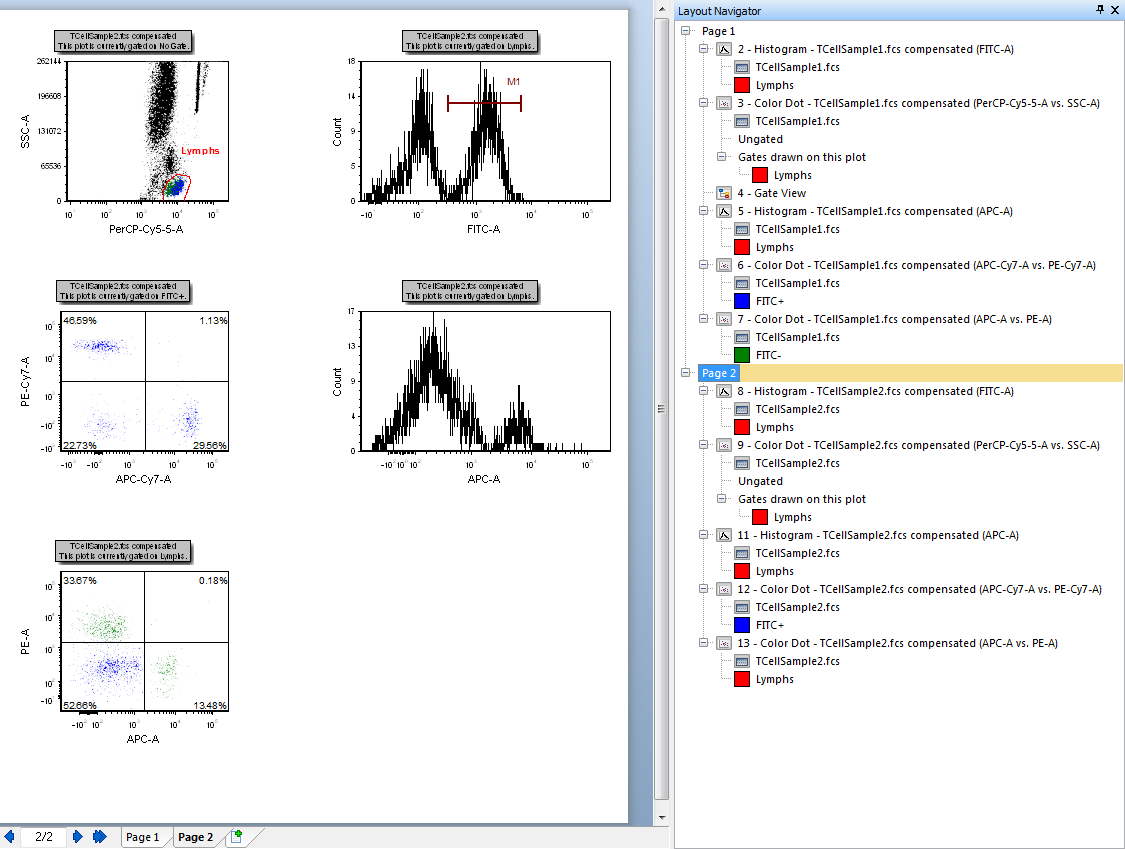
Figure T14.8 Page 2 of the Layout
3.Select the TCellSample2.fcs APC-A vs PE-A color dot plot, located in the lower left of the layout (Figure T14.9).
Notice that the listing for the 13 - Color Dot - TCellSample2.fcs compensated (APC-A vs PE-A) is now highlighted in the Layout Navigator, as shown in Figure T14.9.
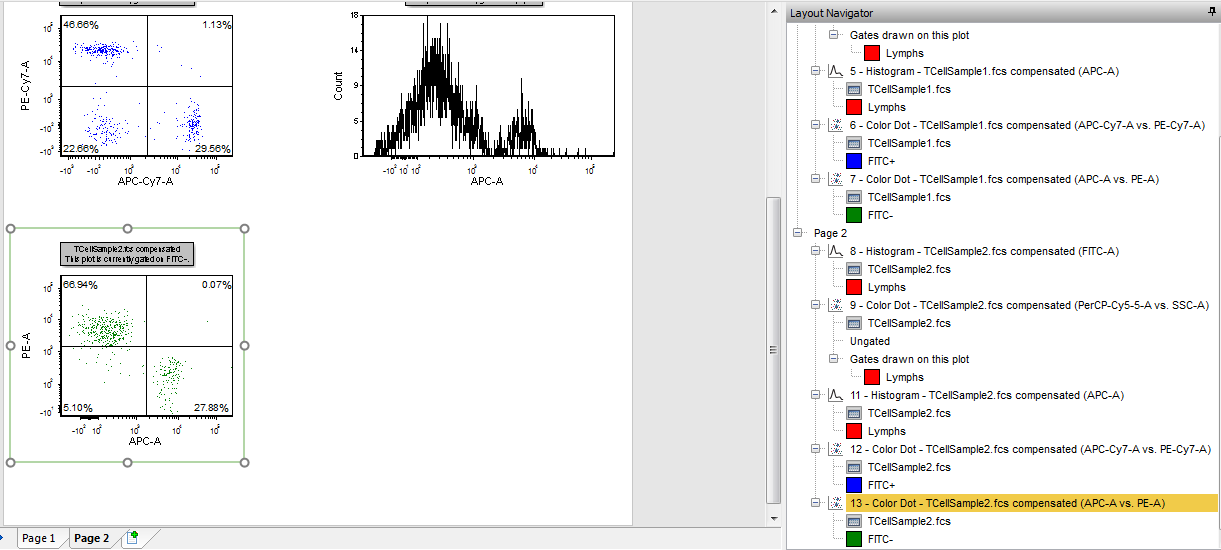
Figure T14.9 TCellSample2.fcs Color Dot plot Selected
This plot is currently gated using the Lymphs gate. We will now use the Layout Navigator to apply the FITC- gate to 13 - Color Dot - TCellSample2.fcs compensated (APC-A vs PE-A).
4.Place the cursor over the FITC- gate, listed under 7 - Color Dot - TCellSample1.fcs compensated (APC-A vs PE-A) on Page 1 of the Layout Navigator, highlighted in blue in Figure T14.10.
5.Press and hold the left mouse button.
6.Continue to hold the left mouse button and drag the FITC- gate down towards the listing for 13 - Color Dot - TCellSample2.fcs compensated (APC-A vs PE-A), on Page 2 of the Layout Navigator.
7.Release the mouse button when the FITC- gate is over the 13 - Color Dot - TCellSample2.fcs compensated (APC-A vs PE-A) listing, highlighted and indicated by the cursor in Figure T14.10.
8.Press Undo to remove the gate from the histogram.
Alternatively, you can directly drag the gate from the Layout Navigator onto the plot on the layout.
A. Click on Page 2 in the Layout Navigator to display that layout page.
B. Place the cursor over the FITC- gate, listed under 7 - Color Dot - TCellSample1.fcs compensated (APC-A vs PE-A) on Page 1 of the Layout Navigator, highlighted in blue in Figure T14.10.
C. Press and hold the left mouse button.
D. Continue to hold the mouse button and drag the FITC- gate onto the histogram plot of 13 - Color Dot - TCellSample2.fcs compensated (APC-A vs PE-A) that is visible on Page 2.
E. Release the mouse button when the FL+ gate is on the histogram plot of 13 - Color Dot - TCellSample2.fcs compensated (APC-A vs PE-A).

Figure T14.10 Dragging and Dropping the FITC- Gate onto TCellSample1.fcs Color Dot plot with the Layout Navigator
13 - Color Dot - TCellSample2.fcs compensated (APC-A vs PE-A) updates to reflect the application of the FITC- gate, as shown in Figure T14.11. The Layout Navigator also updates to reflect the FITC- gate on the 13 - Color Dot - TCellSample2.fcs compensated (APC-A vs PE-A).
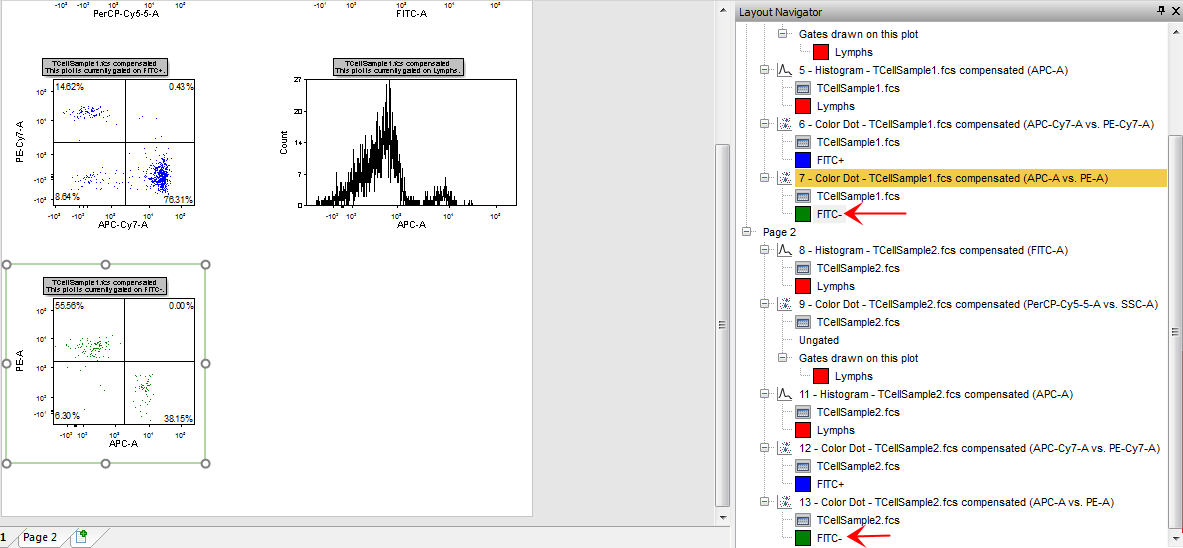
Figure T14.11 TCellSample2.fcs Color Dot plot Histogram with FITC- Gate
A very powerful feature of the Layout Navigator is the ability to drag and drop plots, gates, or data within the Layout Navigator or directly onto the layout. We have just showed two ways you can apply a gate to a plot using the Layout Navigator. Now we will use the Layout Navigator to add an overlay to a histogram.
9. Click on Page 2 in the Layout Navigator to display that layout page.
10. Place the cursor over the listing for the TCellSample1.fcs data from Page 1 in the Layout Navigator (it doesn't matter which plot it's listed under) indicated by the cursor in Figure T14.12.
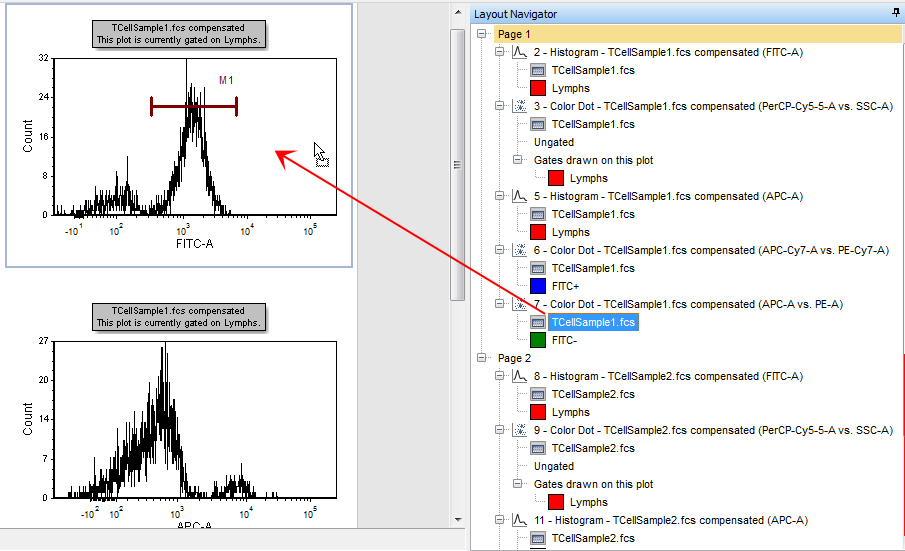
Figure T14.12 TCellSample1 Data Listing in the Layout Navigator
11. Press and hold the left mouse button.
12. Continue to hold down the mouse button and drag the TCellSample1.fcs data onto the layout.
13. Release the mouse button when the cursor is over the histogram of TCellSample2.fcs compensated (FITC-A) on Page 2.
Alternatively, you can drag and drop the data within the Layout Navigator.
A.Place the cursor over one of the listings for the TCellSample1.fcs data in the Layout Navigator, indicated by the cursor in Figure T14.12.
B.Press and hold the left mouse button.
C.Continue to hold down the left mouse button and drag the TCellSample1.fcs data down the Navigator Layout towards 8 - Histogram - TCellSample2.fcs compensated (FITC-A).
D.Release the mouse button when the cursor is over 8 - Histogram - TCellSample2.fcs compensated (FITC-A), highlighted and indicated by the cursor in Figure T14.13.
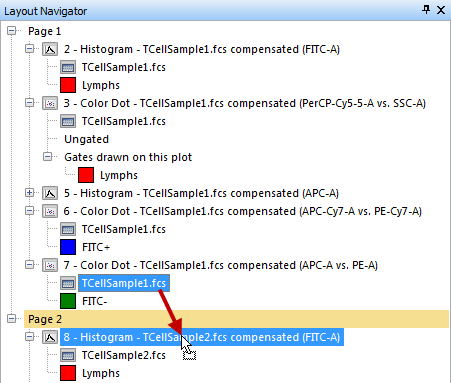
Figure T14.13 Dragging and Dropping TCellSample1.fcs Data within the Layout Navigator
The Select Drag and Drop Action dialog appears, as shown in Figure T14.14.
14. Select add the files to the plot as new overlays.
15. Click OK.
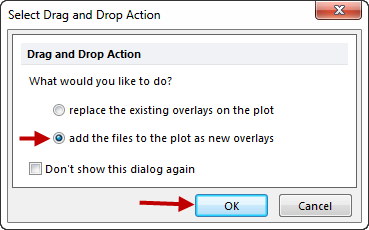
Figure T14.14 Select Drag and Drop Action Dialog
The 8 - Histogram - TCellSample2.fcs compensated (FITC-A) plot now updates to reflect the overlay of the TCellSample1.fcs data as shown in Figure T14.15. The Layout Navigator also updates to show that there is now overlay data on 8 - Histogram - TCellSample2.fcs compensated (FITC-A), highlighted in Figure T14.15.
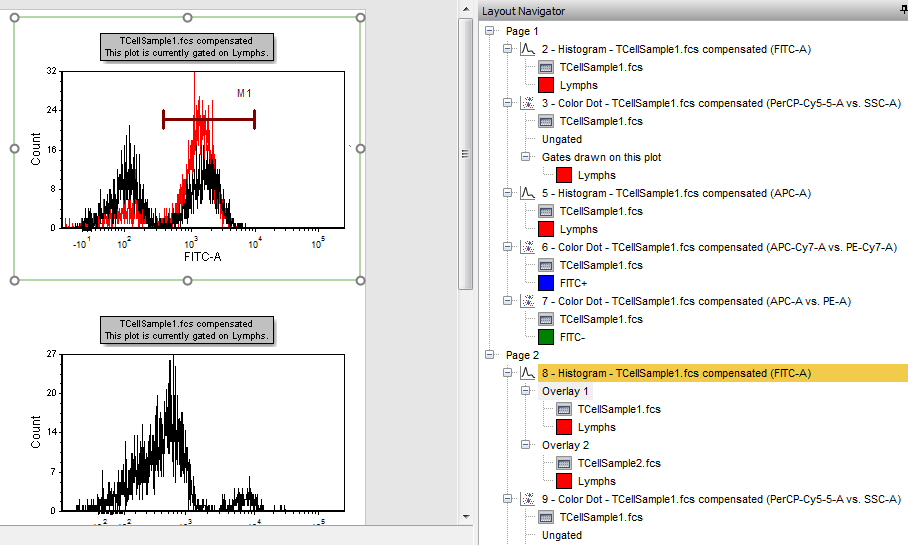
Figure T14.15 Overlay of TCellSample1.fcs and TCellSample2.fcs
We will now undo the overlay on the histogram.
16. Click on the Undo icon on the Quick Access Toolbar (Figure T14.16).
Figure T14.16 Undo Drag and Drop
The 8 - Histogram - TCellSample2.fcs compensated (FITC-A) now updates to reflect the removal of the overlay.
We will now use the Layout Navigator to insert a new plot onto page 2 of the layout.
17. Click on Page 2 in the Layout Navigator, if page 2 is not already being displayed.
18. Place the cursor over one of the listings for the TCellSample2.fcs data in the Layout Navigator (it doesn't matter which plot it's listed under) shown highlighted in blue in Figure T14.17.
19. Press and hold the left mouse button.
20. Continue to hold down the mouse button and drag the TCellSample2.fcs data onto page 2 of the layout.
21. Release the mouse button when the cursor is on a blank area of the layout, indicated by the cursor in Figure T14.17.
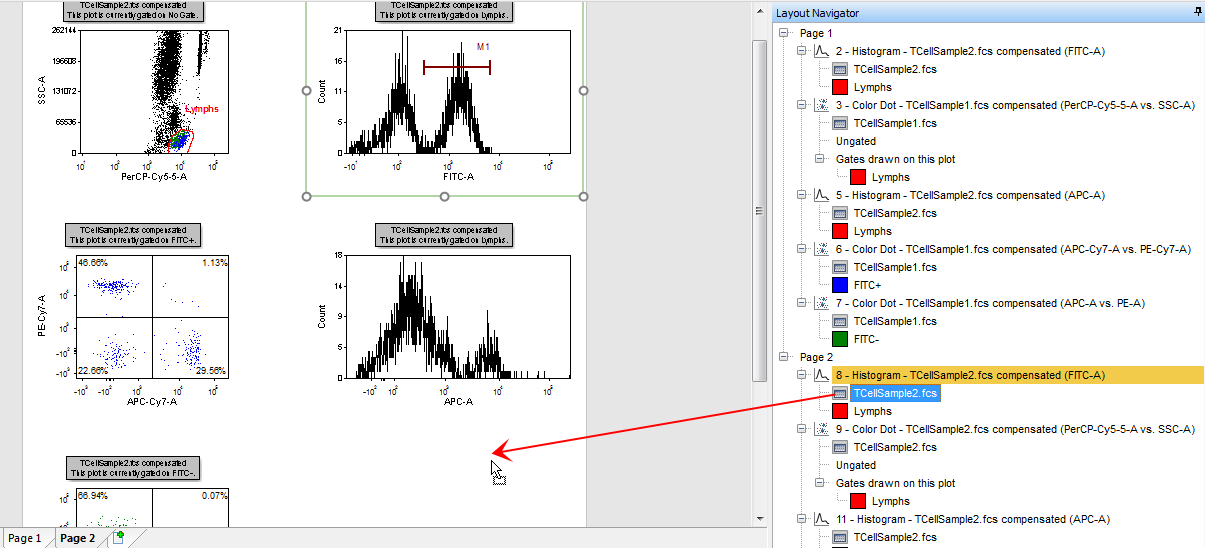
Figure T14.17 Dragging and Dropping TCellSample2.fcs Data onto the Layout
The Select Plot Types… dialog appears, as shown in Figure T14.18.
22. Select Density as the type of plot to open for the TCellSample2.fcs data (Figure T14.18).
23. Click OK.
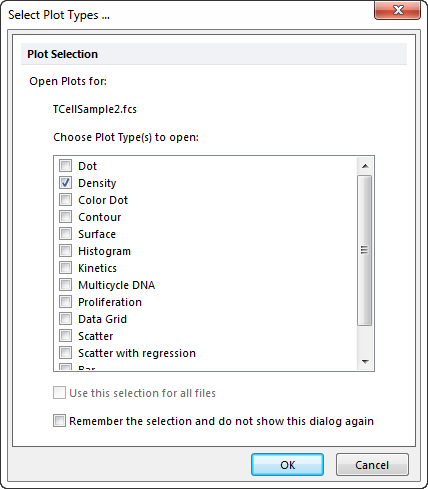
Figure T14.18 Select Plot Types... Dialog
A density plot of the TCellSample2.fcs data now appears on the layout, with Time vs. FSC-H as the default parameters. The Layout Navigator also updates to reflect the insertion of a 2D plot onto page 2 of the layout, indicated by the cursor in Figure T14.19.
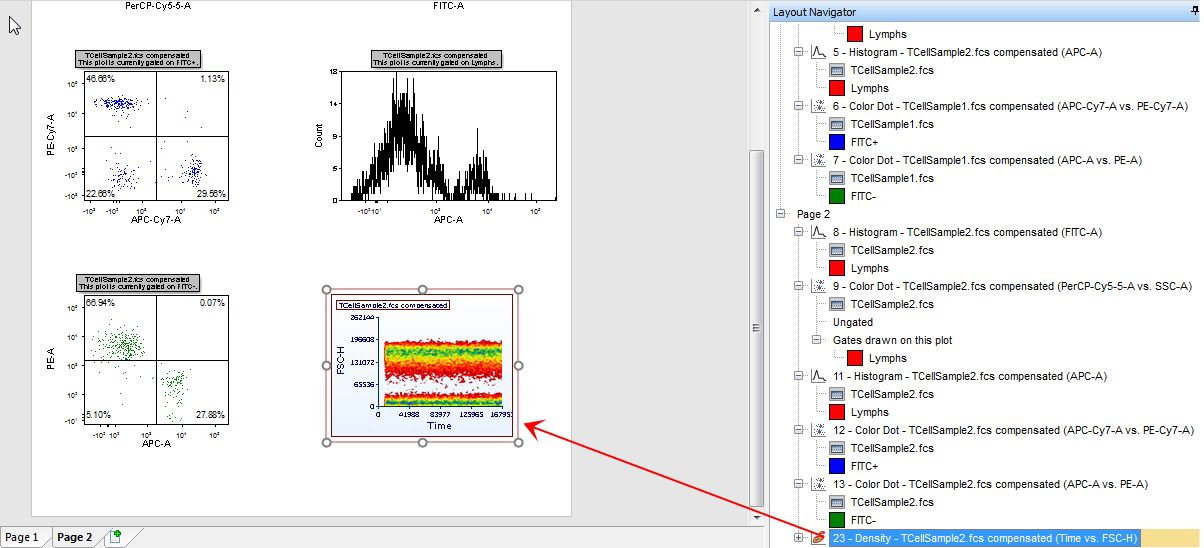
Figure T14.19 Density plot of TCellSample2.fcs with Updated Layout Navigator
We will now undo the insertion of the 2D plot.
24. Click the Undo icon in the Quick Access Toolbar, as previously shown in Figure T14.16.
We will now use the Layout Navigator to move a plot from one page to another.
25. Place the cursor over the listing for 7 - Color Dot - TCellSample1.fcs compensated (APC-A vs PE-A), shown highlighted in blue in Figure T14.20.
26. Press and hold the left mouse button.
27. Continue to hold down the mouse button and drag the 2D plot down the Layout Navigator.
28. Release the mouse button when the cursor is over Page 2 on the Layout Navigator, highlighted and indicated by the cursor in Figure T14.20.
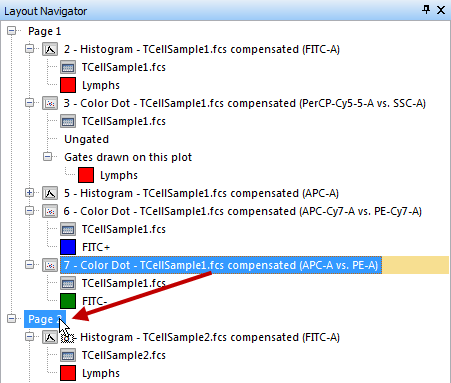
Figure T14.20 Moving a Plot to Page 2 in the Layout Navigator
Both the layout and the Layout Navigator update to reflect the new location of the density plot.
29. Click on Page 1 in the Layout Navigator, highlighted in yellow in Figure T14.21.
Page 1 of the layout appears, as shown in Figure T14.21. Notice that 7 - Color Dot - TCellSample1.fcs compensated (APC-A vs PE-A) is now missing, as it was moved to its same location on page 2 of the layout and renamed 18 - Color Dot - TCellSample1.fcs compensated (APC-A vs PE-A).
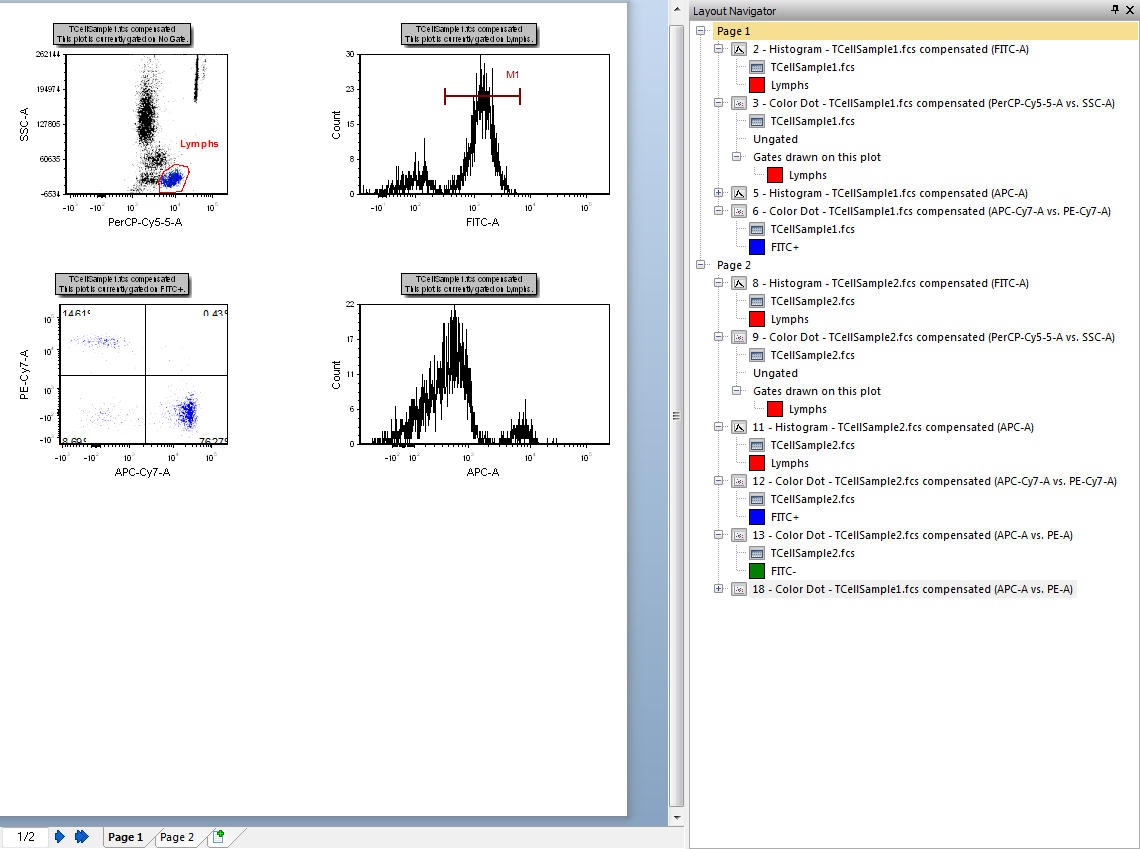
Figure T14.21 Page 1 of the Layout without the TCellSample1 2D Plot
30. Click on Page 2 in the Layout Navigator, highlighted in yellow in Figure T14.22.
Page 2 of the layout appears, as shown in Figure T14.22. Notice that 18 - Color Dot - TCellSample1.fcs compensated (APC-A vs PE-A) is now added to the bottom left corner of the layout, and the Layout Navigator now reflects the addition of this plot to Page 2. You can move the new plot to an open part of the layout.
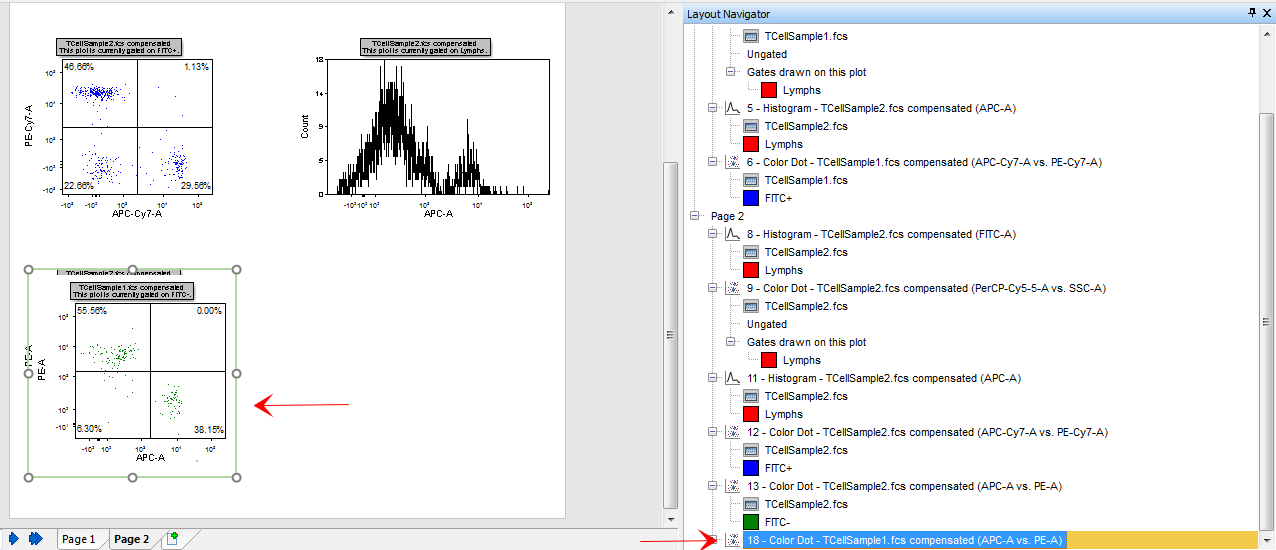
Figure T14.22 Page 2 of the Layout with the Addition of the new 2D Color Dot Plot
Alternatively, the 2D plot could have been moved by dragging and dropping the plot listing in the Layout Navigator directly onto page 2 of the layout.
All of the previous manipulations of data, gates, and plots with the Layout Navigator involved dragging and dropping the items. However, another way to accomplish these actions would have been to use the pop-up menu associated with the different items in the Layout Navigator. Just like all the other pop-up menus, the Layout Navigator pop-up menus are accessed by right-clicking when the cursor is located over an item in the Layout Navigator. We will now use the Layout Navigator to move the 2D plot from page 2 back to page 1 of the layout.
31. Select 18 - Color Dot - TCellSample1.fcs compensated (APC-A vs PE-A) listed on Page 2 of the Layout Navigator.
32. Right-click on the color plot on Page 2 of the layout to bring up the menu, shown in Figure T14.23.
33. Select Cut from the menu (Figure T14.23).
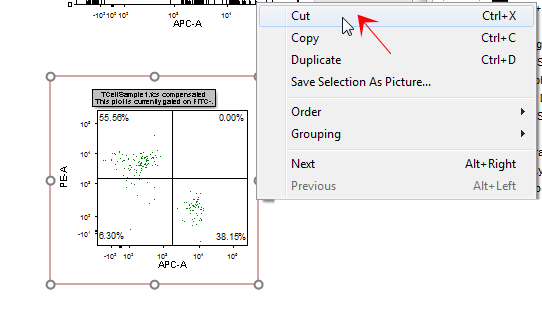
Figure T14.23 Layout Navigator 2D Plot Pop-up Menu
The density plot is now cut from page 2 of the layout.
34. Select Page 1 on the Layout Navigator.
35. Right-click to bring up the Layout Navigator pop-up menu (Figure T14.24).
36. Select Paste from the menu (Figure T14.24).
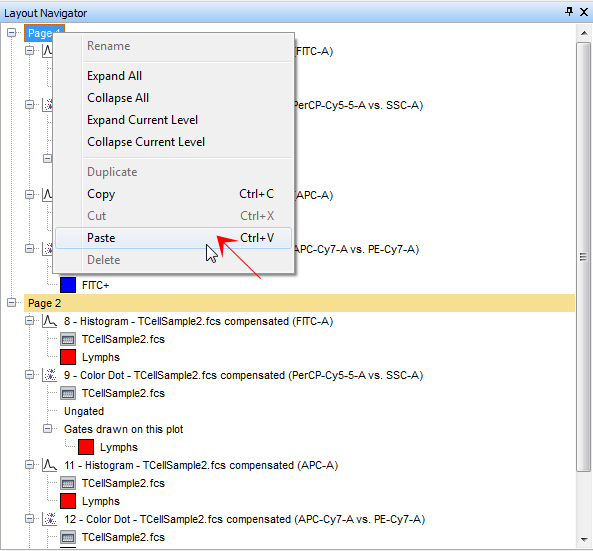
Figure T14.24 Paste 2D Plot Menu Item
Alternatively, after following steps 31 through 33 to cut the color dot plot, you can place the cursor directly onto page 1 of the layout, right-click to bring up the pop-up menu and select Paste to paste the color dot plot.
The color dot plot is now pasted back onto page 1 of the layout and the Layout Navigator updates to reflect this change.
