Resizing and linking marker boundaries by dragging and dropping marker bounds
A marker endpoint may be set and locked to an end point of another marker by dragging and dropping one marker endpoint onto another marker endpoint. The dependent marker endpoint will be automatically repositioned as soon as the independent marker endpoint changes.
Please note: The dependent marker bound will automatically be locked to the independent one, thus the dependent marker bound will not be resizable by using the mouse. The lock can be removed via the Formatting Markers dialog by unchecking the Locked check box of the boundary of interest.
Below is a use case example of linking two marker end points together using drag and drop:
To set and lock two marker end points together using drag and drop.
In this use case the high bound of a marker (M1) is linked to the low bound of another marker (M2). The action will be performed via dragging and dropping the low bound of marker M2 onto the high bound of marker M1 (Figure 9.40). Please note that in this example, the two markers are within the same plot, but the same procedure may be used for markers which reside on different plots as well.
1. Click anywhere on Marker 2 to select it. When the marker is selected, three points will appear: a resizing handle at the left- and right-boundaries, and a point in the center for moving the marker.
2. Position the mouse cursor over the left resizing handles so it turns into a two-headed arrow.
3. Left click to select the left resizing handles.
4.While holding the mouse button down, drag that marker boundary on top of the right end point of marker M1(Figure below - Number 1). Note that the cursor will appear as ![]() (Figure below - Number 2).
(Figure below - Number 2).
5. Release the mouse button on top of the right end point of Marker M1. The position of the right end point of Marker 1 now matches the position of the left end point of Marker 2 (Figure below - Number 3).
6. When the left end point of Marker 2 will change, the right end point of marker M1 will change accordingly (Figure below - Number 4). Please note that the opposite is not true. Since the right end point of marker M1 is automatically locked to the left end point of marker M2, the right end point of marker M1 will not be resizable by graphically acting on it using the mouse (Figure below - Number 5, note the absence of the resizing handle at the right-bound). The lock can be removed via the Formatting Markers dialog by uncheking the Locked check box of the boundary of interest. Additionally, dragging a new token value onto the marker will update the value without having to unlock it first.
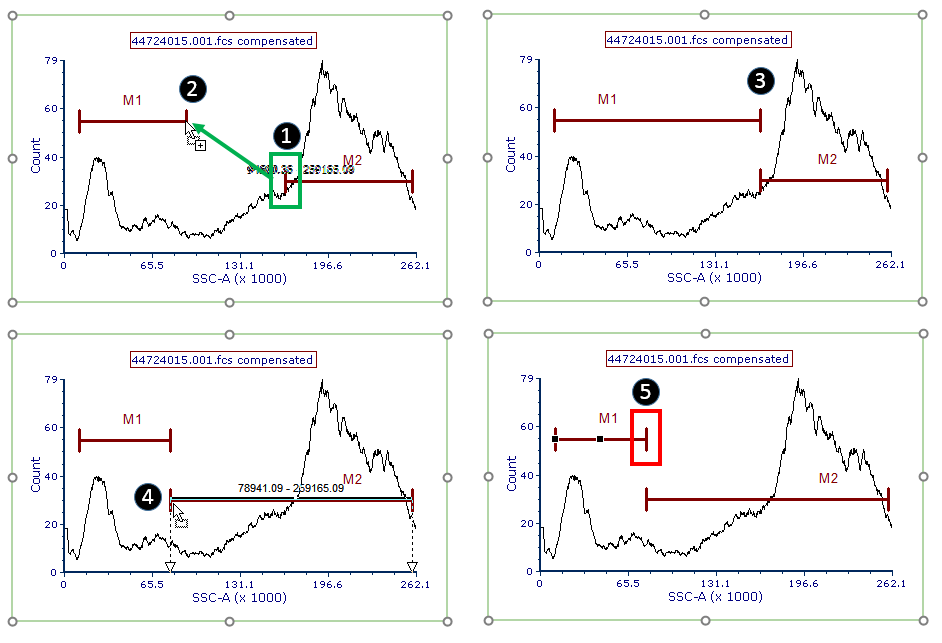
Figure 9.40 The figure shows how to set and lock two marker end points together by dragging and dropping one on top of the other.
