Running Alerts
Once you have created at least one Alert, then you can run the Alerts. FCS Express evaluates the Alert formulas in the order that they exist in the Alerts window. Alerts can be run as many times as you choose.
To run the Alerts, use the View→Tokens→Run Alerts command. If none of the Alerts evaluated to TRUE, you will see the message shown in Figure 23.3.
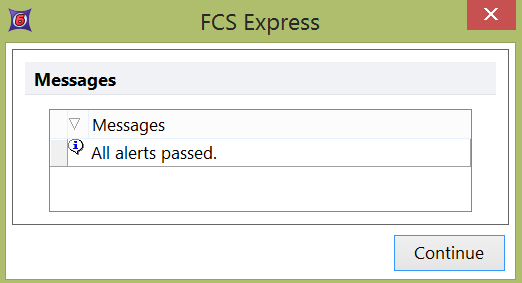
Figure 23.3 All Alerts Passed Message
If any of the Alerts returns TRUE, the Alert Summary dialog will be displayed (Figure 23.4).
Alerts may also be run as part of a Batch Process. Alerts run in a Batch Process are control through the Batch Processing Options.
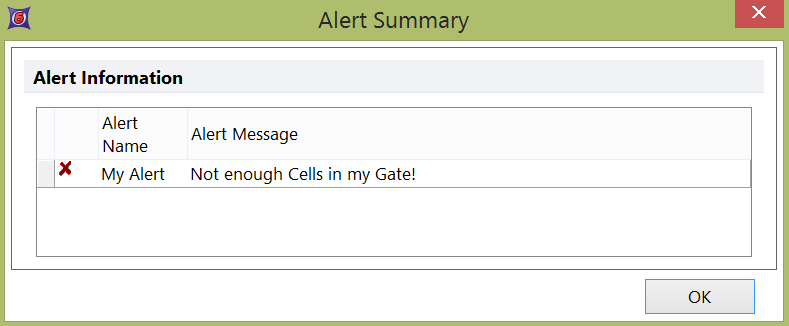
Figure 23.4 Alert Summary Dialog
In the example Alert Summary dialog, three Alerts that were evaluated. The first Alert, Alert-Error, did not evaluate to TRUE or FALSE and generated an error. The second, Alert - Pass, did not evaluate to TRUE and passed. The third, Alert – Fail, evaluated to TRUE and therefore failed. The Alert Message column displays the text that was entered in the Alert Message field for each Alert.
You can sort any of the columns by clicking on the header for that column. Click OK to close the Alert Summary dialog.
