The Layout Tab
The Spreadsheets Layout tab (Figure 3.34) contains seven groups:

Figure 3.32 - Spreadsheet Layout tab
•Font
The Font Name, Font Size, Font Color, and Font Background Color can be changed for the selected object(s) with Bold, Italics, and Underline options available.
•Alignment
o Alignments and indentations can be applied.
o The Wrap Text command sets text to wrap in a cell.
o The Merge Cells drop down allows you to Merge Cells, Merge Across, Merge and Center, or Unmerge Cells (Figure 3.35).
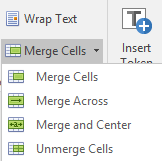
Figure 3.33 - Merge Cells drop down list
•Tokens
The Insert Tokens command will open the Insert a Token dialog.
•Formatting and Sorting
o The Conditional Formatting drop down allows you to access the following:
▪ Color Scales, Data Bars, Icon Sets, Top/Bottom Rules (Figure 3.36),
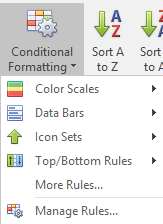
Figure 3.34 - Conditional Formatting drop down list
▪ More Rules..., which opens the Conditional Formatting Rule window (Figure 3.37),
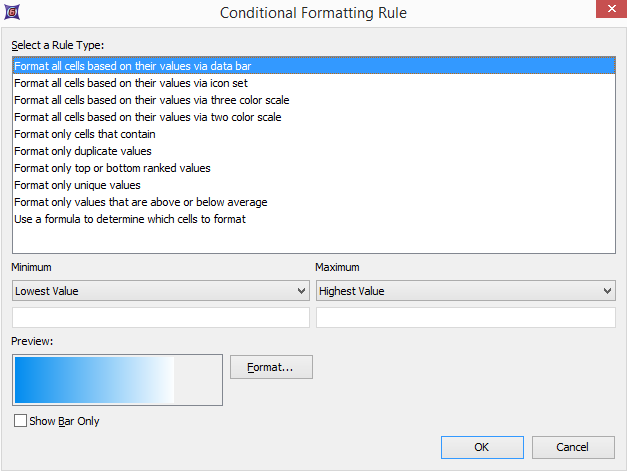
Figure 3.35 - Conditional Formatting Rule window
▪ and Manage Rules..., which opens the Conditional Formatting Rule Manager (Figure 3.38) to create new rules to be applied to the Current Selection or Sheet.
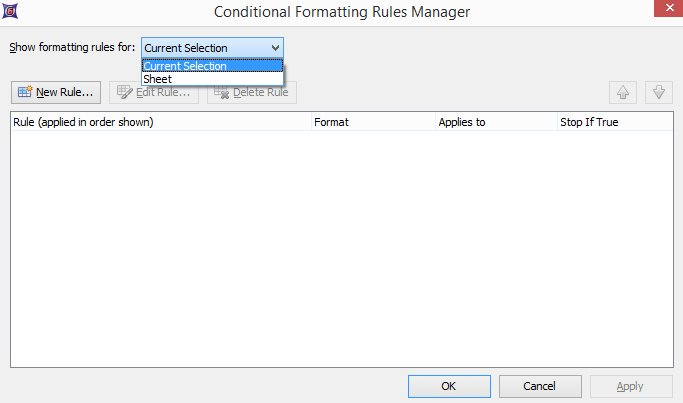
Figure 3.36 - Conditional Formatting Rule Manager
o The Sort A to Z command allows you to sort the selected cells in alphabetical order.
o The Sort Z to A command allows you to sort the selected cells in reverse alphabetical order.
• Cells
o The Insert Row command adds a row above the selected cell(s).
o The Insert Column command adds a column to the left of the selected cell(s).
o The Delete Row command removes a row below the selected cell(s).
o The Delete Column command removes a column to the right of the selected cell(s).
o The Formatting drop down list (Figure 3.39) allows you to perform the following:
▪ AutoFit Row Height
▪ AutoFit Column Width
▪ Access Hide and Unhide list to Hide Rows, Hide Columns, Unhide Rows, or Unhide Columns
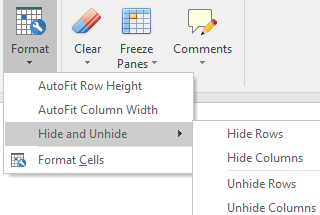
Figure 3.37 - Cells Formatting drop down list
▪Open Format Cells window (Figure 3.40)
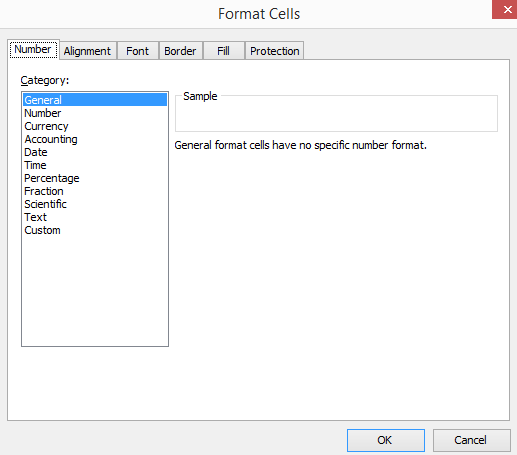
Figure 3.38 - Format Cells window
• Editing
o The Clear drop down list allows you to Clear All, Clear Formatting, and Clear Contents of selected cell(s) (Figure 3.41).
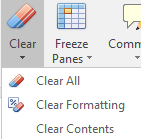
Figure 3.39 - Clear drop down list
o The Freeze Panes drop down list allows you to Freeze Panes, Unfreeze Panes, Freeze First Row, and Freeze First Column (Figure 3.42).
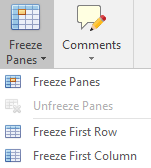
Figure 3.40 - Freeze Panes drop down list
o The Comments drop down list allows you to add New Comment, Edit Comment, Delete Comments, move to Next Comment or Previous Comment, and Show/Hide Comments (Figure 3.43).
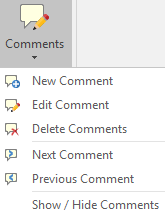
Figure 3.41 - Comments drop down list
•Exports
oThe Export command allows you to export data contained in the spreadsheet to various formats: .xlsx Excel workbook, .xls 97-2003 Excel Workbook, .html Web Page, .csv Comma Delimited Value files, .xml Data and .txt tab delimited files. When exporting as to Excel compatible formats equations and formatting from the FCS Express spreadsheet will be retained.
