Working with Amnis .DAF files
FCS Express 6 Image Cytometry and Plus are directly compatible with the Amnis *.daf file format to allow loading of native .daf files and the images associated with them (in .cif format) in FCS Express.
Amnis .daf files behave just like any other data file in FCS Express for inserting plots, creating, gates, and deriving statistics. Single cell images may be accessed via a Data Grid which serves as an Image Gallery just as with any other image cytometry data file formats in FCS Express.
Please note that .DAF files can be loaded with images or without image (numeric data only) via the FCS Express User Options depending on the needs of your analysis. By default, if an Amnis .cif file with the same name as the corresponding Amnis .daf file are located in the same folder, images will be loaded. If no Amnis .cif file was created, or if the .daf files have been moved to a different folder location than the .cif files, images will not be loaded.
Please see the following topics for working with data in FCS Express:
Analysis of Flow and Image Cytometry Data Files
Using Data Grids as Image Galleries
Applying Gates to a Data Grid (Image Gallery)
Creating Gates on a Data Grid (Image Gallery)
Backgating on a Data Grid (Image Gallery)
To open an Amnis .DAF file in FCS Express:
1. Choose to insert a plot or add a data file to the data list.
2. Click on the Files of type drop down in the Select a Data File dialog (Figure 30.1)
3. Choose Amnis DAF File (*.daf) from the list.
4. Select the Amnis .daf file you wish to use.
5. Press OK.
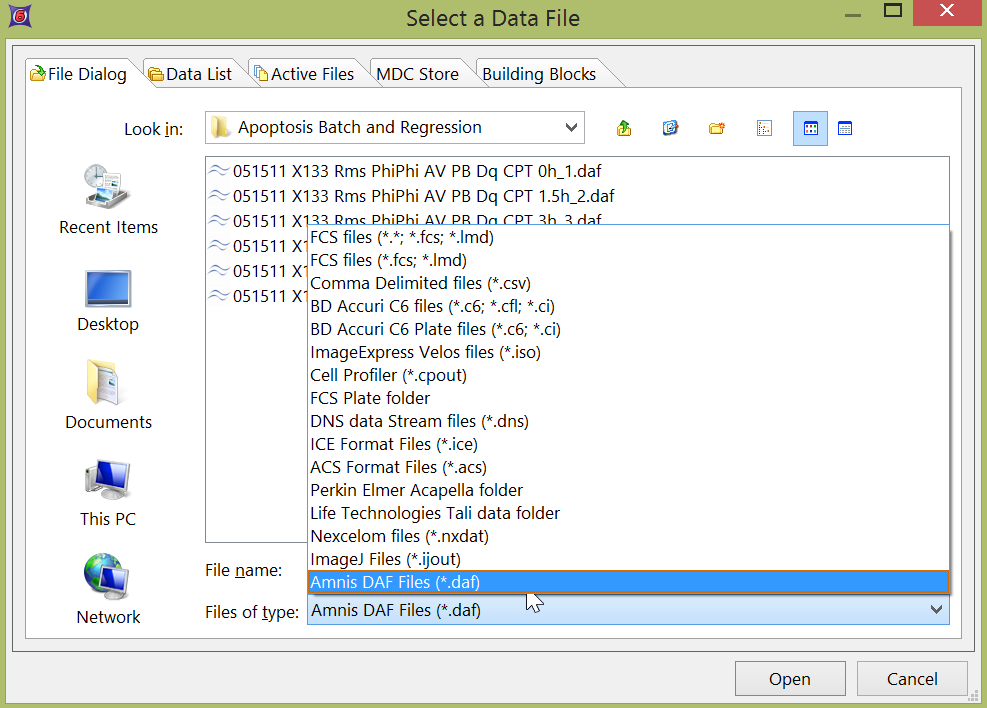
Figure 30.1 - Selecing the Amnis DAF File of type from the Select a Data File dialog.
