Arranging Columns in Reports
Columns for any report can easily be rearranged.
To rearrange columns:
1.Click on the column header to select it.
2.Click and hold on the column header.
3.Drag the column header to a new location (green arrows will indicate where the column will be placed) (Figure 38.41).
▪In the example below the column header for Windows User Name was dragged between IP Address and Login.
4.Drop the column header by releasing the mouse button (Figure 38.42).
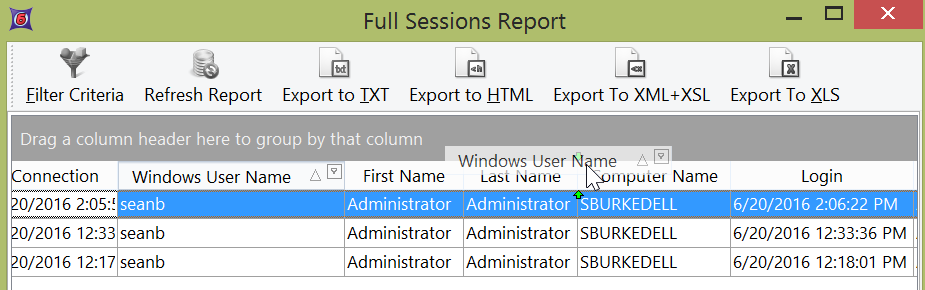 Figure 38.40 Dragging a column to a new location. |
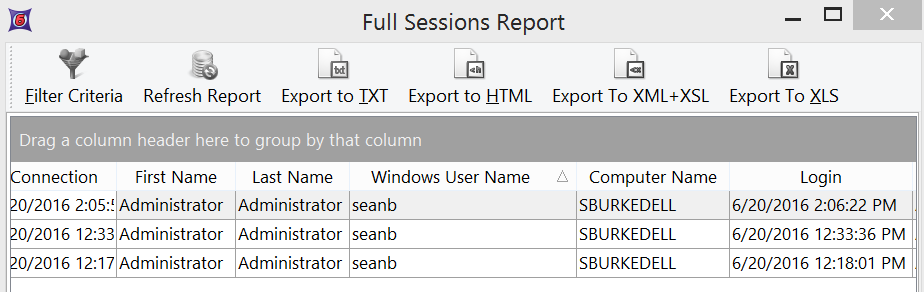 Figure 38.41 The report after the column has been moved. |
Date range filtering may also be done on any column, group, or custom filter using the Filter Criteria button.
