Resizing and linking marker boundaries by dragging and dropping a plot
A marker endpoint may be set and locked to a token value by dragging and dropping a plot onto it. The marker endpoint will be set to the chosen token value and will be automatically resized as when the token value changes.
Please note: The marker bound will automatically be locked to the token, thus the marker bound will not be resizable by using the mouse. The lock can be removed via the Formatting Markers dialog and unchecking the Locked check box of the marker bound of interest.
To Link and lock a marker bound to a plot statistic.
In the example below the low bound of a marker (M1) is linked and locked to the X Median of a quadrant on another plot. The action is be performed by dragging and dropping the plot where the quadrant is displayed onto the low bound of marker M1 (Figure 9.42) and by then selecting the X Median of the quadrant of interest from the statistic list.
1. Select the plot where quadrant is displayed by left clicking on the plot border (Figure below - Number 1).
2. While holding the mouse button down, drag the plot on top of the left end point of marker M1. Note that the cursor will appear as ![]() (Figure below - Number 2).
(Figure below - Number 2).
3. Release the mouse button on top of the left end point of Marker M1. A Paste Special dialog will open.
4. Select Statistic token from the Paste Format list.
5. Click OK. An Edit Statistic dialog will open.
6. Select the Lower Right quadrant from the Select a quadrant drop down menu in the Plot Information section of the Edit Statistic dialog.
7. Select X Median from the Statistic list within the Edit Statistic window.
8. Click OK.
The position of the low bound of marker M1 will now link to the X Median of the lower right quadrant (Figure below - Number 3).
When the quadrant is adjusted, the low bound of marker M1 will change accordingly (Figure below - Number 4). Please note that the marker endpoint is now locked to the quadrant/plot based token and cannot be updated by adjusting the marker itself (Figure below - Number 5, note the absence of the resizing handle at the left-bound). The lock can be removed via the Formatting Markers dialog by unchecking the Locked check box of the boundary of interest.
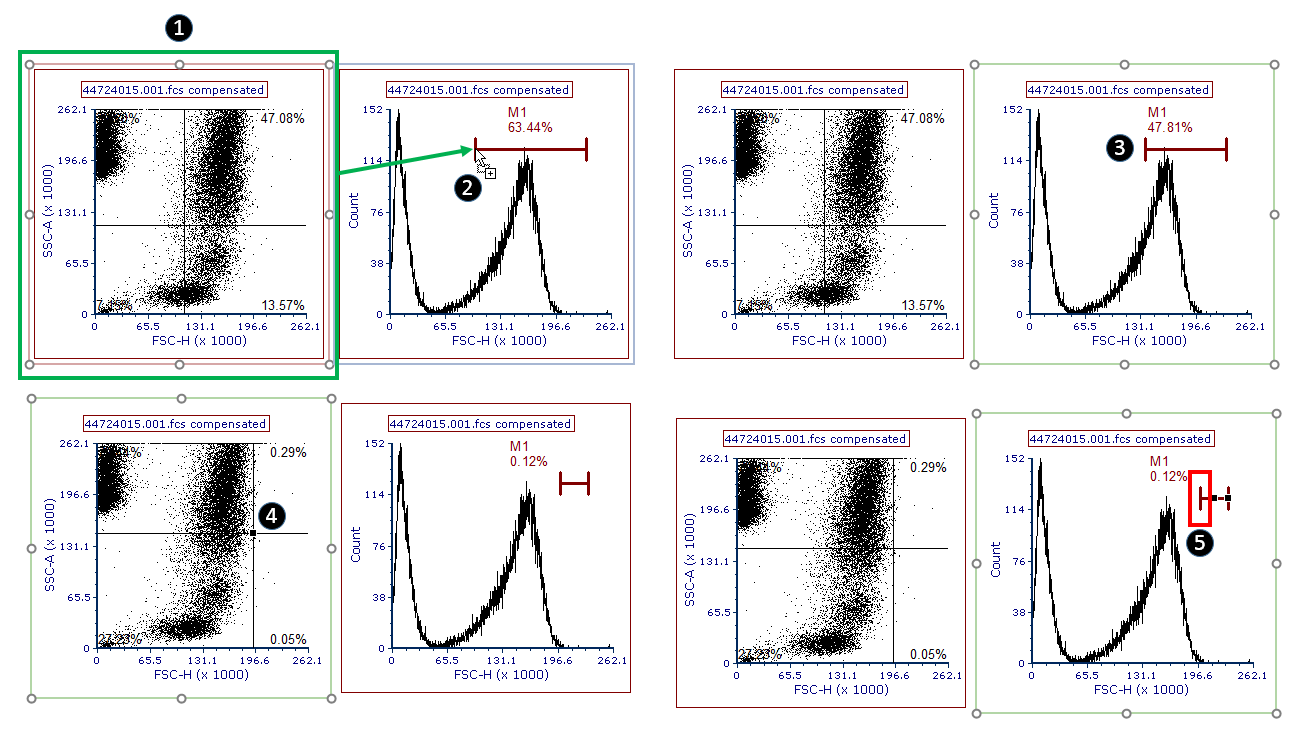
Figure 9.42 Setting and locking a marker end point by dragging and dropping a plot on to the marker boundary.
