Changing Background Color and Design
To change the background of the Master Page, open the Master Page as described in Using the Master Page, right-click anywhere on the master page, and choose Format from the pop-up menu. When the Formatting Master Page dialog appears, choose Background from the category at left (Figure 4.44).
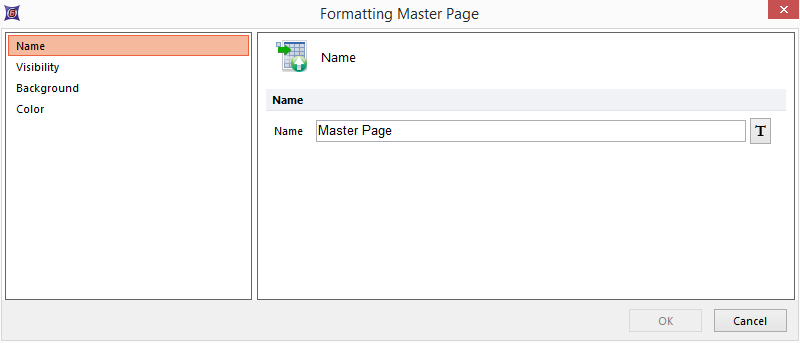
Figure 4.44 Formatting Master Page Background Screen
The Master Page default setting for background is white as a solid color. You may choose another solid color, a color gradient, or an image for the background. If you select an image, you will be able to stretch it over the entire page or center it on the page.
A page with a thin black shadow will always appear around the border of the page, unless you choose the Transparent radio button on the Format Master Page dialog. Having a transparent page is useful if you simply want to analyze some data and do not care about the specific layout on the page.
