Channel Calibration Defaults
In the course of this example, we will:
•Learn how to change channel calibration default settings for FCS Express plots.
As previously mentioned, the default setting is for FCS Express to use channel calibration on all plots. However, you have the option of turning the channel calibration option off, or on, for a specific plot type. We will now show how you can turn the channel calibration option off for all 2D dot plots.
1.Select File Tab→Options.
The FCS Express User Options dialog now appears (Figure T23.12).
2.Select the Plots→Dot Options→Binned Dots Specific Options subcategory on the left side of the FCS Express User Options dialog, shown highlighted in grey in Figure T23.12.
3.Uncheck the Use channel calibration on axes box, indicated by the cursor in Figure T23.12.
4.Click OK to close the FCS Express User Options dialog.
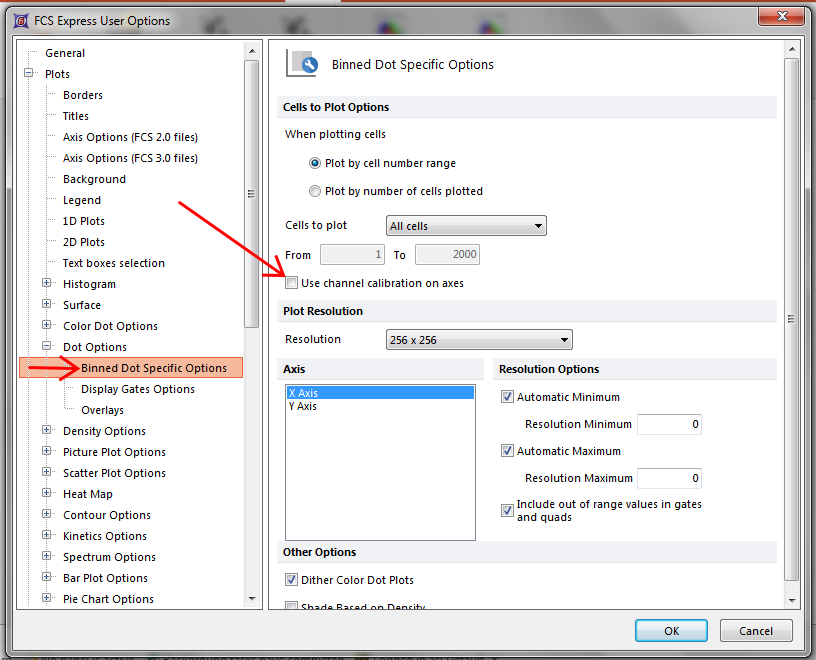
Figure T23.12 FCS Express User Options Dialog -- Unselecting Use channel calibration on axes for 2D Dot Plots
This setting will now ensure that all new 2D dot plots created will not use channel calibration. If we would like to remove the channel calibration for other types of 2D plots, we would need to go to the specific subcategory for that type of 2D plot under the Plots category on the FCS Express User Options dialog.
Note that you always have the option of setting or removing the channel calibration for a specific plot, rather than for all plots, using either the Format→Plot Options→Specific Options command, or using the Format dialog from the plot pop-up menu as shown in the previous steps. When the Formatting dialog associated with the plot appears, remember to select Dot Options→Binned Dot Specific Options for 2D dot plots or Histogram→Histogram Specific Options for histograms. Then, select or unselect the Use channel calibration on axes option.
Remember, it is important to uncheck the Use channel calibration on axes option on any histograms you are going to use to set up a new bead channel calibration.
