Creating a Permission Rule
To create a new Permission Rule first open the Permission Rules navigator using the Quality tab→SOP→Permission Rules button. The Permission Rules navigator will appear.
Click on the ![]() button to create a new Permission Rule (Figure 36.4). A New Rule will populate the Permission Rule window.
button to create a new Permission Rule (Figure 36.4). A New Rule will populate the Permission Rule window.
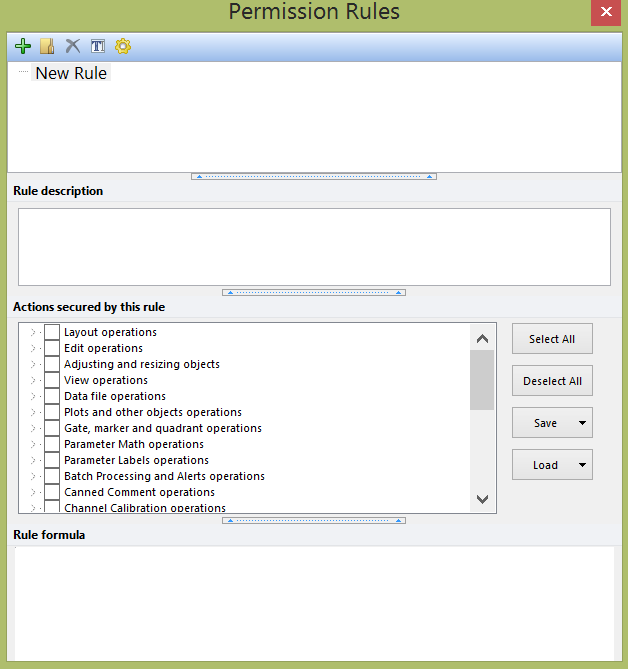
36.4 - The Permission Rules navigator.
The new Permission Rule is named as New Rule by default but it can be easily renamed by either of the following methods:
•Right click on the Permission Rule that needs to be renamed and select Rename from the right click menu.
•Select the Permission Rule that needs to be renamed via left click and press F2 on your keyboard.
•Select the Permission Rule that needs to be renamed via left click and click on the ![]() button in the Permission Rule window.
button in the Permission Rule window.
A free-text description of the Permission Rule can also be added in the Rule Description field of the Permission Rule window.
The Actions secured by this rule section of the Permission Rule window contains the list of action that can be locked down via the permission rule. A complete list of actions that can be secured via a Permission Rule can be found in the Available Permission Rules section.
The following buttons are available in the Actions secured by this rule section of the Permission Rule window:
•Select All: to select all the available actions.
•Deselect All: to deselect all the available actions.
•Save→Save Permissions to File: to export the list of secured actions as text file (please see the Save and Load Permission Rules Action List topic).
•Load→Save Permissions to File: to export the list of secured actions as text file (please see the Save and Load Permission Rules Action List topic).
A permission rule can be turned on or off via a conditional formula. The conditional formula a Permission Rule will be subjected to can be inserted in the Rule Formula section of the Permission Rule window. The formula can contain any of the operators and functions available for creating custom tokens (please refer to the Custom Token Formula Reference topic for the complete list of available operators and functions). However, given that the formula has to be conditional, one of the following operator need to be present:
•Conditional/Comparison operators.
•Logical Operators.
•Logic (True/False) functions.
NOTE: The results of Permission Rules are dependent on the Permission Rules Options.
