How to Import BD Accuri C6 Experiment Files
To import a CFlow experiment file:
1. Use the File tab→Open From→Import BD Accuri C6 File... command.
2. Browse your directories to select the C6 experiment file (*.c6; *.ci)to import. Click Open when you have located it.
3. The Import BD Accuri C6 File Wizard appears, beginning with the Import Selections page (Figure 24.5). On this page, you can choose to import plots from the C6 Collect and/or Analyze tabs.
4. If you choose to import plots from the Collect tab, select the data file to use from the drop-down list.
5. Click Next to continue.
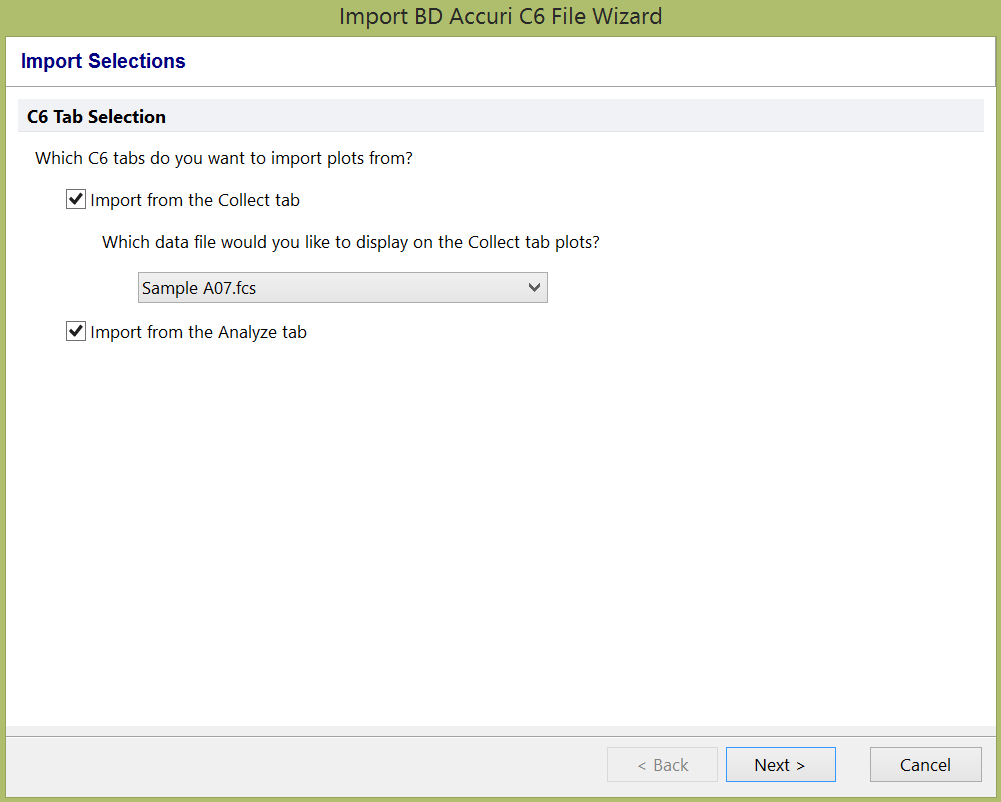
Figure 24.5 Import BD Accuri CFlow File Wizard - Import Selections
The Page Layout Options page (Figure 24.6) will appear. Here, you configure how the plots from the C6 experiment will be imported into FCS Express.
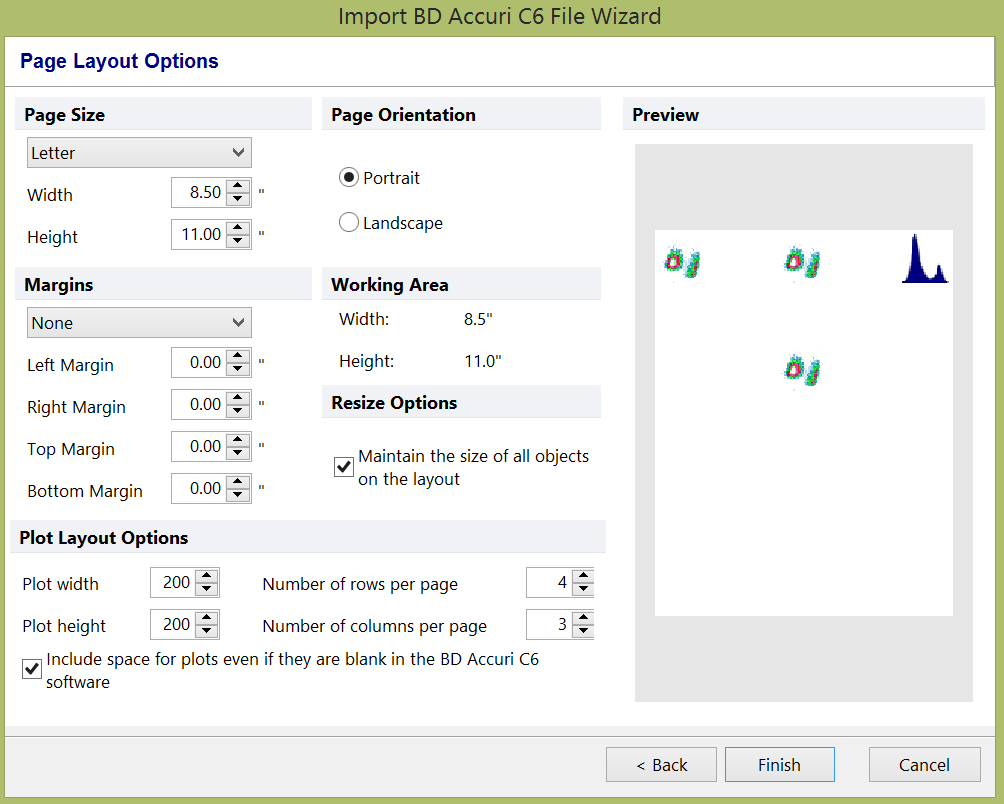
Figure 24.6 Import BD Accuri CFlow File Wizard - Page Layout Options
6. Under the Page Size section, you can select a standardized size from the drop down menu, or you can manually enter a Width or Height. You are also able to adjust the Margins, Page Orientation and whether or not FCS Express is to Maintain the size of all objects on the layout. Underneath the Plot Layout Options section, you can set the Plot width, Plot height, Number of rows per page, and Number of columns per page. A preview of your layout is shown on the right. Click Finish when you are ready. FCS Express will now create an exact copy of the C6 workspace displayed as an FCS Express layout. The plots will all be scaled and zoomed the same way in FCS Express as in C6. All regions, markers, and gating are retained. Parameter names and compensation settings are also applied.
