Creating a regression curve from a Spreadsheet
The remainder of this tutorial will focus on creating a regression analysis of the data by using a scatter plot with regression plot with Spreadsheet based data. You can use the layout you created in the previous section or open Titration with Complete Spreadsheet.fey in FCS Express Sample Data within the sub folder called Spreadsheet and Titration.
1.Click on spreadsheet.
2.Insert→2D Plots→Scatter with regression.
3. Click on blank space on page 2 of layout.
Plot should now appear where clicked similar to Figure T17.15 below.
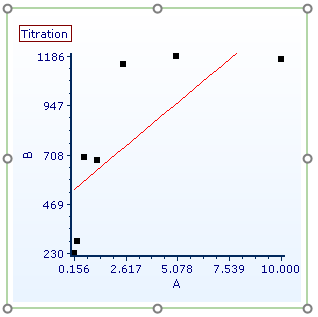
Figure T17.15 - Scatter Plot with Regression Unedited
The 2D scatter with regression plot using the titration data in the spreadsheet appears. Notice that the plot contains points in black that represent the points from Columns A (X-axis) and B (Y-axis) of the spreadsheet. The red line overlay is a regression overlay. The default regression fit for all scatter with regression plots is a linear fit. In the following steps we will adjust the plot to display the correct data from the spreadsheet and a more appropriate Michaelis-Menten regression fit. We will also start by adjusting the axis range to more appropriately fit the points within the plotted region.
4.Double-click plot to open Formatting dialog.
5.In Overlays, change Y Parameter to D for 2D Unbinned Overlay Options. This will change the data used from Column A "Monos Median" to Column D "M/L Ratio"(Figure T17.16).
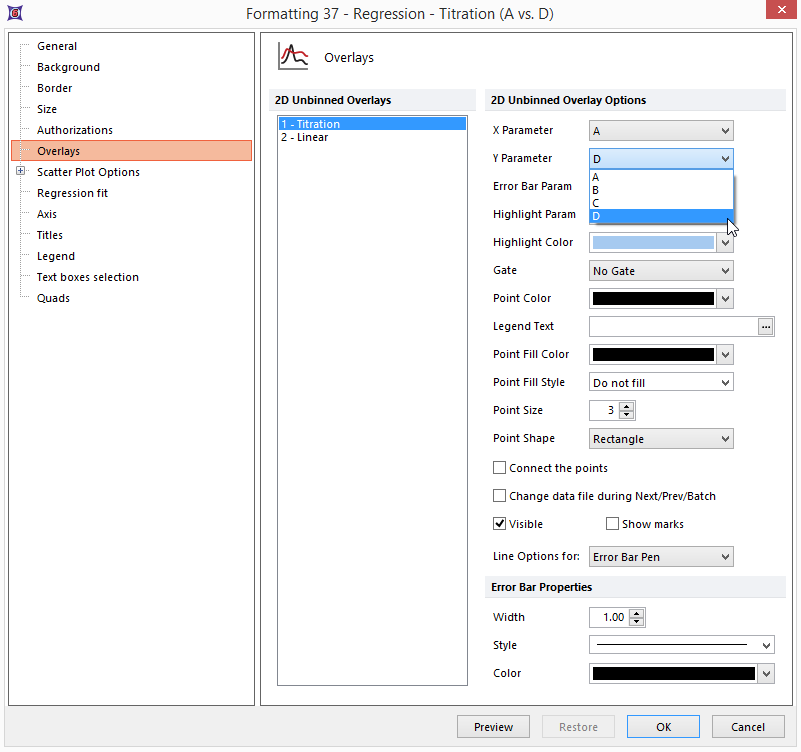
Figure 17.16 - Changing Y Parameter
6. Select the Axis category.
7. Select Y axis, shown highlighted in blue in Figure T17.17A.
8. Enter "150" in the Minimum Range and "750" in the Maximum Range fields, shown highlighted in blue (Figure T17.17A).
9. Select X axis, shown highlighted in blue in Figure T17.17B.
10. Enter "12" in the Maximum Range window, shown highlighted in blue (Figure T17.17B).
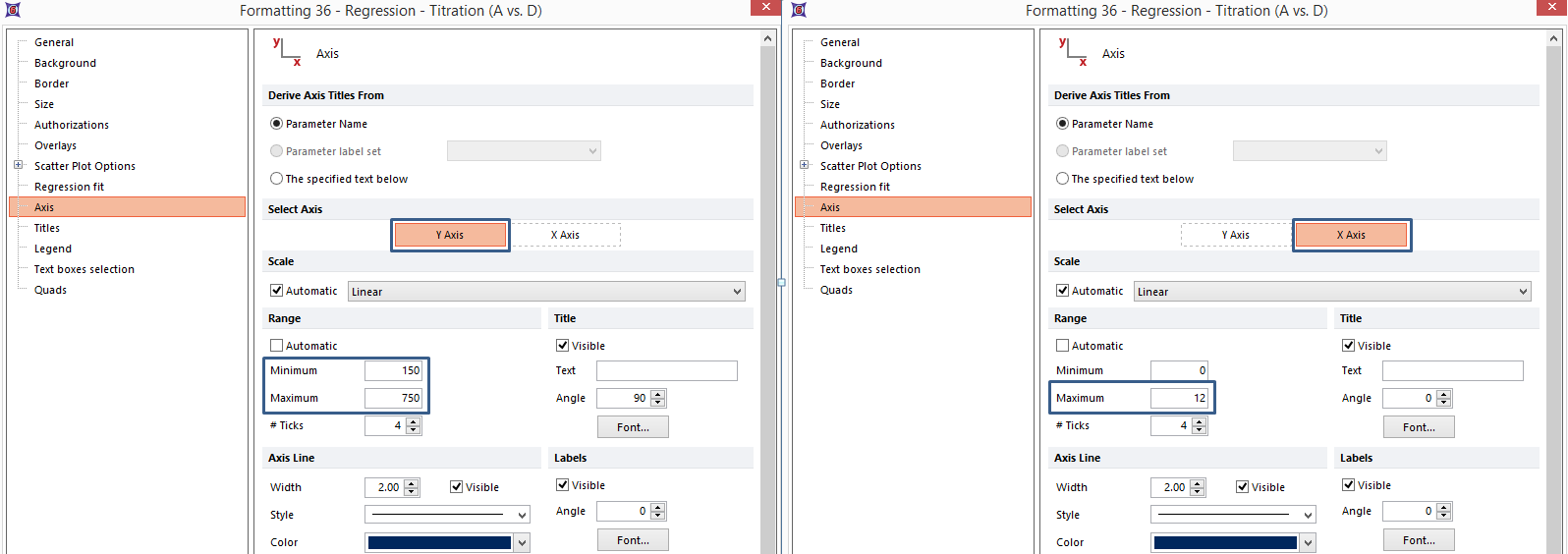
Figure T17.17A - Changing Y-Axis Scale (left); B - Changing X-Axis Scale
11. Select Regression fit category.
12. Choose MichMenten from Regression Type drop down list.
13. Confirm Number of regression dots is set to 30 (Figure T17.18).
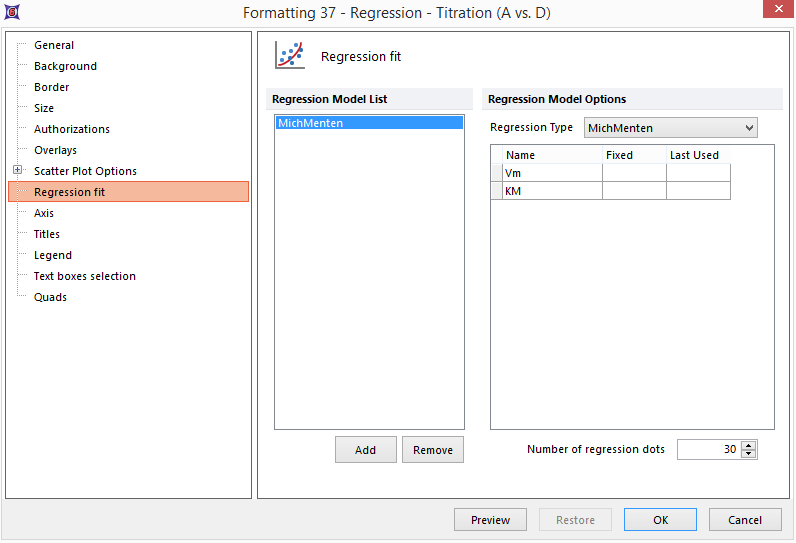
Figure T17.18 - Regression Fit Settings
14. Click OK.
The scatter plot should now appear similar to Figure T17.19
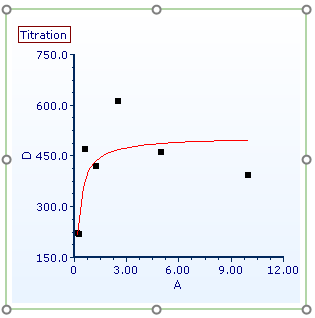
Figure T17.19 - Modified Scatter with Regression Plot
15.Click cell E1.
16. In Data List, Cmd+A.
17. Drag and drop data files to E1 (Figure T17.20).
18.Choose Statistic Token from the Paste Special dialog.
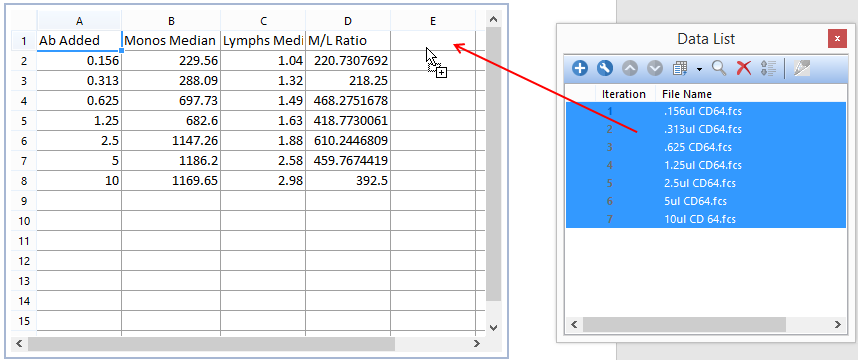
Figure T17.20 - Drag and Drop Data Files to E1
The Statistic page of the Edit Statistic dialog now appears.
19. Select FL 8 Log from Parameter drop down list under Data File Information.
20. Select Monos from Select Gate: drop down list.
21. Select CV from Statistic list box.
22. Click OK (Figure T17.21).
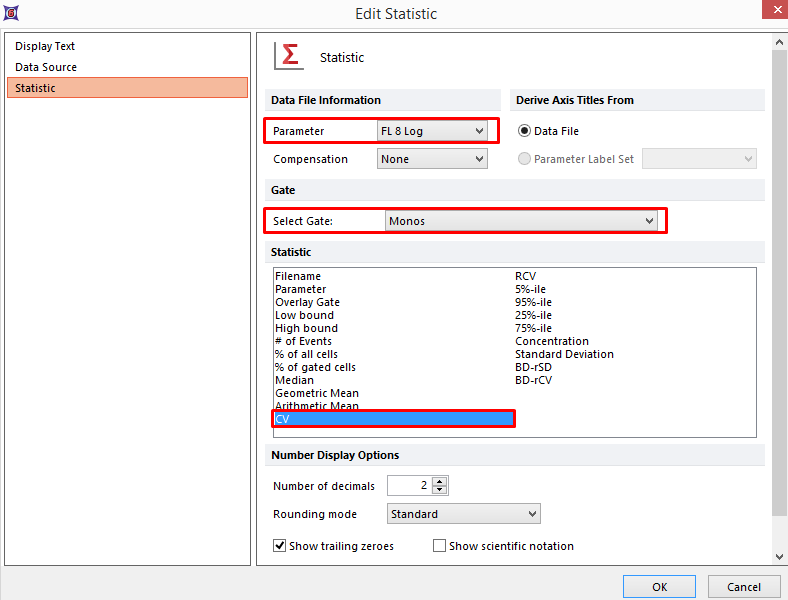
Figure T17.21 - Edit Statistics for Monos CV
23. Click cell E1.
24. Type "Monos CV".
25. Press Enter.
The spreadsheet should now appear as Figure T17.22 below.
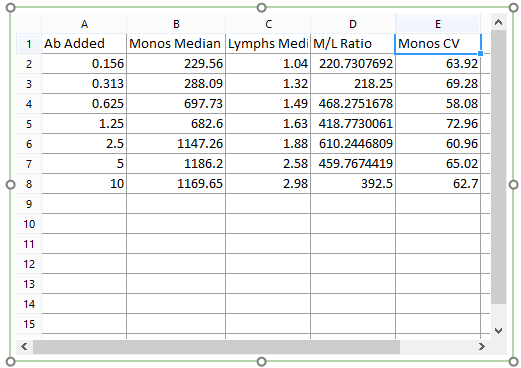
Figure T17.22 - Columns A, B, C, D, and E populated properly
28. Double-click plot.
29. Select the Overlays category.
30. Select E from the Error Bar Param drop-down list. This will change the data used from Column A "Monos Median" to Column E "Monos CV". (Figure T17.23).
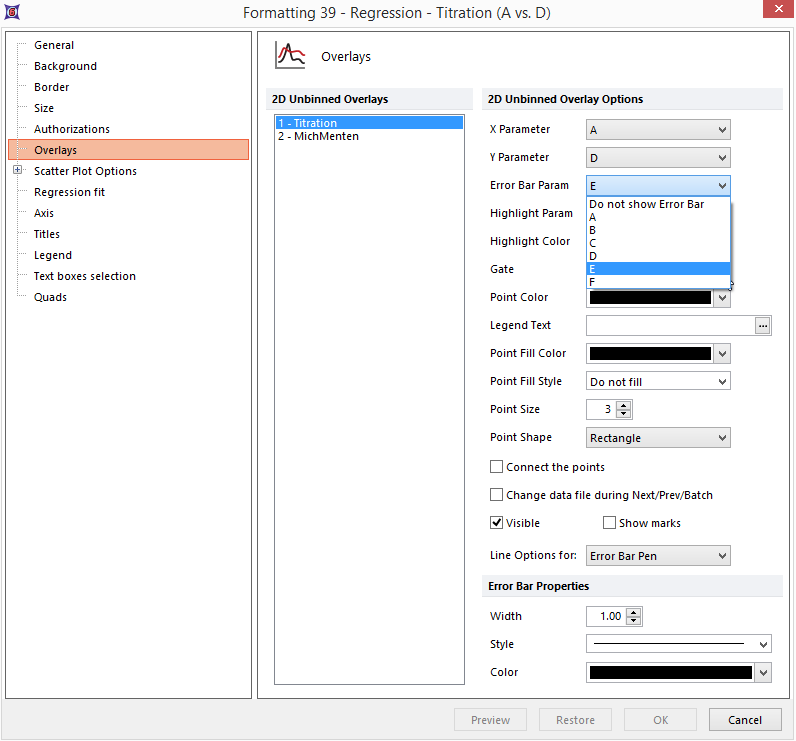
Figure T17.23 - Adding Error Bar from Overlays
31. Click OK.
The titration Scatter with Regression plot updates to reflect the addition of black error bars using the Monos CV data, as shown in Figure T17.24. Note that as you adjust any of the gates in the layout the raw data points, regression line, and error bars will all update accordingly and in real-time.
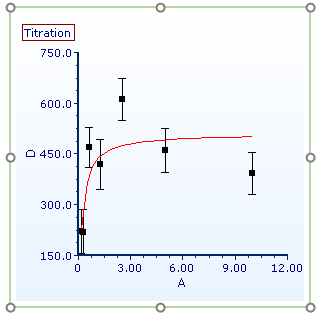
Figure T17.24 - Scatter with Regression Plot, error bars added
We will now add a Regression Parameter Statistics default window to the layout, to obtain the Vmax (Vm in Fig. T17.24b, below) and summarize the fit.
32.Right-click on the Scatter with Regression plot.
33.Select Statistics> Regression Parameter Statistics from the pop-up menu.
A Regression Parameter Statistics window has now been inserted on the layout (Figure T17.24b).
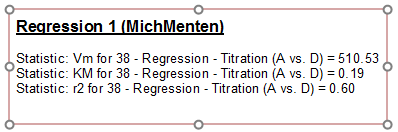
Figure T17.24b - Regression Parameter Stats Window inserted from Scatter with Regression Plot
