Inserting Plots from Windows Explorer
FCS Express provides a variety of ways to open and select data files for plots. These options allow you to choose your preferred method of opening a plot from a file. In addition to the methods described above, you can select files directly from Windows Explorer and then plot them with FCS Express.
Opening a new plot with a file from Windows Explorer:
1.Open Windows Explorer.
2.Navigate to the FCS Express Sample Data directory using Windows Explorer.
3.Select the file GFPSample.002 in Windows Explorer.
4.Press and hold down the left mouse button and drag the file GFPSample.002 onto the layout in FCS Express.
The Select Plot Types... dialog appears as previously shown in Figure T2.8.
5.Select Dot from the Choose Plot Type(s) to open window on the Select Plot Types... dialog.
6.Click OK.
A 2D Dot Plot of GFPSample.002 will now appear on the layout using default settings.
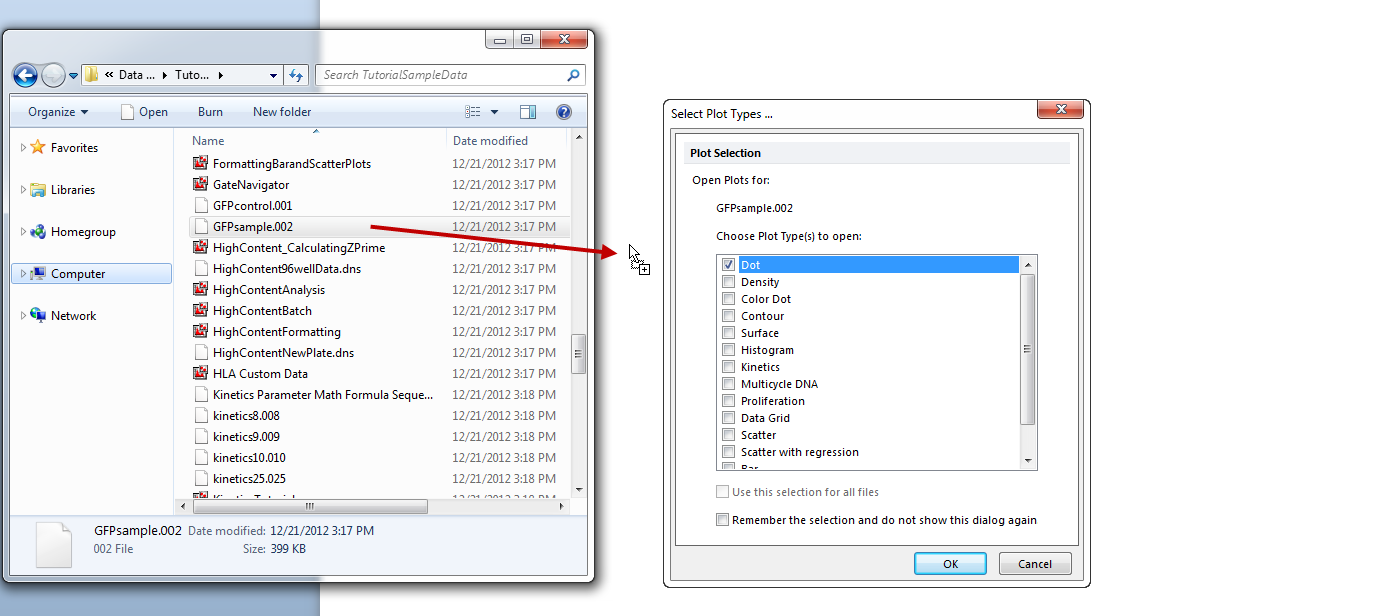
Dragging and dropping data from Windows Explorer onto the Layout
