Layout History
FCS Express tracks every action performed by a user on a layout. To view the history, use the File tab→Info→View Layout History command to bring up the Layout History Viewer window (Figure 34.1).
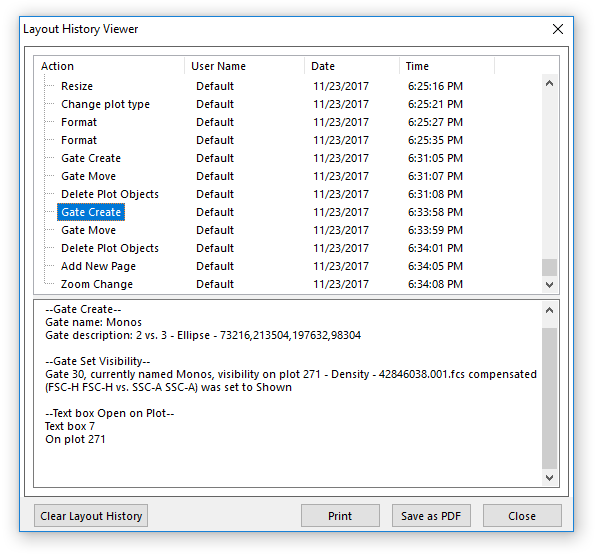
Figure 34.1 Layout History Viewer
Every action performed contains the following information:
•In the Action column, there is a description of the action performed.
•If security is enabled, the User Name column lists the name of the user who performed the action.
•The Date column shows the date when the action was performed.
•The Time column contains the time the action was performed.
Some actions also cause other actions to be performed. For example, when creating a gate, a text box is also automatically created. All of the associated actions are grouped under a single entry. In the figure, the Open Dot entry at the top of the list box contains two history sub-entries, Compensation Create and Open 2D Plot. To view all history entries for an action, click on the + to the left of the text of the action. The lower text region of the Layout History Viewer contains more details about the currently selected action.
You can Print the layout history or Save it as a PDF.
The Layout History may also be cleared:
•Select Clear Layout History at the bottom of the Layout History Viewer dialog (Figure 34.2 Step 1).
•Enter a Note and press OK (Figure Below, Step 2) in the Clear Layout History dialog.
• The Layout History will be cleared and a single action referring to the clearance will be listed in it (Figure Below, Step 3).
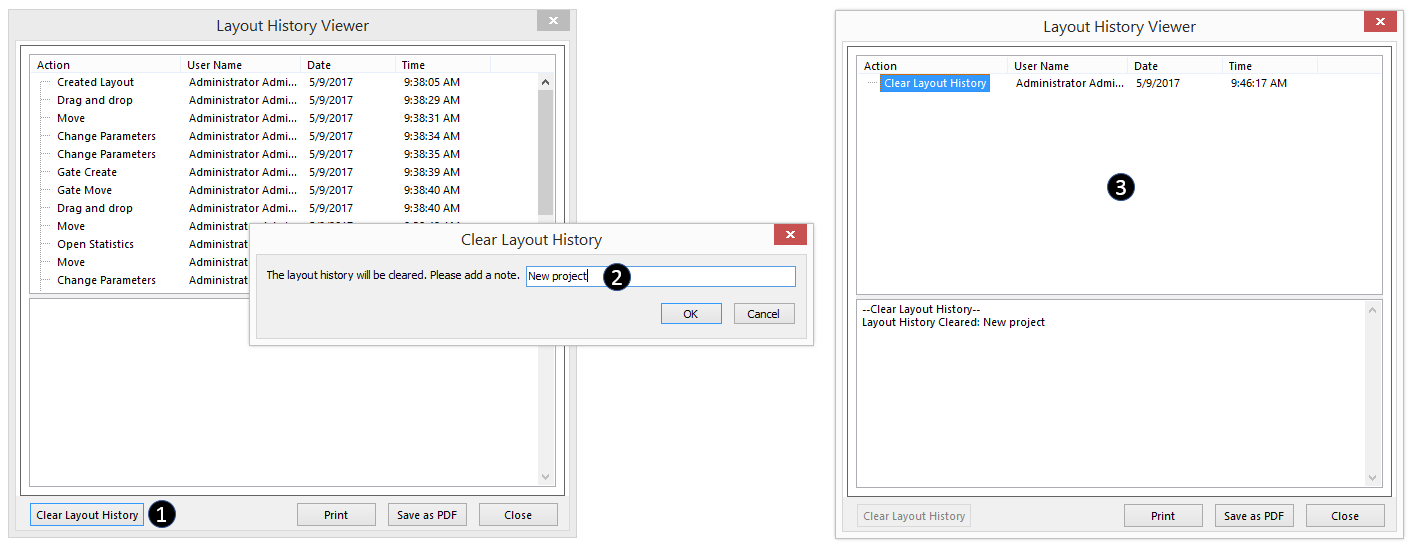
Figure 34.2 Layout History can be cleared via the Clear Layout History button.
