Populating Scatter Plots from Custom Data Grids
Scatter Plots are populated from Spreadsheets.
If a Spreadsheet exists on the layout, an inserted Scatter Plot will be automatically populated with the data from the Spreadsheet.
If more than one Spreadsheet exists on the layout, select the Spreadsheet that which is intended as the data source prior to inserting the Scatter Plot.
By default, the Scatter Plot will plot the first two columns of the Spreadsheet for the X- and Y-parameters, respectively.
To populate the Scatter Plot with parameters other than the first two columns of the Spreadsheet,
1.Select the Format tab→Plot Options→Overlays command (Figure 11.45)
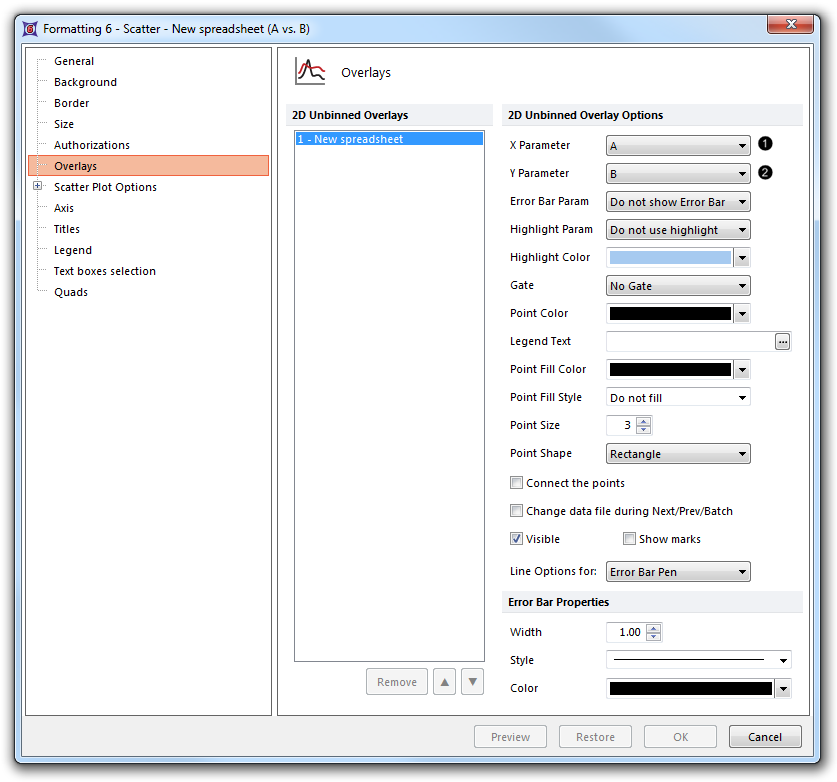
Fig. 11.45 Populating a Scatter Plot from Spreadsheet parameters
2.Choose the parameter (i.e., Spreadsheet column) intended for the X-axis, from the X Parameter drop-down menu (![]() )
)
3.Choose the parameter (i.e., Spreadsheet column) intended for the Y-axis, from the Y Parameter drop-down menu (![]() )
)
Note: Alternatively, click and hold on the axis parameter name and select the intended parameter from the list of available parameters.
To add an overlay to an existing Scatter Plot, either
•Drag and drop a Spreadsheet onto the Scatter Plot.
•Drag and drop another Scatter Plot onto the recipient Scatter Plot.
•Right-click on the Scatter Plot.
1.Select Add Overlay using Advanced Open Data Dialog from the pop-up menu.
2.Select the data source in the Active Files tab of the Open Data File dialog (Figure 11.46).
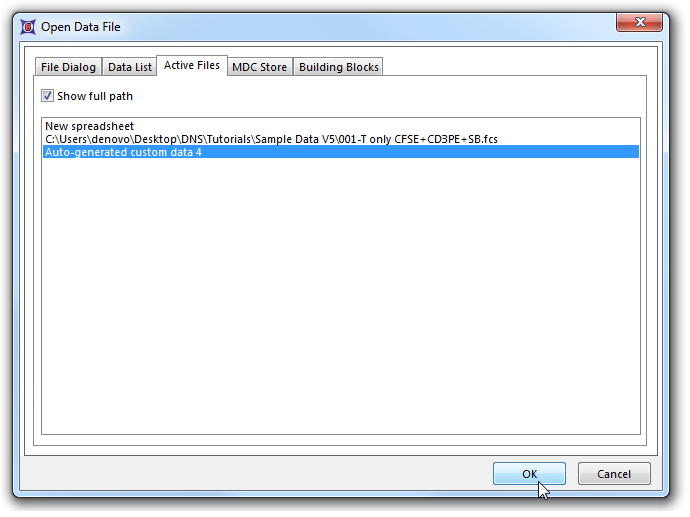
Figure 11.46 Selecting a Spreadsheet to overlay onto an existing Scatter Plot
3.Click OK.
4.Select the parameters for the new Overlay in the Add overlays dialog.
5.Click OK (Figure 11.47).
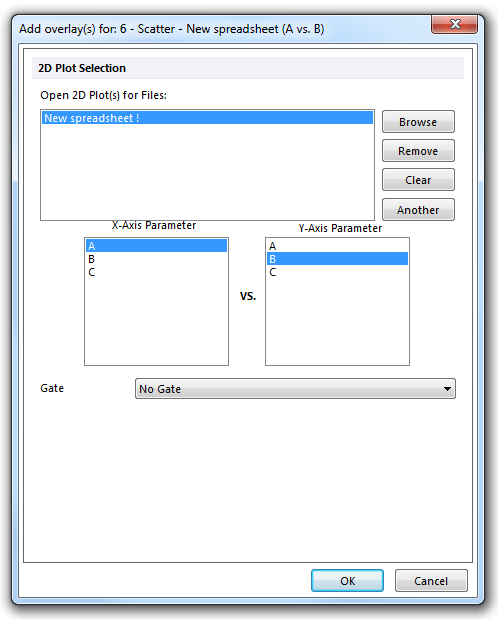
Figure 11.47 Selecting parameters to overlay onto an existing Scatter Plot
