A Print action will allow you to automatically print a range of pages during a batch process.
To create a Print Action, click on Print (in the Add Action section of the Batch Actions window). The Create Print Action dialog (Figure 20.15) is used to set up how the layout will be printed with each iteration of the batch process.
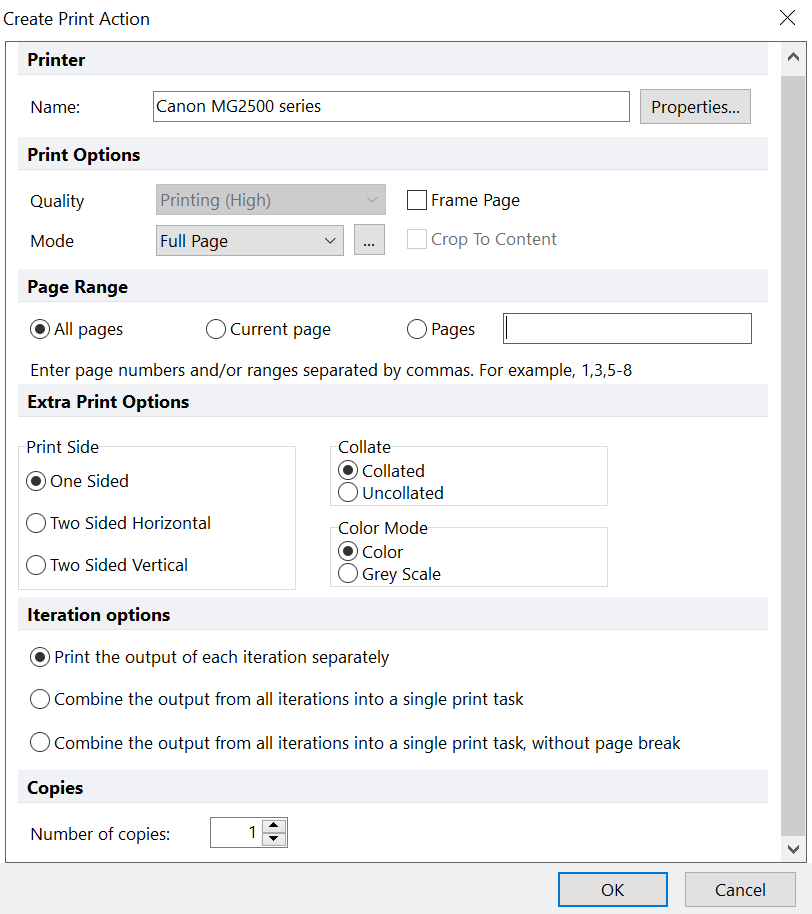
Figure 20.15 Create Print Action Dialog
The properties in the Create Print Action dialog are divided into five sections:
•Printer
Select which printer to use to print the layout.
•Print Options
oQuality. Will be set to On-screen.
oMode. Choose to print layout pages as single or multiples per printed page(s). With Full Page selected, the layout page(s) for each iteration will be printed as individual page(s). Multiple layout pages may be printed per page using a preset multiple page option (i.e. 3 Pages with Notes or 9 Pages Vertical) or Custom Grid Options. To print the layout pages on fewer pages, please select a preset multiple page option or Custom Grid. To select a preset multiple page option or customize the tiling, click the down arrow to the right to expand the dropdown list and select a multiple page option or Custom Grid Options..., respectively. When selecting Custom Grid Options, the Custom Grid popup window will appear.
oFrame Page. Flag this option to draw a frame around layout page(s).
oCrop To Content. Available for selection when Mode is not set to Full Page. When selected, empty space of the layout page(s) is cropped during the export.
•Extra Print Options
oPrint Side. Choose to print One Sided, Two Sided Horizontal, or Two Sided Vertical.
▪Select One Sided for single-sided printing.
▪Select Two Sided Horizontal for long-edge page turning.
▪Select Two Sided Vertical for short-edge page turning.
oCollate. May be set to Collated for which all pages are printed in ordered sets or Uncollated for which all copies of the first page followed by copies of subsequent page(s).
oColor Mode. May be set to Color or Grey Scale.
•Page Range
Choose which page(s) of the layout to print.
•Iteration options
Choose whether to save the output of each iteration to a separate document or combine all the iterations into a single document. Combine the output of all iterations into a single print task, without page break must be selected when Mode is not set to Full Page.
o Print the output of each iteration separately.
▪Each iteration will be printed separately.
o Combine all the output from all iterations into a single print task.
▪All iterations will be combined into one print task for printing.
o Combine the output of all iterations into a single print task, without page break
▪All iterations will be combined into one print task. Depending on your Export Options→Mode settings many iterations may be combined into one page for printing.
•Copies
Designate how many copies of the layout to print.
Click OK when you have finished. At this point, the Printer action will be added to the list of batch actions.
