Publishing a Layout to the De Novo Software Publishing Site
To publish a layout to the De Novo Software web site, use the File tab→Collaborate→Publish Layout... command. The Publishing Wizard will appear to guide you through the publishing process.
You enter demographic information about your layout (Title, Author, Organization) in the first page after the welcome screen (Figure 14.1).
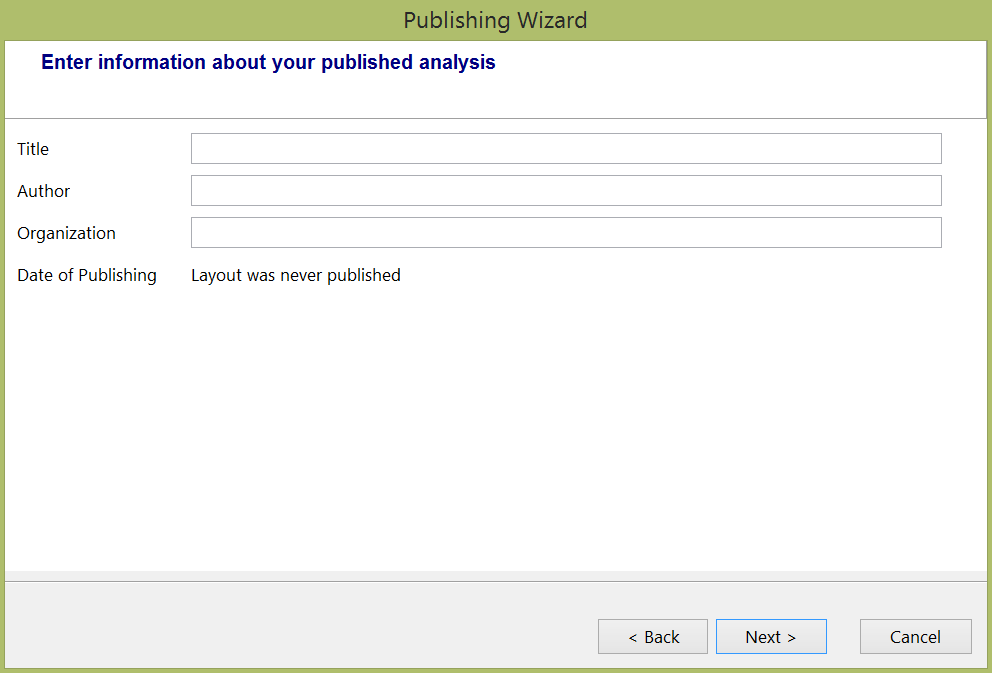
Figure 14.1 Publishing Information
This information is optional and is only used for descriptive purposes. Press Next when you are done entering the demographic information.
The next page (Figure 14.2) allows you to choose the location to publish your layout. Everyone can publish on the De Novo Software web site. To publish to your local hard drive, please see the section on Advanced Publishing. Press Next to publish your layout on the De Novo Software web site.
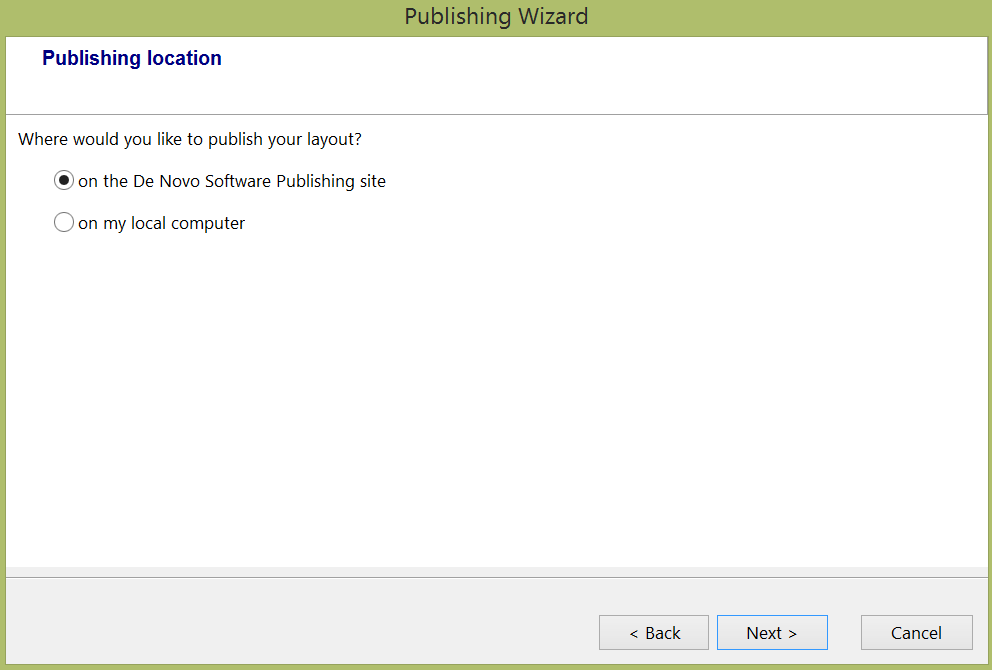
Figure 14.2 Publishing Location
When using the Advanced Publisher you will be presented with two additional dialogs that are discussed in the Advanced Publishing section.
The Publishing Wizard will ask you to log in using your email address and password (Figure 14.3). This must be the same email address and password that you used when registering for an account on the De Novo Software web site.
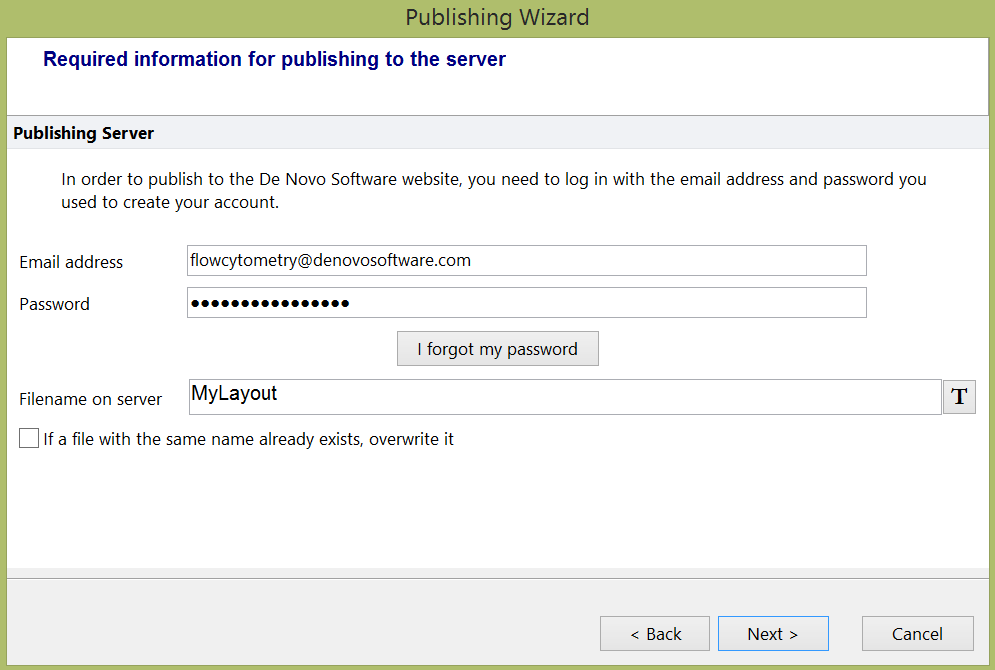
Figure 14.3 Logging in to the De Novo Software Server
You can also provide a filename that will be used when publishing. This will be the name of the layout that will appear in the maintenance list.
Press Next after entering the required information. The final page of the wizard shows you the URL that you distribute to have other people view your published layout. Press Copy to copy the URL to the clipboard to paste it into an e-mail. Pasting the URL into a browser will allow users with the FCS Express Reader to view your data files.
