Rectangular and Floating Quadrants
In the course of this example, we will:
•Learn how to create rectangular quadrants and move them.
•Learn how to create floating quadrants and move them.
To place a rectangular quadrant and move it:
1.Select File tab→Open Layout.
2.Open the layout QuadTut.fey found in the Tutorial Sample Data archive.
Two density dot plots now appear on the layout.
3.Select the Gating→Create Gates→Quadrants command (Figure T6.1).
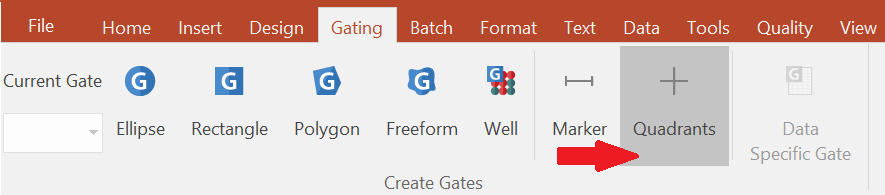
Figure T6.1 Selecting the Quadrants Command on the Gating Tab
4.Click in the middle of the left density dot plot.
A rectangular or "standard" quadrant now appears on the plot with the center of the quadrant located where you clicked in the plot. Note that the quadrant is selected, as indicated by the rectangular symbol in the center of the quadrant where the lines cross (the central node), indicated by the cursor in Figure T6.2. Also note the quadrant’s percentages are automatically placed in the corners of the plot (Figure T6.2).
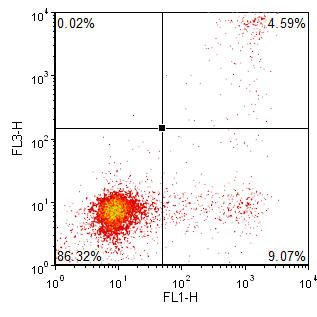
Figure T6.2 Plot with Quadrants
If the quadrant is currently selected then skip to step 6.
5.Click in the middle of the quadrant at the central node to select the quadrant (Figure T6.2).
6.Hover the mouse over the central node of the quadrant; the cursor should change to a four-headed arrow.
We will now move the position of the central node of the quadrant to redefine the quadrant.
7.Press the left mouse button when the cursor is a four-headed arrow.
8.Continue to hold the left mouse button and move the central node to the desired location.
9.Release the mouse when the quadrants properly define the three populations in the plot.
Notice that when you move the central node, the percentages of each quadrant change accordingly. The final plot should look similar to Figure T6.3.
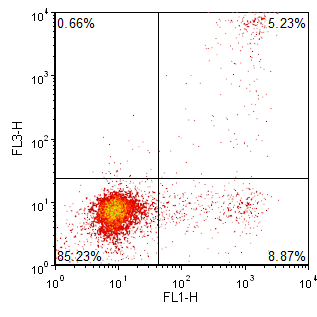
Figure T6.3 Redefined Quadrants
We will now turn to the plot on the right side of the layout. In this case, if we try to use a standard rectangular quadrant we will not be able to clearly separate the three populations in the plot, as demonstrated in Figure T6.4.
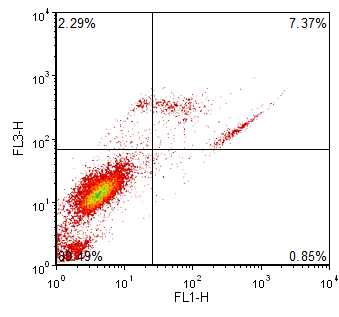
Figure T6.4 Improperly Defined Regions Using Standard Quadrants
To surmount this problem we will create a floating quadrant on this plot.
1.Select the Gating→Create Gates→Quadrants command (Figure T6.1).
2.Click in the middle of the right plot.
A standard quadrant will appear similar to Figure T6.4. If the quadrant in right plot is not already selected then select it.
3.Select the Format→2D Options→Quadrants command (Figure T6.5).

Figure T6.5 Selecting the Format Quadrants Command
The Formatting Quadrants dialog will now appear (Figure T6.6).
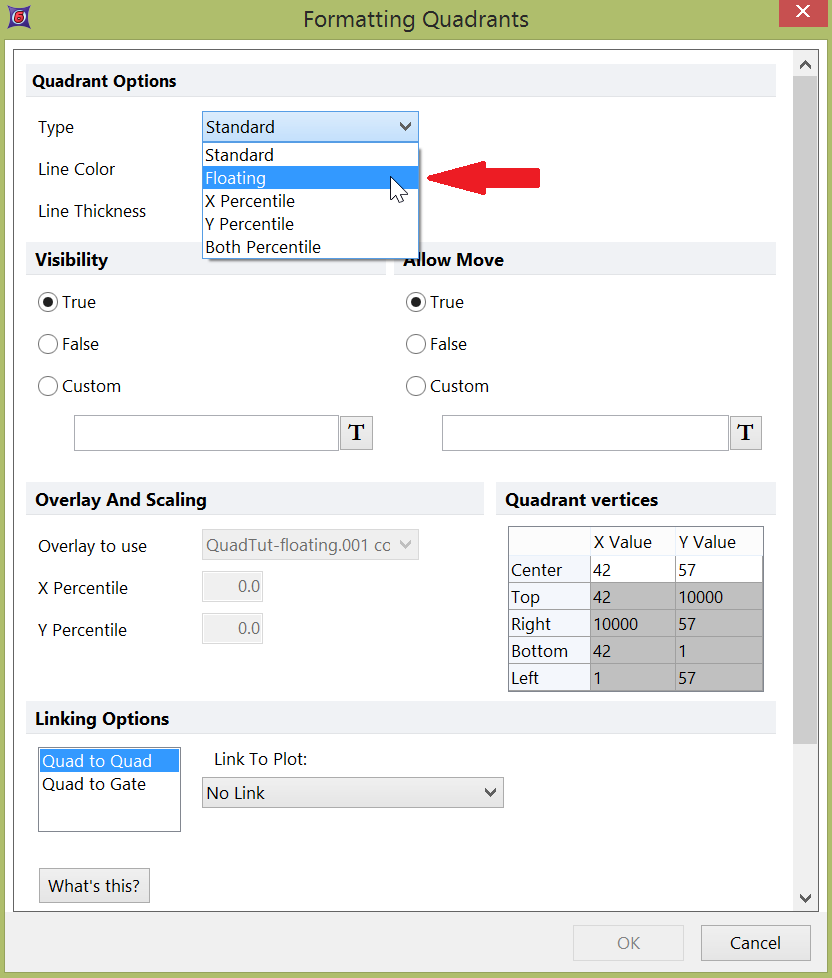
Figure T6.6 Formatting Quadrants Dialog
4.Change the Type of the quadrant from Standard to Floating from the drop-down list, shown by the cursor in Figure T6.6.
5.Click OK.
Alternatively, you can format the quadrants using the plot associated pop-up menu.
•Right-click on the right plot to bring up the associated pop-up menu.
•Select Format from the pop-up menu.
The Format dialog appears, similar to Figure T6.7.
•Select the Quads category on the left side of the Format dialog (Figure T6.7).
•Change the Type of the quadrant from Standard to Floating from the drop-down list, shown by the cursor in Figure T6.7.
•Click OK.
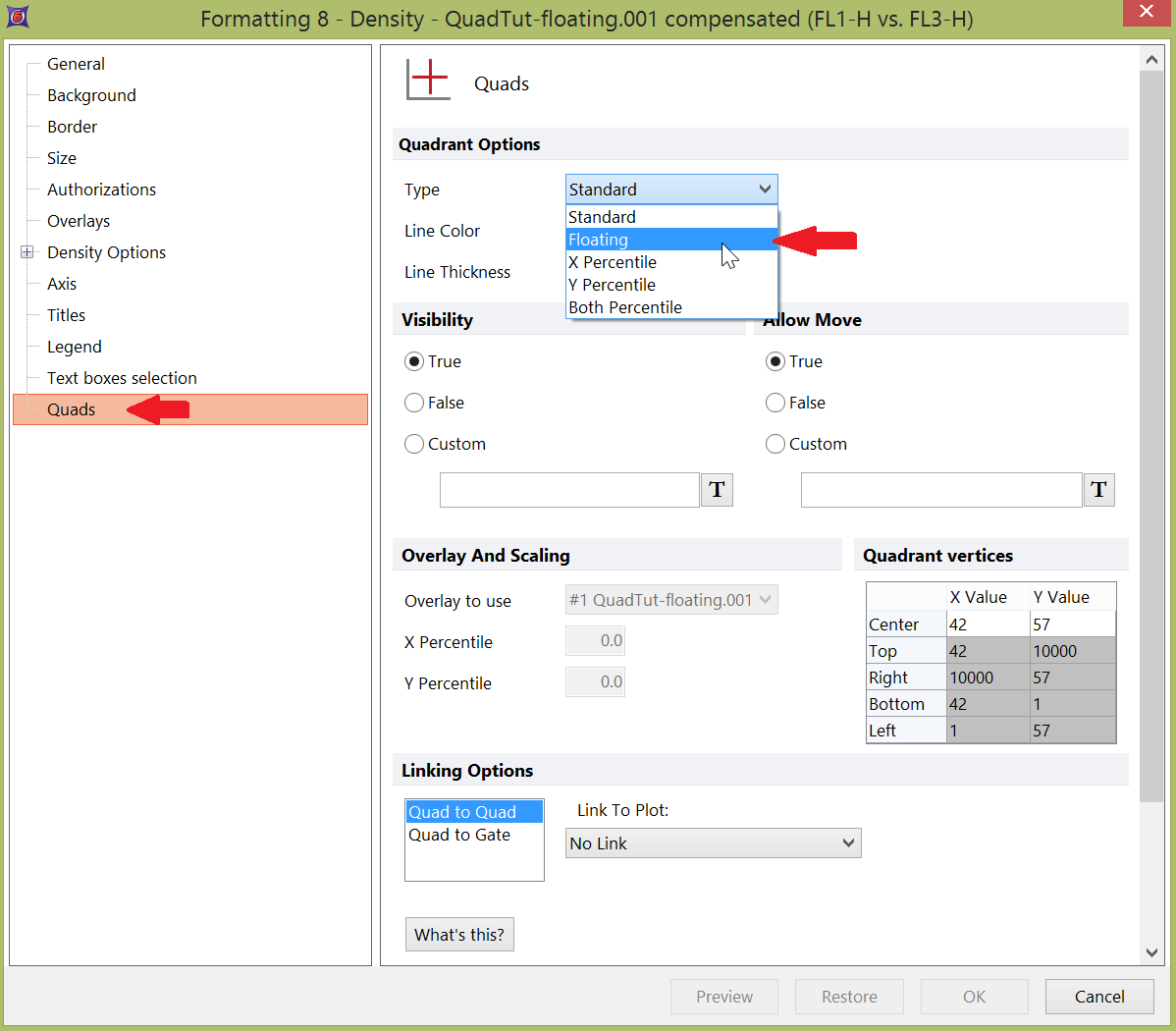
Figure T6.7 Quads Category of the Formatting Dialog
6.Click on the right plot in the middle of the quadrant, on the central node, to activate the quadrant.
Notice that not only does the central node show a small square, but also the ends of the quadrant lines have small squares as well, indicated by the red circles on Figure T6.8. The ends of the quadrant lines are now movable nodes, along with the central node.
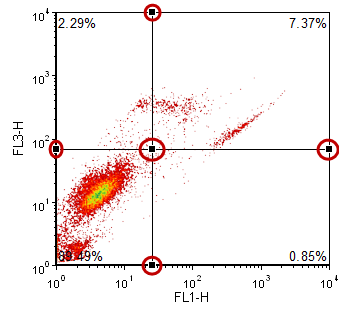
Figure T6.8 Floating Quadrant Selected for Editing
7. Place the cursor over the small square on the central node; the cursor should change to a four-headed arrow.
8. Hold down the left mouse button and move the central node into the middle of the three populations on the plot.
9. Release the mouse button when the central node is in the desired location.
10. Place the cursor over the small square at the end of one of the quadrant lines; again, the cursor should change to a four-headed arrow.
11. Hold down the left mouse button and move the square node at the end of the quadrant line along the axes to separate the three populations.
12. Release the mouse button when the quadrant line node is in the desired location.
Repeat steps 10 through 12 until all of the nodes on the quadrant lines have been moved. The final result should look similar to Figure T6.9.
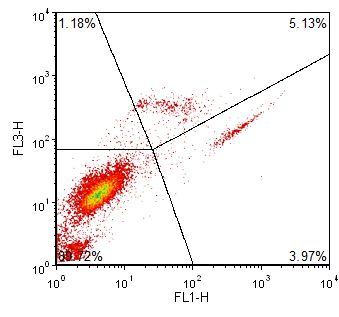
Figure T6.9 Floating Quadrants
Next, we will set up percentile quadrants.
