Save Layout
To create a Save action, click on Save Layout (in the Add Action section of the Batch Actions window).
The Create Save Layout Action dialog (Figure 20.16) is used to set up how the layout will be saved after each iteration.
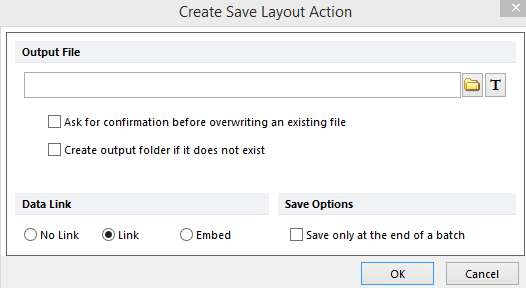
Figure 20.16 Create Save Layout Action Dialog
The properties are divided into three sections:
•Output File
The Output file field determines the name and location of each saved layout. Since you will need different names for each file that is saved in each iteration, the filename you enter must contain dynamic information that changes for every iteration. In order to create a dynamic filename, you have to insert a token as part of the name. The most common token used in conjunction with a dynamic filename in Batch Processing is the Current iteration token.
Before you insert the token into the Output file field, make sure you have entered a filename in the field, and then position the cursor where you want the token text to appear. To insert a Current Iteration token:
1. Click on the ![]() button to bring up the Insert a Token dialog.
button to bring up the Insert a Token dialog.
2. Click on the triangle next to Batch Processing.
3. Select Current iteration (Figure 20.17).
4. Click Insert.
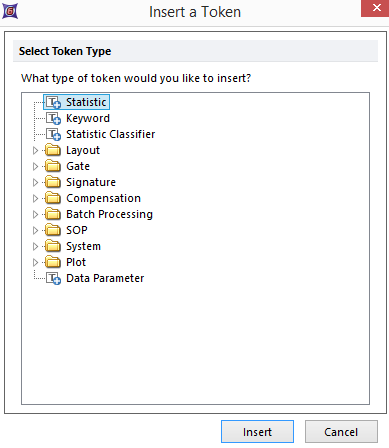
Figure 20.17 Insert a Current Iteration Token
Figure 20.18 shows an example of Output file, which will create a dynamic filename using the Current iteration token.
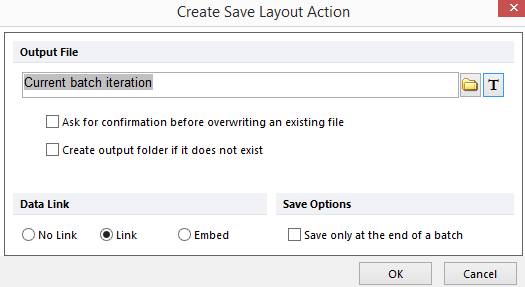
Figure 20.18 Example Output File with Current Iteration Token
Running the Batch with this output file would generate files such as C:\Temp\Layout-1.fey, C:\Temp\Layout-2.fey, etc. If Ask for confirmation before overwriting an existing file is checked, you will be prompted to approve overwriting already existing filenames when the batch process is run.
You do not have to use the Current iteration token. You can use any token whose information changes with every increment. For example, Patient ID, Sample ID, or some calculated value could all be used to generate unique dynamic file names.
•Data Link
The options are the same as in the Save Layout dialog.
•Save Options
By checking this box, you can tell FCS Express to hold the process of saving the layouts until the end of the batch process.
Click OK to finish editing the Save Layout properties. At this point, FCS Express verifies that the Output file has been filled in properly. If you have left the Output file field empty, or if the path name contains characters that are not allowed in a filename, then a Messages with descriptions of the errors will appear (Figure 20.19).
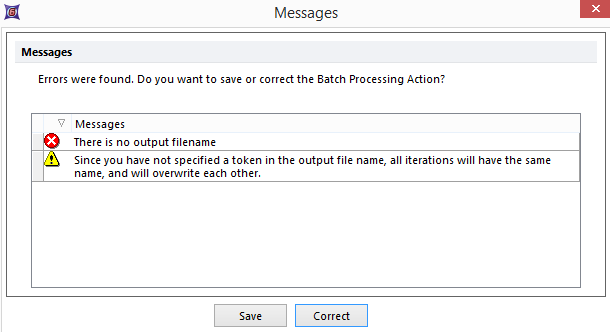
Figure 20.19 Batch Processing Error Messages
This dialog allows you to Save the action with the error, or to Correct it. If you choose to save the action without correcting the error, this action will not be executed in the Batch.
