Save FCS Express User Options
The Save category (Figure 8.41) lets the user select how layout files are saved.
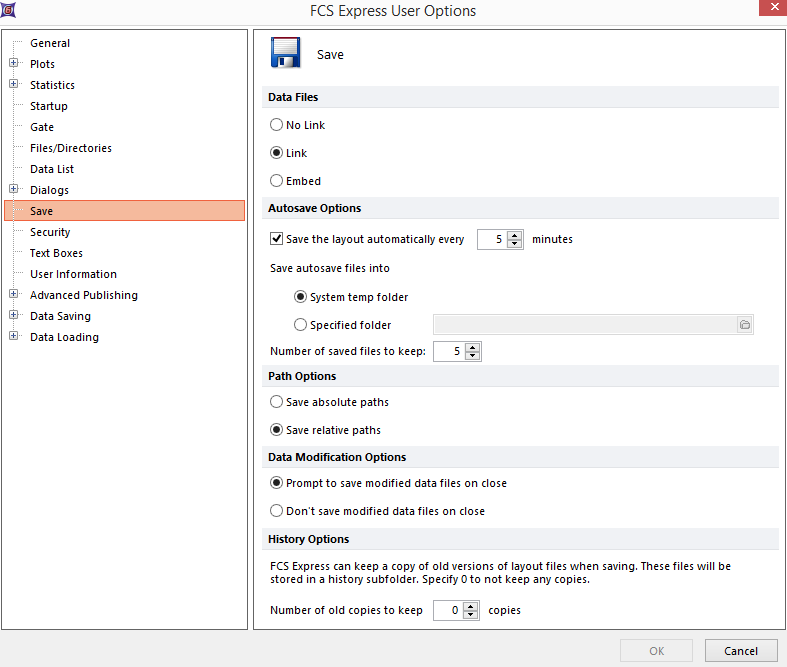
Figure 8.41 Save options
These FCS Express User Options are described in the table below.
Option |
Explanation |
|---|---|
Data Files |
Layout linking and embedding are described in Saving a Layout. |
Autosave Options |
The layout is automatically saved to the designated location at the specified interval. You can specify the number of saved files to keep. Auto recovery files are described here. |
Path Options |
When layout files are saved with the data files linked, FCS Express has to remember the specific disk location of the data files (see Saving a Layout).
When the Save absolute paths radio button is chosen, the full path of the data files is stored. If the layout is moved, the data files do not need to be moved as well, since the layout will remember their original location.
Choosing the Save relative paths radio button will store the relative path. As long as the data and the layout file are in the same relative directories on the hard drive or CD, the files will be loaded into the layout. If you check this option, when you move the layout, you should move the data such that the data is in the same relative location to the layout as it was before.
Example: Assume that your layout and data files were in C:\data. If you saved the layout with Save Absolute Paths selected, then the layout will remember to look in C:\data for the data files. If you saved the layout with Save Relative Paths selected, the layout will only remember to look for the data files in the same folder as the layout is in, since that is the current relative location of the data files to the layout (remember, they are both in C:\data). If you move the layout to another location (C:\data1), and leave the data files in C:\data, the layout saved with Save Absolute Paths will still be able to find the data files, since that layout remembers that the data files were in C:\data. The layout saved with Save Relative Paths will not find the data in this case, because it will be looking in C:\data1, since all it remembers is to look for the data in the same folder as the layout is in.
Save Relative Paths is useful if you are going to be moving the data onto another computer, or external media such as flash drive or CD, because as long as you move the data and the layout together, the layout will be able to find the data when it is opened. |
Prompt to save/Don't save modified data files on close |
Data file header information can be changed and new parameters can be created. These actions create a modified .fcs data file different from the original. Choosing the Prompt to save modified data files on close radio button will prompt you with the choice to save the modified files when the layout is closed. If you choose Don’t save modified data files on close, the modified files will not be saved when the layout is closed and the modifications will be discarded. |
History Options |
FCS Express can keep a copy of the old versions of FCS Express layout files as a backup when saving. These files will be stored in a "History" subfolder within your original folder. To activate this option, increase the default value of Number of old copies to keep from "0". |
