Display Gates Options
To edit Display Gates options, either
•Select the Spectrum Plot(s) and use the Format tab→ Data Options→Gates to Display command, or
•Right-click on the Spectrum Plot, select Format from the pop-up menu, and choose the Spectrum Options→Display Gates Options category (Figure 8.94).
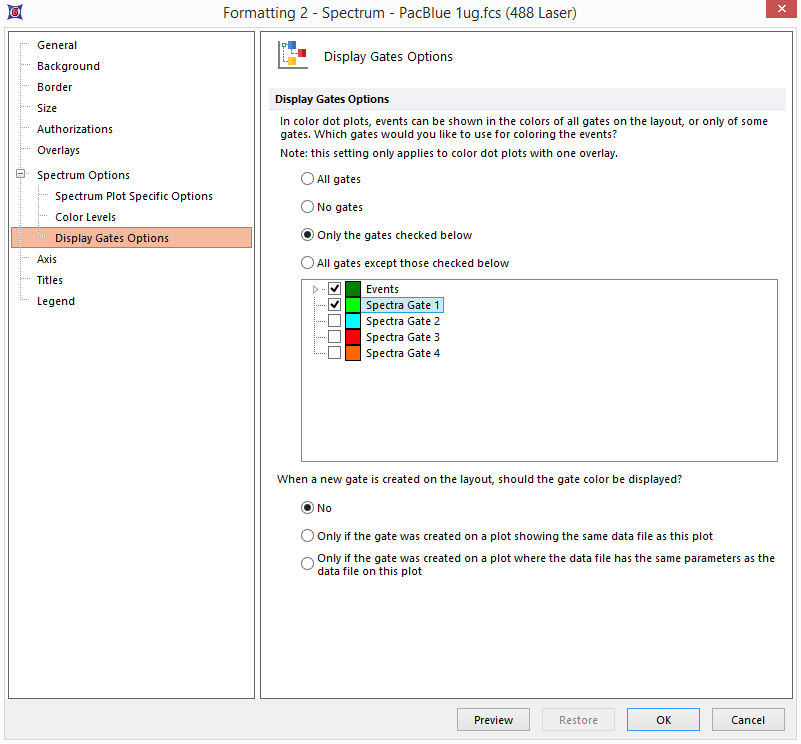
Figure 8.94 - Spectral plot with two overlays from different spectral datafiles, each with a different gate applied.
If you have Average set as the Overlay to display, the lines are shown as the Line options color. If you have All spectrums set as the Overlay to display, the colors of each line will reflect the color of the gate in which the event falls. If an event falls in more than one of the selected gates, then the line will be drawn in the highest priority gate.
By default, the All Gates option is selected. However, you can select Only the gates checked below and then select the gates whose colors you wish to display. Alternatively, select All gates except those checked below and then choose the gates whose colors you do not wish to display.
You can also choose how to display the gate color when a new gate is created on the layout. By choosing either the second or third radio buttons in the When a new gate is created on the layout category, you can have FCS Express display the gate color on a back-gated plot if the new gate was created on a plot showing the same data file, or only on a plot showing the same parameters (as the plot where the new gate was created).
