Aligning Objects
FCS Express allows both horizontal and vertical alignment of objects by their sides, tops, bottoms or centers. This alignment feature also allows you to resize an object's height or width with respect to another object's size. Objects are always aligned with respect to the first object selected.
To horizontally align multiple objects:
1.Select all of the objects you want to align.
2.Select Align from the Home→Editing→Arrange command drop-down list (Figure T1.12). An Alignment drop-down list will appear.
3.Select Centers from the horizontal alignment list (Figure T1.12).
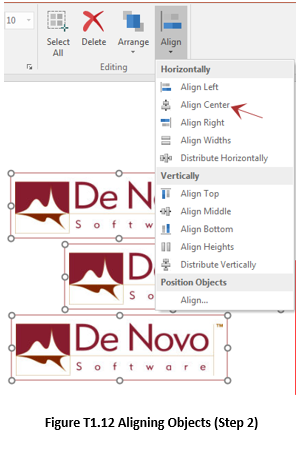
The selected objects are now horizontally aligned (Figure T1.13).
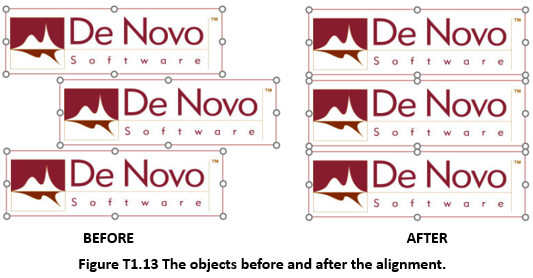
To make several objects have the same height and width:
1.Select the object that is the size you wish all the other objects to be.
2.Select the objects you wish to resize.
3.Select Align from the Home→Editing→Arrange drop-down list (Figure T1.14a).
4.An Alignment dialog box will appear in the center of the layout (Figure T1.14b).
5.Select Widths from the horizontal alignment list.
6.Select Heights from the vertical alignment list.
7.Press the OK button.
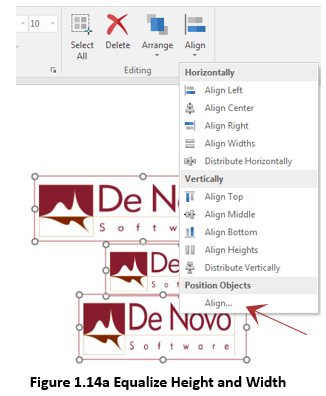
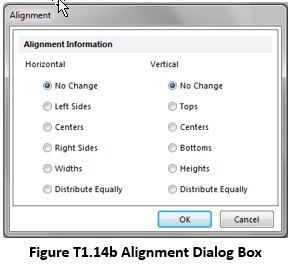
All of the selected objects are now the same size as the first object selected (Figure T1.15). Alternatively, the height and width could have been aligned separately.
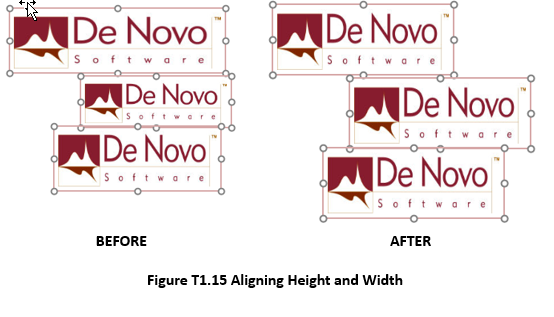
In the last section of this tutorial, we will set the order of different objects.
