Analysis of 3 Cycle Data
Analysis of DNA histogram data that contains multiple cycling populations requires the advanced MultiCycle version which must be purchased separately. We will begin by opening a new blank Layout page and inserting a DNA histogram that has multiple aneuploid populations.
1.Select File tab→New→New.
2.Select the Insert tab→1D Plots→MultiCycle DNA command.
3.Click on a blank area of the layout.
The Select a Data File dialog appears, as previously shown in Figure T19.1.
4.Navigate to the FCS Express Sample Data folder.
5.Select the file ASCII4.fcs.
6.Click Open.
The MultiCycle DNA histogram now appears as shown in Figure T19.33. Note the two aneuploid populations, shown in blue and green, that make up a majority of this histogram.
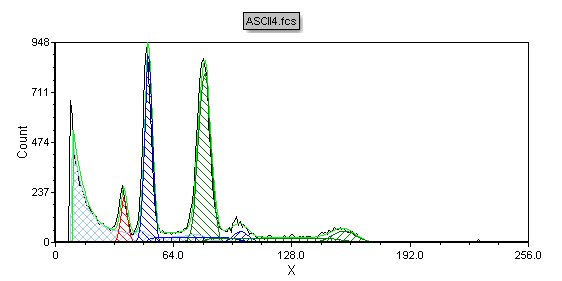
Figure T19.33 MultiCycle DNA Histogram with Two Aneuploid Populations
You could insert the DNA Cycle, DNA Model Summary, and DNA Experiment Statistics windows as previously shown in the tutorial to further study this histogram. However, it is apparent that this DNA histogram has multiple cycling populations, which MultiCycle appears to have correctly identified.
We will now look at a histogram that is more difficult to analyze because the aneuploid populations overlap, and in fact the Autofit function of MultiCycle does not correctly identify the two aneuploid populations, requiring us to use manual settings. We will begin by inserting just the histogram.
7.Select the Insert tab→1D Plots→Histogram command.
8.Click on a blank area of the layout.
A histogram of the current data file appears on the layout. We will now change the data in the plot.
9.Right-click on the histogram and select Change file from the pop-up menu.
10. Select the file ASCII8.fcs from the Select a Data File dialog which appears.
11. Click Open.
The histogram changes to display the ASCII8.fcs data file, as shown in Figure T19.34. Note that there is an aneuploid peak, shown circled in red. However, upon closer examination it appears that there may actually be two aneuploid peaks with very similar amounts of DNA. We will now use the Autofit function of MultiCycle to analyze this DNA histogram, and show that it does not yield correct results in this case.
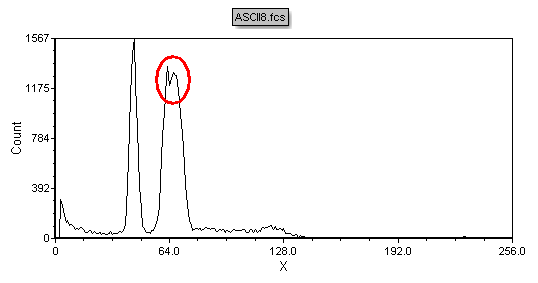
Figure T19.34 ASCII8.fcs Histogram
12. Select the Insert tab→1D Plots→MultiCycle DNA command (Figure T19.4).
13. Click on a blank area of the layout.
The Select a Data File dialog appears, as previously shown in Figure T19.1.
The MultiCycle DNA histogram now appears as shown in Figure T19.35. The Autofit function of MultiCycle has analyzed this histogram using a two cycle model, thereby assuming there is one aneuploid population, shown in blue. We will now use MultiCycle to analyze the DNA histogram without using Autofit.
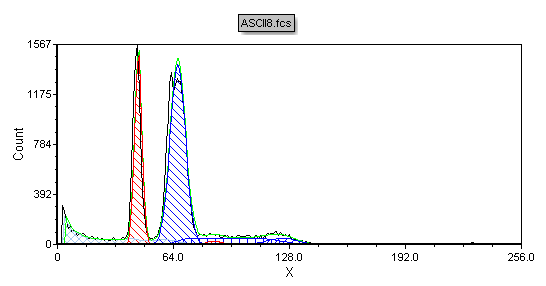
Figure T19.35 Autofit MultiCycle Analysis of ASCII8.fcs
17. Click inside the MultiCycle histogram of ASCII8.fcs to select it.
18. Select the MultiCycle→Fit Parameters command.
The Formatting Fit Model Options dialog appears. Please refer to Figure T19.36 for the following steps.
19. Deselect the box ![]() next to Detect fit type automatically, this turns off Autofit.
next to Detect fit type automatically, this turns off Autofit.
20. Select 3 Cycle ![]() from the Fit Type drop-down menu.
from the Fit Type drop-down menu.
21. Select the box ![]() next to Diploid CV = Aneuploid CV.
next to Diploid CV = Aneuploid CV.
22. Click OK.
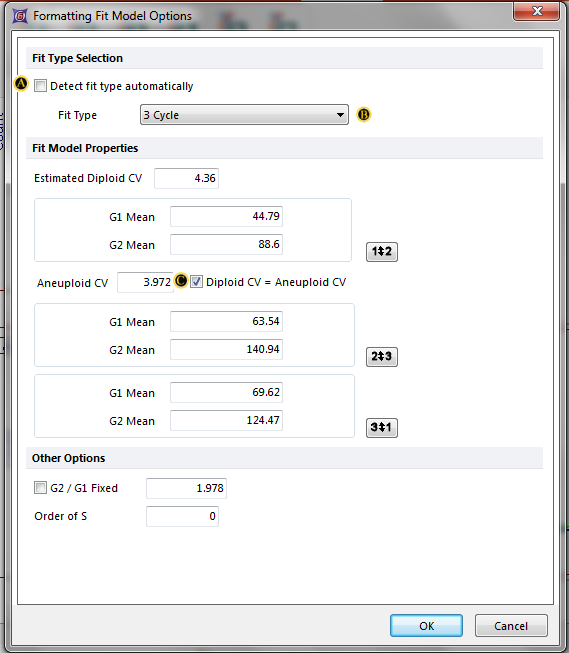
Figure T19.36 Formatting Fit Model Options Dialog
We have now turned off Autofit and told MultiCycle to apply a 3 Cycle model. We have also specified the additional constraint on the model that the CV of the diploid peak should equal the CV of the aneuploid peaks. The MultiCycle analysis of the histogram using the manual fit options appears, as shown in Figure T19.37.
Alternatively, you can turn off Autofit by deselecting it on the MultiCycle tab and specifying a 3 Cycle model.
•Select the MultiCycle→Fit Parameters→Autofit command, to turn off Autofit.
•Select MultiCycle→Fit Parameters→3 Cycle from the Cycle drop-down list.
•Right-click on the ASCII8 MultiCycle histogram to bring up the pop-up menu.
•Select Format from the pop-up menu.
The Formatting Cell Cycle window appears.
•Select the DNA→Cell Cycle category from the left side of the window.
The DNA Cell Cycle category of the Formatting Cell Cycle dialog appears, similar in appearance to the Formatting Fit Model Options shown in Figure T19.36.
•Select the box ![]() next to Diploid CV = Aneuploid CV (Figure T19.36).
next to Diploid CV = Aneuploid CV (Figure T19.36).
•Click OK.
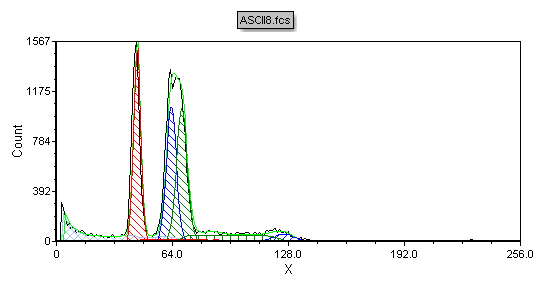
Figure T19.37 Manual MultiCycle Fit
