Applying Gating and Statistics
In this section, you will learn how to apply a gate to a kinetics plot and view kinetics statistics for the gate.
Although any kinetics data files of your own can be used to follow along, you have the option of using the same sample data files used in this tutorial. The sample data files are located in the Tutorial Sample Data archive. The KineticsTutorial.fey, kinetics10.010, and kinetics25.025 data files will be used here. Please complete the steps in the Using Parameter Math section before beginning.
1.Choose the Gating→Create Gates→Create Marker (Figure T21.10).
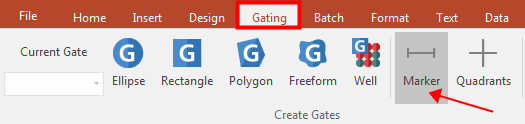
Figure T21.10 Creating a Marker
2.Create a 1D (marker) gate on sample kinetics25.025 similar to the one in Figure T21.11, so that its left boundary defines the baseline and its right boundary is after the peak has subsided.
3.Name the gate "Marker Gate 1".
4.Click OK.
5.Choose the Gating→Create Gates→Create Marker command.
6.Create a 1D (marker) gate on sample kinetics10.010 similar to the one in Figure T21.11, so that its left boundary defines the baseline and its right boundary is after the peak has subsided.
7.Name the gate "Marker Gate 2".
8.Click OK.
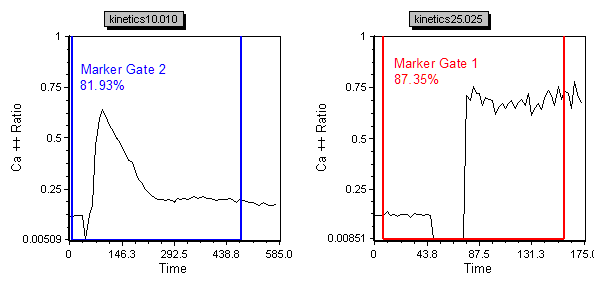
Figure T21.11 Kinetics Plots with 1D Gates Applied
7. Right-click on the kinetics25.025 plot.
8. Choose Kinetics Statistics from the pop-up menu. A Kinetics Statistics window will appear on the layout.
9. Move the Kinetics Statistics window to a convenient position on the layout.
10. Right-click on the kinetics10.010 plot.
11. Choose Kinetics Statistics from the pop-up menu. A Kinetics Statistics window will appear on the layout.
12. Move the Kinetics Statistics window to a convenient position on the layout.
The layout should now look like Figure T21.12. By right-clicking on the Kinetics Statistics window, you may choose to view up to 14 different kinetics statistics (Figure T21.13). These values will change dynamically with adjustments to the gates.
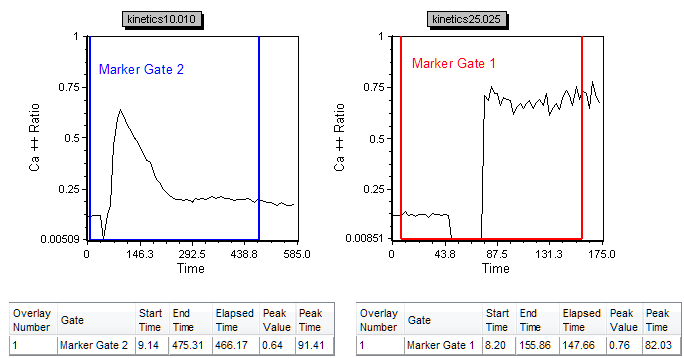
Figure T21.12 Plots with Kinetics Statistics Windows

Figure T21.13 Kinetics Statistics Right Click Pop-up Menu
Next, we will explore different plotting values.
