Axes
The Axis options control the appearance and text of the plot axes.
You can edit the Axes options in one of two ways:
•Select the plot(s) and use the Format→Plot Options→Axes command.
•Right-click on the plot, select Format from the pop-up menu, and choose the Axis category (Figure 8.72).
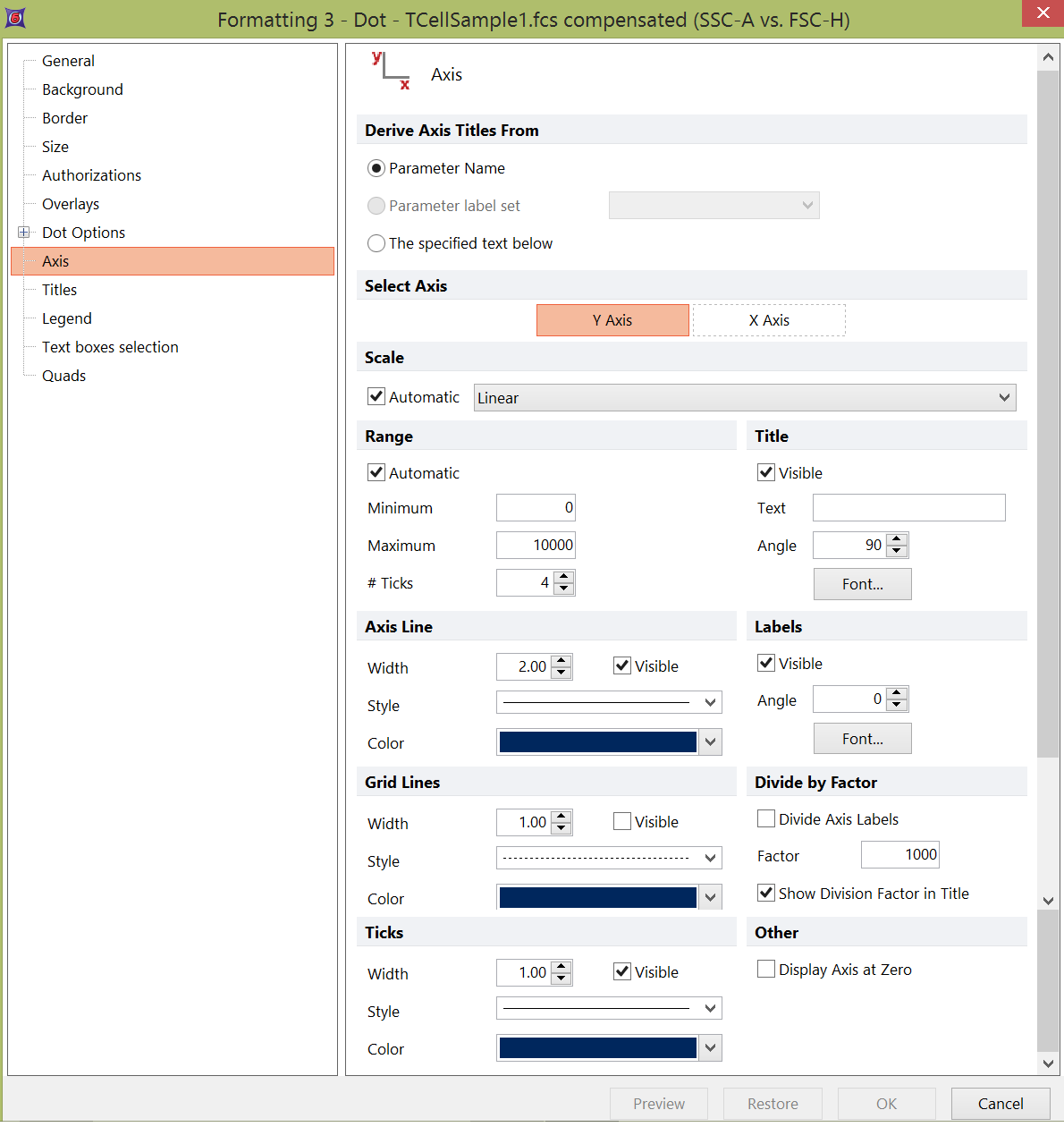
Figure 8.72 Formatting Axes Dialog
The options are explained in the table below. With the Visible checkbox, where present, you can determine if the option is displayed or not.
Option |
Explanation |
|---|---|
Derive Axis Titles From |
Choose Parameter Name, a Parameter label set (if a label set has been defined), or the text specified in the Text field (under Title). |
Select Axis |
Select the Y Axis or X Axis to determine which axis is currently being edited. |
Scale |
If Automatic scaling is checked, the axis will be shown in the scale chosen automatically by FCS Express for that parameter (from the $PnE keyword). You can override automatic scaling, and choose the axis scaling. |
Range |
For all axes displaying data: •If Automatic Range is checked and the resolution options are set to automatic, then the range will either start at 0 or the lowest data value (a negative number) and extend to the highest data value. •If Automatic Range is turned on, but the resolution options are not automatic, the range will be the minimum to maximum specified in the resolution options. •For the count axis on a histogram, if Automatic Range is enabled, the axis range will extend from 0 to the highest event count. •Minimum. The minimum value to display on the axis. This option is only meaningful if automatic range is turned off. •Maximum. The maximum value to display on the axis. This option is only meaningful if automatic range is turned off. •# Ticks. The number of ticks to show along the axis. |
Title |
Set the visibility, specific text, font style, size, color, and angle for the title of the axis parameter. |
Axis Line |
Set the Axis Line visibility, style, color, and thickness. |
Labels |
Set the visibility, font style, size, color, and angle for the numbers which label the scale. |
Grid Lines |
Set the Grid Lines' visibility, style, color, and thickness. |
Divide by Factor |
Divide the nominal axis labels by a given factor, and choose whether or not to show the factor in the Axis title. |
Ticks |
Set the visibility, color, and width for the linear/logarithmic tick markers. |
Other |
If Display axis at zero is checked, the axis currently being edited will be displayed at zero rather than at the plot origin. |
