Creating Combination Gates
Combination gates consist of combinations of other gates. To combine gates, you create a gating formula using Boolean combinations of pre-existing gates. Gating formulas are defined by either a single gate, or gate numbers joined by Boolean operators. The Operators describe how the gates should be combined and follow the rules of Boolean algebra.
We will continue using the same layout as we were using above.
As a first step we will insert a gate view object to keep track of the new gates we are going to create.
To insert a Gate View:
1. Select the Gate View button in the Insert bar (Figure T4.12).
2. Click the left mouse button on the layout wherever you want to insert the Gate View object
3. The Gate View (Figure T4.14) now appears on the layout.
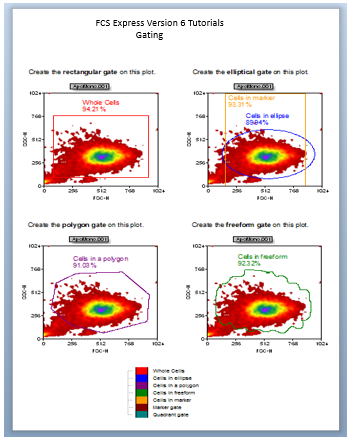
Figure T4.14 Gate View on a Layout Page
To create a Combination Gate:
1.Right-click on the Gate View to bring up the pop-up menu.
2.Select Add Combination Gate from the menu (Figure T4.15).
Create the polygon gate on this plot. Create a freeform gate on this plot.
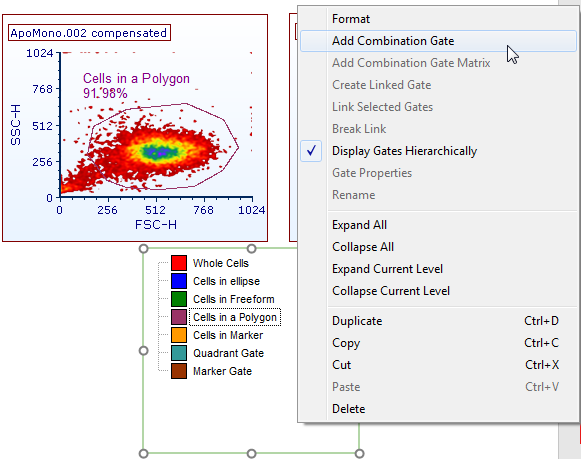
Figure T4.15 Add a Combination Gate
3.The Create Gate editor will appear (Figure T4.16).
4.Type "My Combination Gate" in the Name field (![]() ).
).
5. Click in the formula field (![]() ).
).
6. Type "m".
7. Notice that the text "marker Gate" is filled in for you. That is because FCS Express knows that is the only gate that starts with the letter "m".
8. Type <SPACE> to accept the "marker gate" choice.
9. Type "o".
10. Type <SPACE> to accept the "or".
11. Type "q".
12. Type <SPACE> to accept the "quadrant Gate" choice.
13. Change the color to "Plum" (![]() ).
).
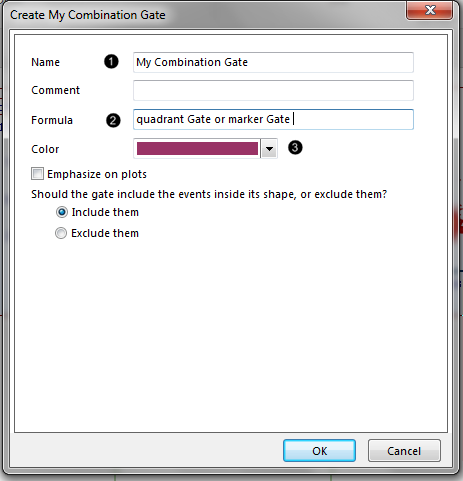
Figure T4.16 Create Combination Gate Dialog
14. Press the OK button to create the combination gate.
More information about creating combination gates and all the different possible operators can be found in the section on Creating Gates in the main part of the manual.
Next, we will learn how to move a gate.
