Docking a Window
To dock a floating window:
•Move the cursor over the title bar of the window (Figure 4.21).
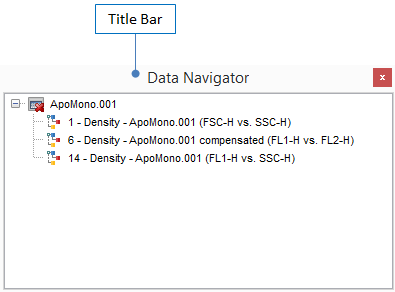
Figure 4.21 Title Bar of Floating Window
•Press and hold the mouse button over the title bar while beginning to drag the window. Docking Zone Selectors (a group of rectangles with arrowheads designating the upper, lower, left, and right docking zones, and a central square) will appear on the screen (Figure 4.22).
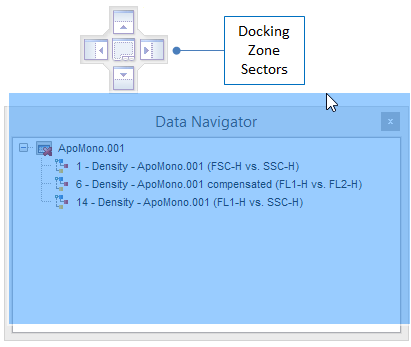
Figure 4.22 Docking Zone Selectors
•While keeping the mouse button down, drag the cursor over the appropriate zone selector. Not all of the docking zone selectors may be active at all times. When you position the cursor over an active docking zone selector, a blue outline appears over the zone location (and a label confirms the location). In the example (Figure 4.23), the cursor has been positioned over the right docking zone selector. Notice the blue rectangle over the entire right half of the screen indicating where the window will be docked (to better illustrate the label in the lower right corner, it has been slightly repositioned from where it will appear on your screen).
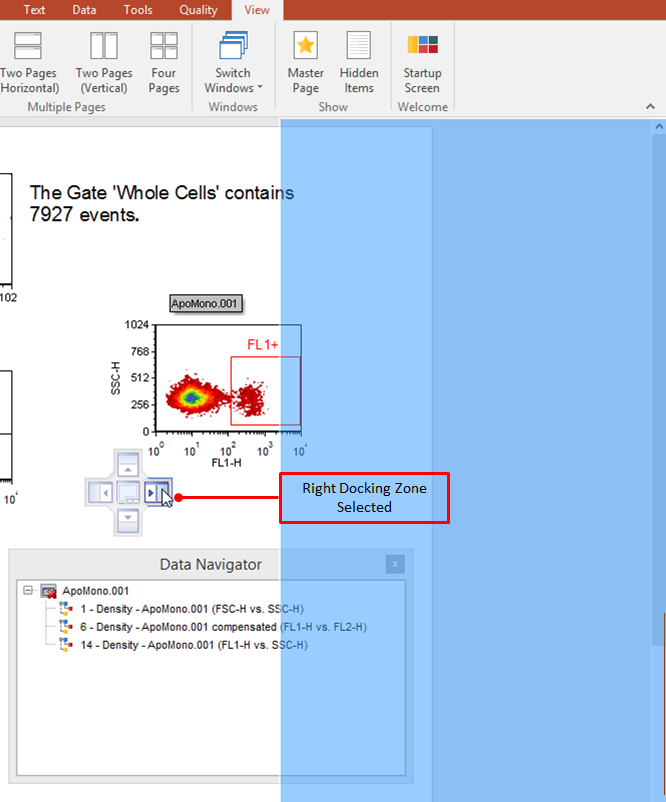
Figure 4.23 Cursor Positioned over Right Docking Zone Selector
•When you release the button with the cursor positioned over a docking selector, the window will dock to the location you selected (Figure 4.24).
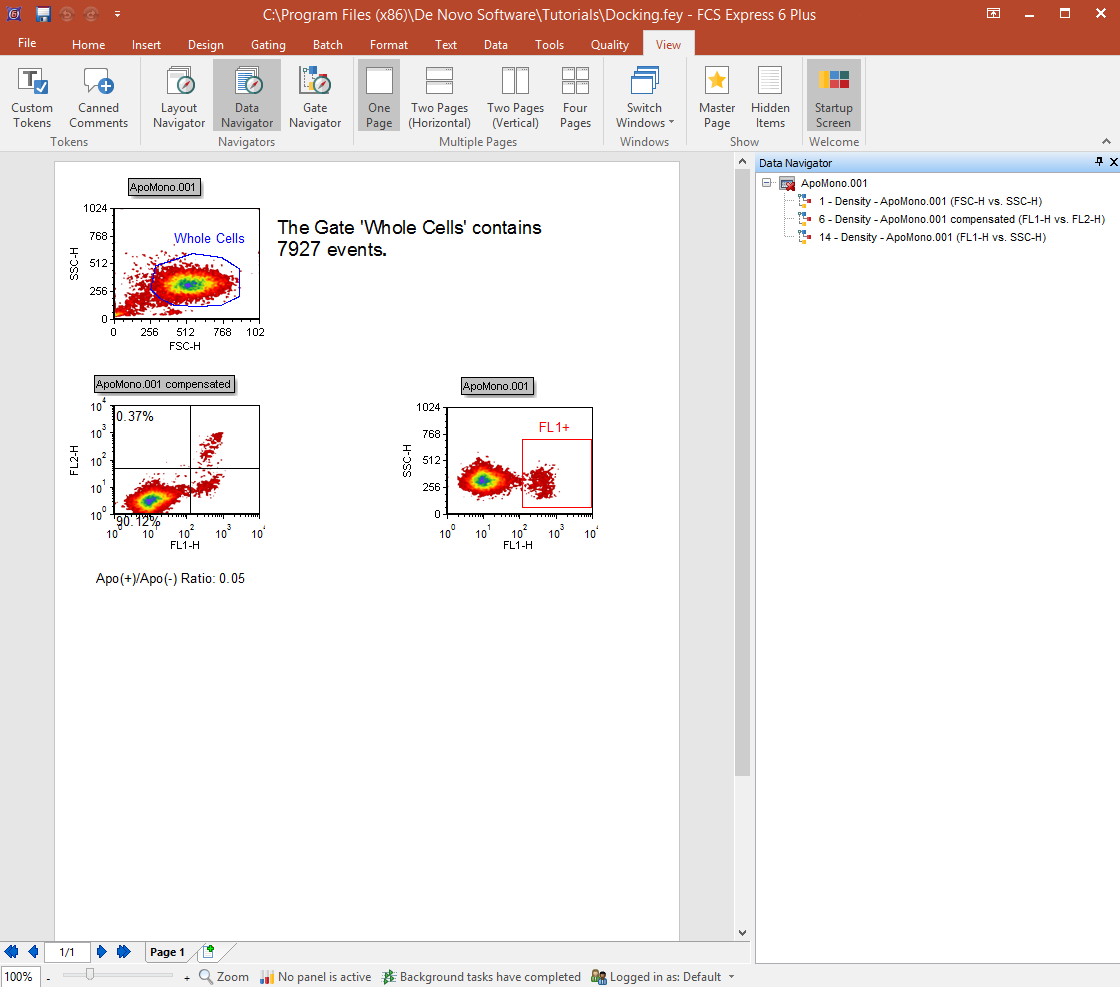
Figure 4.24 Data Navigator Window Docked to the Right
•If a window is already docked, and you are docking a second window, docking zone selectors will appear in the middle of the screen and over the docked window (Figure 4.25). In the example, the Layout Navigator is being docked inside the already docked Data Navigator. If you dock one window inside another, the two windows will occupy the same location, but will be identified by tabs (Figure 4.26). If you dock two windows in the same location but not inside each other, they will be separated by horizontal or vertical splitter bars (Figure 4.27).
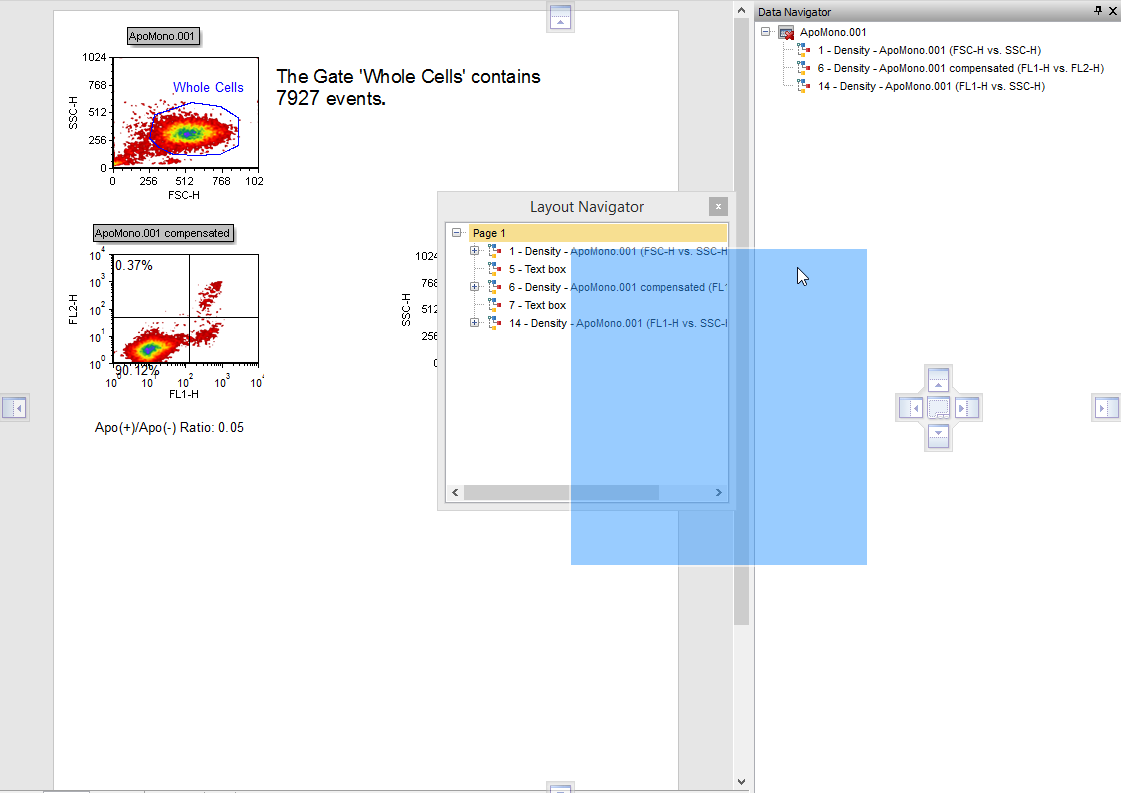
Figure 4.25 Docking the Layout Navigator inside the Data Navigator
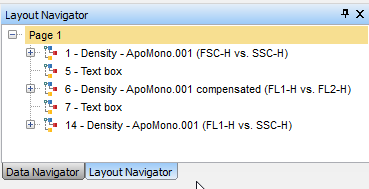
Figure 4.26 Docked Windows Identified by Tabs
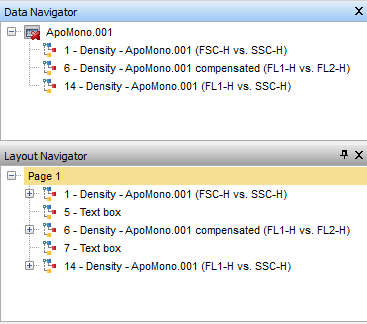
Figure 4.27 Docked Windows Seperated by a Horizontal Splitter Bar
Note: Although docked windows are not part of the layout page and will not be exported to other file formats, their location is saved along with your layout, and they will be present when you re-open the layout.
